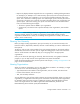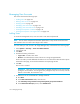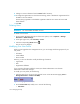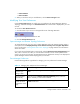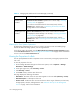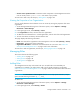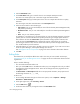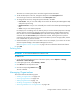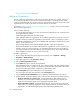User's Manual
Storage Essentials 5.00.01 User Guide 139
The name can contain spaces, but it cannot be longer than 256 characters.
5. To edit the description of the role, change the description in the Description field.
You cannot type more than 1024 characters in the Description field.
6. To change the access level, change the options selected in the table.
• Full Control - Lets you view and modify the record for the element (Asset Management tab)
and perform provisioning.
• Element Control - Lets you view and modify the record for the element (Asset Management
tab).
• View - Lets you view element properties.
For example, if a user belongs to a role that only lets you view the element properties on storage
systems, that user would not be allowed to perform provisioning on storage systems because
their role does not have the Full Control option selected for storage systems. That same role
could also have the Full Control option selected for switches, allowing the user to perform
provisioning for switches. Thus, the user would not be able to provision storage systems, but the
user would be able to provision switches.
7. Select the features you want a user to be able to access. For example, if you want a user to have
access to System Manager, select System Manager from the list.
See ”Management Server Components” on page 5 for more information about these features.
8. Click OK.
Deleting Roles
IMPORTANT: A role cannot be deleted if it contains a user.
To delete a role:
1. Access Storage Essentials through one of the menu options, such as Options > Storage
Essentials > Email Settings.
2. In the upper-right corner, select Security > Roles.
3. Click Roles from the drop-down menu.
4. Click the corresponding Delete button ( ).
The role is deleted.
Managing Organizations
This section discusses the following topics:
• ”Adding an Organization” on page 139
• ”Viewing Organizations” on page 140
• ”Editing Organizations” on page 141
• ”Deleting an Organization” on page 142
• ”Removing Members from an Organization” on page 142