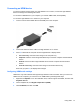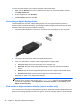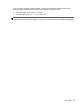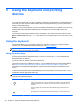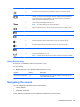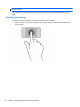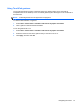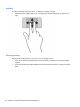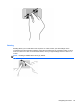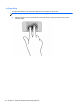User guide
Icon Key Description
f3 Increases the screen brightness incrementally as long as you hold down the key.
f4 Switches the screen image between display devices connected to the system. For
example, if a monitor is connected to the computer, pressing this key alternates the
screen image from the computer display to the monitor display to a simultaneous
display on both the computer and the monitor.
f5 Turns the keyboard backlight feature off or on.
NOTE: To conserve battery power, turn off this feature.
f6 Plays the previous track of an audio CD or the previous section of a DVD or a BD.
f7 Begins, pauses, or resumes playback of an audio CD, a DVD, or a BD.
f8 Plays the next track of an audio CD or the next section of a DVD or a BD.
f9 Decreases speaker volume incrementally as long as you hold down the key.
f10 Increases speaker volume incrementally as long as you hold down the key.
f11 Mutes or restores speaker sound.
f12 Turns the wireless feature on or off.
NOTE: A wireless network must be set up before a wireless connection is possible.
Using the hot keys
A hot key is a combination of the fn key and the esc key.
To use a hot key:
▲
Briefly press the fn key, and then briefly press the esc key.
Function Hot key Description
Reveals system information. fn+esc Reveals information about system hardware components and the
system BIOS version number.
Navigating the screen
You can navigate the computer screen in several ways:
●
Touch gestures
●
Keyboard and mouse
Touch gestures can be used on your computer TouchPad or on a touch screen.
Navigating the screen 25