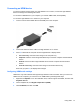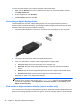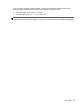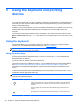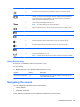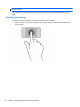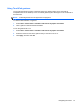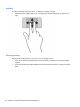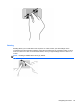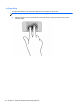User guide
5 Using the keyboard and pointing
devices
Your computer allows easy on-screen navigation. In addition to the keyboard, a TouchPad allows you
to perform on-screen functions. Select models also have special action keys or hot key functions to
perform routine tasks simply.
In addition to the pointing devices, such as a TouchPad, included with your computer, you can use an
external USB mouse (purchased separately) by connecting it to one of the USB ports on the
computer.
To customize pointing device settings, button configuration, click speed, and pointer options, select
Start > Control Panel and type mouse in the search box in the upper right corner of the screen. Click
Mouse.
Using the keyboard
The keyboard allows you to type and the action keys and hot keys allow you to perform specific
functions. For more details about the keyboard keys, see
Keys on page 10.
NOTE: Depending on the country or region, your keyboard may have different keys and keyboard
functions than those discussed in this section.
Using the action keys
An action key performs an assigned function. The icon on each of the f1–f12 keys illustrates the
assigned function for that key.
To use an action key function, press and hold the key.
The action key feature is enabled at the factory. You can disable this feature in Setup Utility (BIOS).
See
Using Computer Setup (BIOS) and HP PC Hardware Diagnostics (UEFI) on page 51 for
instructions on opening Setup Utility (BIOS), and then follow the instructions at the bottom of the
screen.
To activate the assigned function after disabling the action key feature, you must press the fn key in
combination with the appropriate action key.
CAUTION: Use extreme care when making changes in Setup Utility. Errors can prevent the
computer from operating properly.
Icon Key Description
f1 Opens Help and Support, which provides tutorials, information about the Windows
operating system and your computer, answers to questions, and updates to your
computer.
Help and Support also provides automated troubleshooting tools and access to
support.
f2 Decreases the screen brightness incrementally as long as you hold down the key.
24 Chapter 5 Using the keyboard and pointing devices