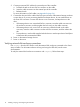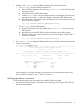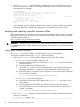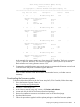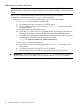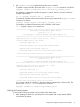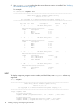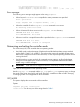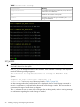Installation Manual
2. Use the reconnect -r shell command to reinitialize the cards connected to the server. As
the command executes, watch for a message indicating that one or more tape devices has
been detected. For example:
Shell> reconnect -r
HP PCI-X 2Port 2Gb Fibre Channel Adapter (driver 1.50, firmware 3.03.171)
HP PCI-X 2Port 2Gb Fibre Channel Adapter (driver 1.50, firmware 3.03.171)
HP Smart Array P411 Controller (version 3.66)
Currently the controller is in HBA mode
HP Smart Array
P411 Controller (version 3.66) 0 Logical Drives
Tape Drive(s) Detected:
Port: 1E, box:0, bay: 1 (SAS)
Currently the controller is in RAID mode
ReconnectController(0,0,0) : Status = Success
Shell>
In this example, two Fibre Channel adapters and a Smart Array P411 controller are installed.
The Smart Array P411 controller has a tape device connected at Port 1E, box 0, bay 1.
Verifying and updating controller firmware offline
Follow the procedures in this section to verify that the correct adapter firmware version is installed
before you boot the server. Firmware version requirements are found in the HP Smart Array RAID
Controllers Support Matrix at:
http://www.hp.com/go/smart-array-raid-docs
WARNING! HP Smart Array controllers have specific adapter firmware version requirements for
use in HP Integrity servers. Follow the steps in this section to ensure that the correct firmware version
is installed.
Verifying the controller firmware
Use saupdate from the UEFI Shell to verify the firmware image on the controller.
To verify the controller firmware with saupdate, follow these steps:
1. Prepare to run saupdate from the Offline Diagnostics CD or the UEFI partition:
• To run saupdate from the Offline Diagnostic CD:
a. Place the Offline Diagnostic CD containing saupdate.efi in the CD drive before
booting the system.
b. Boot the system to the UEFI Shell prompt.
c. Locate the cdrom entry in the list of mapped devices, and change to the device by
entering its associated fs number (for example, fs0) under UEFI Shell prompt.
d. If the UEFI utility is not located in the root directory, move to the directory where the
file is located, for example:
fs0:\>cd \EFI\HP\TOOLS\IO_CARDS\SmartArray
• To run saupdate from the UEFI partition:
a. Download the Smart Array UEFI update utility saupdate.efi and copy it to the
UEFI partition.
b. Boot the system to the UEFI Shell and change directories to the UEFI partition.
c. If the UEFI utility is not in the root directory, move to the directory where the file is
located, for example:
fs0:\>cd \EFI\HP\TOOLS\IO_CARDS\SmartArray
2. Use saupdate LIST to display all detected Smart Array controllers and the active firmware
versions. For example:
fs0:\EFI\TOOLS> saupdate list
********************************************************************************
14 Installing, verifying, and configuring the controller