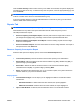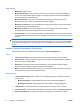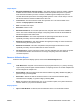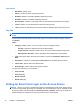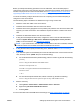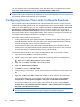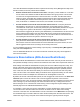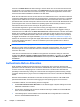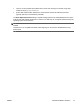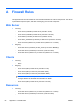HP Session Allocation Manager (HP SAM) v.3.1 Administrator's Guide
resource in the Math Class role without having to choose which role. He can then use the resource
until the class is over. Another reservation on the Math Class role may specify another math class in
a different room at a later time for the same resource(s). The automatic logoff feature ensures that
those resources will be available for students in the later class.
When the HP SAM Server and the access devices are in different time zones, note that the times set
in Resource Reservations are the times of the access device, not the time of the server. For example,
suppose the HP SAM server is in the Central Standard time zone and the time in the reservation is
specified as 4PM. This will correspond to 4PM on the access device in the Pacific Standard time zone
(even though the time on the HP SAM server operating system will show 6PM.) Therefore, be sure
that times and time zones are set correctly for all systems involved.
The automatic logoff time is given to the resource during user login and is not updated if the
reservations are subsequently updated on the server. For example, if a user is logged in during a
reservation set for 2-3PM which has Allow time extensions enabled and there is another reservation
already set for 5-6PM, the resource will log the user off at 5PM. If, after the user logs in for the first
reservation, the HP SAM administrator adds a new reservation starting at 4PM, the user will still not
be logged off until 5PM. The Logoff Scheduler (
Logoff User from Resource Scheduler on page 72)
features can be used to set a logoff time slightly before 4PM to ensure the resources are free in time
for the newly added reservation. A manual or scheduled synchronize operation has no effect on
resource reservations.
NOTE: This feature is only supported on resources running a Windows operating system.
Refrain from using resources assigned to multiple roles while using this feature. This can cause the
automatic logoff to not occur when the resource is needed for a reservation set on one of the
resource’s other roles.
There are two other features in HP SAM that can bypass the role selection dialog for users with
multiple roles: Monitor Layouts and Multi-session Auto-connection. If a conflict occurs, Monitor
Layouts will prevail over Resource Reservations which will prevail over Multi-session Auto-
connection.
Authenticate Before Allocation
When enabled, this feature enhances security by requiring the user to enter his username and
password on the HP SAM client, which will then be authenticated by Active Directory before sending
a user to a resource or displaying a list of roles and resources. The feature also eliminates the
possibility of Active Directory locking out a user because he mistyped his password during a single
connection attempt when trying to connect to multiple resources at once. This feature is disabled by
default.
With this feature disabled, the behavior is the same as with previous versions of HP SAM where
password authentication is first done when logging into the operating system on the resource.
To enable this feature, all of the following must be configured:
●
Enable Authentication before Allocation on the General page of System Settings on the HP
SAM Web Administrator console.
●
Ensure that a certificate from the domain certificate authority is installed on the HP SAM Web
site in IIS on the HP SAM server.
●
The following option must be enabled via the HP SAM client configuration file on all access
devices: AuthenticateBeforeAllocation=1.
80 Chapter 4 Administration ENWW