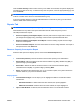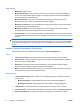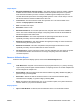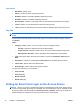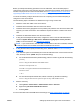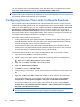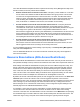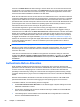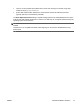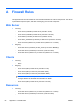HP Session Allocation Manager (HP SAM) v.3.1 Administrator's Guide
Once this administrative template has been imported into the Group Policy Management utility on the
domain controller, three new policies will be available:
●
Emulate Terminal Services Session Time Limits—This policy controls whether or not to have
the HP session timer utilities emulate the Microsoft session timer group policies. This is useful
for resources running Windows XP Pro with Service Pack 2 or earlier. The Microsoft session
timers (for Active, Active But Idle, and Disconnected sessions) did not work with these versions
of XP. Enabling this emulation allows those policies to work. If XP Pro with Service Pack 3,
Vista, or Windows 7 is installed on the resource, this emulation is unnecessary.
●
Set CPU utilization time limit for active but idle remote sessions—This policy allows the
administrator to set a time of no user input (keyboard or mouse) after which the system is
considered idle. At this point, another time period (set by the administrator) defines how long the
CPU usage on the system must fall below a configurable threshold before the user is
disconnected or logged off (as chosen by the administrator.) The administrator can also fine tune
this by setting the percentage of the time period that the CPU usage must remain below the
threshold for the disconnection of log off to occur. This is useful to allow for a limited amount of
CPU spiking but still cause the system to disconnect or log off.
●
Set CPU utilization time limit for disconnected remote sessions—Similar to the above, this
policy allows the administrator to set a time period which starts when the session is
disconnected. If the CPU remains below the chosen threshold for this period of time, the user
will be logged off of the resource, freeing it to be used by other users.
For more detailed information on these settings, open the policy in the Group Policy Management
utility and click the Explain tab.
If the HP SAM administrator has no access to the domain controller, the policy can be applied on
each resource instead.
Resource Reservations (AKA Access Restrictions)
This feature allows the administrator to restrict when and from where users may access resources. It
also provides the ability to free up resources as needed for when other users require those resources.
Role settings now enable the administrator to specify the source IP Address range time of day, and
day(s) of the week. Users in that role will then only receive a resource from that role when using an
access device in the IP Address range and only on the specified day during the specified period of
time. In this case, the user will be sent directly to a resource in this role even if he has many other
roles—he will not see a role selection dialog. If outside of the IP range and time/day, the user will be
denied access to that role. Multiple such reservations can be designated on each role.
By default, at the end of the reservation period, the user is logged off of the resource. The Allow time
extension option can be set to allow a user to remain logged in beyond the current resource
reservation end time. They can remain logged in until another resource reservation time period for the
same role begins (or at 12:00 midnight, if no other reservations are set.) A dialog warns the user
before the logoff occurs. The lead time of this warning can be configured in System Settings on the
General page of the HP SAM Web Administrator console.
For example, a school may use resource reservations to ensure students get a resource from the
correct role for each class and make sure resources are freed in time for a later class needing
resources in the same role. The administrator can set a reservation on the Math Class role specifying
the IP address range of a certain classroom and a certain time/day when the math class occurs. The
student who logs in using a computer in this classroom during the right day and time will get a
ENWW
Resource Reservations (AKA Access Restrictions)
79