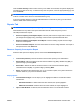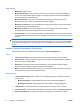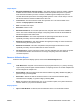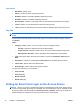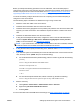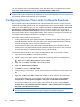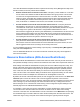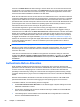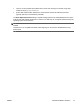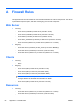HP Session Allocation Manager (HP SAM) v.3.1 Administrator's Guide
You can configure smart card-related settings on the Web client after you complete this procedure.
From the HP SAM administrator console, go to System Settings > Web Client.
NOTE: The CAC is a high-security type of smart card used by the military. Its behavior in HP SAM
matches that of typical smart cards. HP SAM does not access extended data in the CAC card beyond
the certificate needed to determine the user's credentials.
Configuring Session Time Limits for Remote Sessions
HP CCI Session Timers allow administrators to control automatic disconnection or logoff of remote
sessions after specified periods of time. The integrated session timers have the ability to control RGS
sessions as well as RDP sessions. You can configure time periods for Active Sessions, Active But
Idle Sessions, and Disconnected Sessions and you can further configure CPU monitoring for
Active But Idle and Disconnected Sessions. This will prevent the disconnect or logoff action if the
CPU usage remains above a configurable threshold. This is useful for ensuring that connections are
not logged off while important calculations, for example, are occurring.
The session timers consist of two main pieces:
●
A utility (HPCCIST.EXE and its support files) that is installed onto the resource along with the
HP SAM Registration Service. HPCCIST.EXE is set to start when Windows starts but will only
continue running when a policy is set that requires it to run.
●
An Active Directory group policy administrative template allowing you to enable the HP CCI
Session Timers. The administrative template (HPCCIST.ADM) can be found in the c:\windows
\inf folder (assuming you installed Windows into the c:\windows folder.)
To import the session timers into the Group Policy Management utility on the domain controller:
1. Copy the HPCCIST.ADM file to the domain controller.
2. Create a Group Policy Object (GPO) on the domain controller in Group Policy Management.
▲
Right-click on Group Policy Objects and select New.
3. Right-click on the GPO, select Edit, and then edit the GPO.
4. Right-click Administrative Templates.
5. Click Add and browse to HPCCIST.ADM.
6. Click and drag your new GPO to your OU (which contains your resources) to create a link in the
OU.
7. Right-click on GPO, select Edit, and then edit the GPO to set HP Session Timer parameters.
On a Windows 2003 Server, the HP Session Timer policies can be found under Computer
Configuration > Administrative Templates > HP Client Consolidated Infrastructure.
On a Windows 2008 Server, the HP Session Timer policies can be found under Computer
Configuration > Policies/Administrative Templates > Classic Administrative Templates >
HP Client Consolidated Infrastructure.
NOTE: You can also set this policy for users under User Configuration. If conflicting policies
are set to both Computers and Users, the policy assigned to Computers will apply.
78 Chapter 4 Administration ENWW