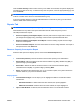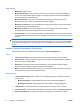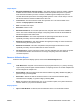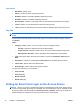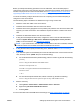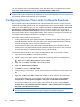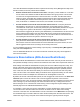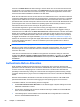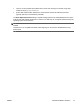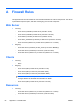HP Session Allocation Manager (HP SAM) v.3.1 Administrator's Guide
Before you attempt the following procedure for the HP SAM client, refer to this white paper to
configure the smart card on the computing resource: Implementing ActivIdentity Smart Cards for Use
with HP Compaq t5720 Thin Clients and HP Blade PCs at
http://h20000.www2.hp.com/bc/docs/
support/SupportManual/c01153197/c01153197.pdf?jumpid=reg_R1002_USEN.
You must successfully configure the smart card on the computing resource before attempting to
configure it on the access device.
Use the following steps to enable the HP SAM client to log in using a smart card.
1. Attach the smart card reader to the access device.
2. Install the smart card reader driver onto the access device.
3. Install the smart card cryptographic service provider (CSP) software onto the access device that
supports your smart card solution. This software is required to read the contents of the smart
card.
4. Install the HP SAM client software onto the access device.
5. If using the Internet Explorer-based client, configure the client on the HP SAM administrator
console at System Settings > Web client > Smartcard cryptographic service providers
(CSP). For more information, see
Web client on page 69.
NOTE: If you set the client to read the UPN or e-mail field from the user's certificate, whatever
it reads from either of those fields must match the UPN name of the user.
6. If using the XPe Client, specify the CSP string in the .SAM file. Refer to Smart Card Settings
on page 39.
7. If you want the system to automatically launch the HP SAM client when a users inserts a smart
card, see steps a and b. (NOTE: Step a is the default setting.)
a. For the Windows-based client (default setting), edit the ‘scwatch.cfg’ file with the following:
[scwatch]
Action=c:\Program Files\Hewlett-Packard\HP Session
Allocation Client\hprdcw32.exe
ActionDir=c:\Program Files\Hewlett-Packard\HP Session
Allocation Client\
— or —
b. For the Internet Explorer-based client, edit the ‘scwatch.cfg’ file with the following:
Action=c:\Program Files\internet explorer\iexplore.exe http://HP SAMServername
8. Start the service by:
a. Clicking Start > Control Panel > Administrative Tools > Services.
b. Right-clicking HP Smart Card Monitor Service.
c. Selecting Start.
For more information about HP SAM smart card settings, see
Smart Card Settings on page 39.
ENWW
Setting Up Smart Card Login on the Access Device
77