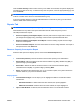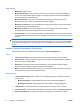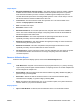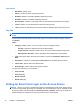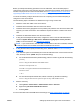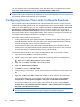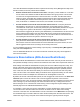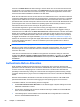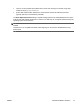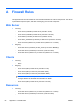HP Session Allocation Manager (HP SAM) v.3.1 Administrator's Guide
Output Report
●
Role Name—Name of role.
●
Offline—Number of offline computing resources
●
Disabled—Number of manually disabled computing resources
●
Available—Number of available computing resources
●
Disconnected—Number of computing resources with users disconnected from the session
●
In-Use—Number of computing resources with users actively using
●
Total—Number of computing resources that are offline, available, disconnected, and in-use
Log Tab
NOTE: Administrators are only able to see log entries associated with the Asset Groups they
control.
To view system historical activities, set the filter options to narrow the content to display, and then
click Search.
Filters
●
Category—Default is all or you can narrow to one of the categories below.
◦
Security—Narrow the data show security related incidents.
◦
Usage Activities—Narrow the data to show user connect/disconnect/log-off type data.
◦
Administration Activities—Narrow the data to show administration type activities.
●
Type—Narrow the data to the level of the incident. Choices are Information, Warning, and
Error.
●
Description—Search for incidents with the Description box containing the text entered.
●
Time Frame—Narrow data to the dates entered.
●
Asset Groups—Narrow data to asset groups selected.
You have four operations you can perform:
●
Save selected
●
Save entire log
●
Delete selected
●
Delete entire log
Setting Up Smart Card Login on the Access Device
NOTE: RGS 5.1.3 or later is required when logging in using RGS with smart cards. Smart Card log-
in does not work if RGS Single Sign-on is enabled. You must enable Easy Login on the RGS Sender
and set the USB on the RGS Receiver to Remote and Local or Remote. Drivers for the smart card
reader hardware are needed on the resource as well as on the access device.
76 Chapter 4 Administration ENWW