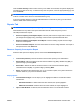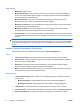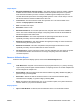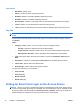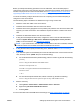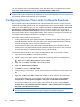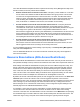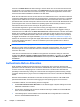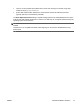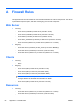HP Session Allocation Manager (HP SAM) v.3.1 Administrator's Guide
Output Report
●
Minimum and Maximum Capacity graphs—The graphs show the minimum number of blades
available and the maximum number of blades used for the specified time period. In general,
these values should add up to 100%. However, if a blade supports multiple roles, then the
numbers will not add up because consuming a blade (which is in two or more roles) in one role
will also decrease the minimum available in the other role.
●
Time Interval—The time interval for which the report was run. This value is based on the
selection in Display Options: Time Interval.
●
Date—The date of the report.
●
Role Name—Name of role.
●
Minimum Available %—For the time period chosen, the peak value of minimum available is
shown. This value indicates the percentage of computing resources that are still available for
allocation dropped to this lowest value.
●
Minimum Available—This value complements the percentage number above to show
specifically how many resources within that role are still available.
●
Maximum Consumed %—This value indicates the highest percentage of resources that were
consumed during the time period chosen.
●
Maximum Consumed—This value complements the percentage number above to show
specifically how many resources within that role were consumed.
●
Out of Resource—For the time period chosen, this value indicates how many times the system
encountered the situation where there are not enough computing resources to fulfill the
connection requests.
Resource Utilization Report
Select the filter options and display options, and click the Generate Report button.
Filters
●
Total Resources—Physical count is based on unique physical resource (i.e., primary role only).
Logical count produces higher numbers because a computing resource is counted multiple times
if it was assigned to multiple roles.
●
Role Enabled—Narrow the data to all roles that are enabled only (Yes), disabled only (No), or
ignore this flag by selecting both.
●
Role Public—Narrow the data to all roles that have no user access list restriction (Yes),
restricted access role (No), or ignore this flag by selecting both.
●
Roles—See data for the selected roles only. If you choose this option, the system narrows the
selection based on your previous selections above.
Display Options
●
Open in New Window—If selected, the result data are shown in a new browser window.
ENWW
HP SAM Administrator Console Tabs
75