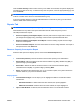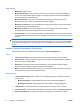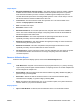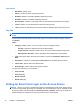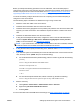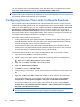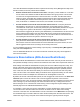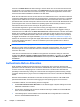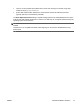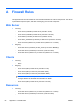HP Session Allocation Manager (HP SAM) v.3.1 Administrator's Guide
Click the Enter New Key button to add a new key to HP SAM. Once entered, the system displays the
information encoded on the key. To delete the key from the system, check the appropriate key(s), and
then click Delete.
NOTE: In order to successfully enter the license key for HP SAM, the HP SAM service account
must be a member of the server's Local Administrators group.
If a license message displays on the HP SAM administrator console at any time, go to this area to
view the details of the license message.
Reports Tab
NOTE: You must enable history recording in System Settings > General to populate reports.
Administrators are only able to see reports associated with the Asset Groups they control.
HP SAM provides three reports:
●
Resource Capacity Consumption Report—See the peak resource usage levels in terms of
percentages and highlight if any percentage value exceeds a specified threshold value.
●
Resource Capacity Consumption Trend Report—See the charting of peak resource usage
levels over a time period.
●
Resource Utilization Report—See the current status of resource usage activities. This report is
also posted on the main Home tab.
Resource Capacity Consumption Report
Select the filter options and display options, and click the Generate Report button.
Filters
●
Time Frame (From/To)—Narrow the data to show the time period you are interested in
●
Role Enabled—Narrow the data to all roles that are enabled only (Yes), disabled only (No), or
ignore this flag by selecting Both.
●
Role Public—Narrow the data to all roles that have no user access list restriction (Yes),
restricted access role (No), or ignore this flag by selecting Both.
●
Roles—See data for the selected roles only. If you choose this option, the system narrows the
selection based on your previous selections above.
Display Options
●
Threshold Percentages—On the report you can highlight the data if it exceeds the number
entered here.
◦
Minimum Available—If data is below the value entered, the report highlights it.
◦
Maximum Consumed—If data is above the value entered, the report highlights it.
●
Open in New Window—If selected, the result data are shown in a new browser window.
ENWW
HP SAM Administrator Console Tabs
73