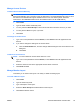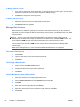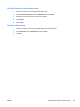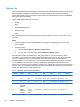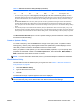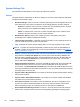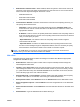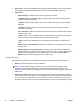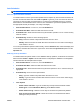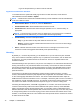HP Session Allocation Manager (HP SAM) v.3.1 Administrator's Guide
—Type the file path where you want to store the CSV file.
Logoff User from Resource Scheduler
To schedule when the system will forcibly log off users from their resources, set the timer as
instructed below and click Create or Update.
NOTE: A certificate from the domain certificate authority must be installed on the HP SAM Web site
in IIS for this feature to work.
●
Auto-Schedule Event—To turn it on, check the Enabled box.
●
Scheduled Start Date—Select the date when the event is to start.
●
Scheduled Time—Select the time when the logoff operation is to run. Check as many as
appropriate.
NOTE: The time set here is the time of the HP SAM server. If the resources are in a different
time zone from the HP SAM server, you need to adjust this time appropriately.
●
Scheduled Day—Pick one of the options below:
◦
Daily—Type the number of days after which the event is to recur.
◦
Weekly—Type the number of weeks after which the event is to recur and on which day(s)
of the week it is to recur.
●
Roles—Transfer roles from the box on the left to the box on the right to have users on the
resources in those roles logged off automatically at the specified time(s.)
Licensing
By default (i.e., no license key entered), you are allowed to run up to 30 resources (such as blade
PCs). This is meant for evaluation purposes only. For production environments, even for fewer than
30 resources, you must purchase licenses for all resources. There is no expiration date for this
evaluation software.
HP SAM licensing is done per resource, not per user. For example, in an environment with 300 users
sharing 100 resources, only 100 licensed seats are necessary. If the number of resources exceeds
the number of licensed seats, an orange warning banner is shown in the SAM Web Admin console.
No functionality is lost in this situation. HP SAM licenses are floating licenses that are not tied to a
particular resource.
License keys for HP SAM are encoded with a specific number of seats (resources), a version
number, and a Software Assurance (SA) expiration date, if applicable. This information can be seen
on the Licensing page described in this section. The version number determines which major HP
SAM revision the license is intended to cover. For example, a license key with a version of 2 means it
was created for use with HP SAM version 2.X. This license can be used to license resources in any
2.X version of HP SAM. The license will never expire as long as a 2.X version is being used.
Continuing the example above, if HP SAM is upgraded to a 3.X version, the version 2 license will
continue to work with any SAM version with an Effective Date (shown at the top of the SAM Web
Admin console) that is before the SA expiration date. If you install a version of SAM which has an
Effective Date that is after the SA expiration date, those licenses will no longer count. This may cause
an orange warning banner to be shown saying you have more resources than licenses. Even in this
situation, no functionality will be lost. The customer must then purchase version 3 licenses or revert to
an older version of HP SAM.
72 Chapter 4 Administration ENWW