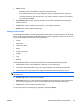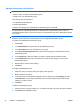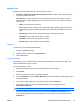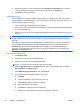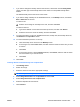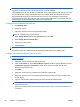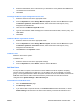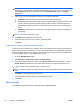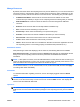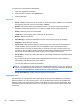HP Session Allocation Manager (HP SAM) v.3.1 Administrator's Guide
To perform any of the operations listed below:
1. Select the appropriate resource(s).
2. Select the task to perform in the Operation list.
3. Click the Go button.
Operations
●
Delete—Delete the resource from the system. Do this to clean up the database. You can delete
the computing resource only if its current status is Offline.
●
Disable—Prevent the resource from further allocation. If In-use, the current user session is
unaffected. If Disconnected, the user is not able to log back into the computing resource.
●
Enable—Allow the resource to be allocated.
●
Logoff User—Force logging off the current user on the resource.
●
Restart—Reboot the resource.
●
Send Message—Send a text message to the user on the resource (a pop-up message).
●
Shutdown—Power down the resource.
●
Synchronize—Send a request directly to the resource for it to send back its current status. In
normal situations, this is not needed, since the registration service sends back its status
whenever there is a change in status (power on, power off, user log-in, user disconnect, and
user log-off). This is useful in situations where the network was temporarily interrupted between
the resource and HP SAM server in order to get the current status of the resource.
●
Assign Roles—Assign new roles to the resource. This setting overrides the configuration file for
the resource.
If you select this option, the Resource Role Assignment window opens. Use this window to
select primary and alternate roles for the resource.
You can also create new roles from this window.
NOTE: Once assigned to roles using the HP SAM Web Administrator console, any changes to
roles in the configuration file will be ignored. To revert back to using the configuration file, delete
the resource from the database, and then restart the computing resource.
●
Assign Asset Groups—Assign new asset group(s) to the resource.
Customize View
Use this window to customize the columns that appear for the resources displayed on the Manage
Resource window. You can use the arrows, or you can double-click the items in the Available and
Selected boxes to move them back and forth. The single arrow moves only the selected item, while
the double arrows move all items in the list. You can display a minimum of three and a maximum of
six columns.
62 Chapter 4 Administration ENWW