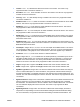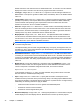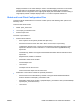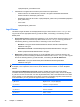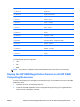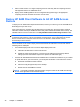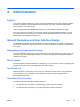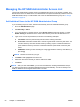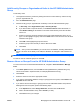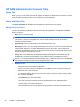HP Session Allocation Manager (HP SAM) v.3.1 Administrator's Guide
3. Start or restart service on a single computing resource and verify that the computing resource
self-registered into the HP SAM Web server.
4. Deploy the HP SAM registration service configuration file (hpevent.cfg) to all appropriate
computing resources and start the service on those units.
Deploy HP SAM Client Software to All HP SAM Access
Devices
To deploy the HP SAM Internet Explorer-based client, instruct your users to go to the HP SAM server
Web site(s) that you have set up.
If the access device is accessing the HP SAM server for the first time, the access device needs to
install two ActiveX controls (HP SAM Web Client Utility Class and Microsoft RDP Client Control). The
installed location for these controls are in the %SystemRoot%\Downloaded Program Files\ folder.
NOTE: Use the Web Client Controls installer found in the HP SAM SoftPaq so that you do not need
to download and install any controls automatically via the browser. This is useful when the access
device is locked down to the point where the user is not allowed to install ActiveX controls
automatically from the browser.
Various methods can be used to deploy the Windows-based HP SAM client to the access devices.
Following are two examples.
●
Use software deployment tools such as HP Rapid Deployment Pack.
a. Install the HP SAM client on the access devices.
b. Update the client hprdc.sam file to connect to the HP SAM server and specify desired
settings (see the customization steps for the specific HP SAM client type).
●
Post the HP SAM Windows-based client installation file on a Web site or fileshare. If you created
an hprdc.sam file for your environment, you should post this file also. Then instruct the users to:
a. Download and install the client software.
b. Place the config file (hprdc.sam) on the desktop.
c. Double-click the HP SAM file to launch.
NOTE: If a firewall is installed, make appropriate changes to allow the HP SAM client through.
Do this at the application level instead of the port.
48 Chapter 3 Installation ENWW