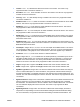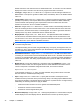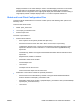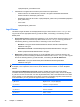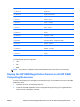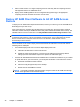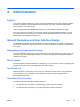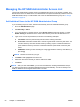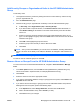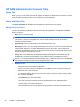HP Session Allocation Manager (HP SAM) v.3.1 Administrator's Guide
display boundaries on the client desktop in order to set valid display resolutions on the sender.
Use this feature for multi-display clients on senders that have multiple physical displays.
Senders that are configured to use a single logical display will cause RGS to revert to setting a
single display instead of multiple displays. RGS 5.1.3 or later is required. Default is 0.
Global and Local Client Configuration Files
This feature allows administrators to 'lock down' certain options, while allowing other options to be
altered by users.
There are three levels of files:
●
Global: hprdc_admin.sam
●
Local: hprdc_accessdevice.sam
●
Personal: hprdc.sam
The order of precedence is:
●
Personal file is read first.
◦
XPe: Anywhere on file system (double-click hprdc.sam)
◦
XPe search locations used in this order—when one is found, it stops looking:
%AppData%; Default for XP: C:\Document and Settings\<username>\Application Data
\hprdc.sam. Default for Vista or Windows 7: C:\users\<username>\AppData\Roaming
\hprdc.sam
Install directory; Default: C:\Program Files\Hewlett-Packard\HP Session Allocation Client
\hprdc.sam
$SystemRoot%; Default: C:\windows
◦
Workstation Client OS file location:
/root/user/hprdc.sam
◦
Linux Client:
/root/hprdc.sam for the root user
/home/<username>/hprdc.sam for other users
●
Parameters in the local file override the personal parameters
◦
XP file location is the install directory. Default: C:\Program Files\Hewlett-Packard\HP
Session Allocation Client\hprdc_accessdevice.sam
◦
Workstation Client OS file location: /opt/hpsam/hprdc_accessdevice.sam (/root/writable/opt/
hpsam/hprdc_accessdevice.sam)
◦
Linux Client:
ENWW
Install and Validate the HP SAM Client Software
45