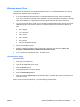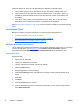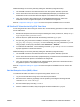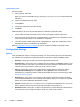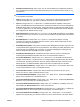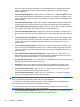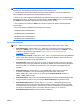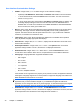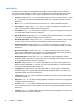HP Session Allocation Manager (HP SAM) v.3.1 Administrator's Guide
●
DefaultInsecurePassword—string value. You can use this field to pre-populate the password
box. This field was intended for automated load testing in an environment where security is not
of importance.
CAUTION: The DefaultInsecurePassword field is in plain text format and should not be used
in a production environment.
●
Debug—integer value, 0 or 1. If value is set to 1, debug logs for troubleshooting purposes are
captured to /tmp/hprdc.log. This option is valid only on the Linux Client. Default value is 0.
●
Failover—integer value, 0 or 1. When set to 1, enables the failover capability of the access
device. If multiple Web servers are defined, the access device fails over to the next available HP
SAM Web Server when a connection fails. Turning this feature on limits the user’s ability to type
in a new HP SAM server; the user still has the ability to choose between Web servers defined in
the configuration file. Default value is 0 (off).
●
EnablePublicRoles—integer value, 0 or 1. If set to 1, the HP SAM client will show any available
public roles for the user to connect to. If set to 0, the HP SAM client will hide public roles. Default
is 1 (show).
●
ResetAfterSession—integer value, 0 or 1. If set to 1, access device settings, including
username, are reset back to defaults after each session. This is useful in kiosk mode to clear
previous user settings. The default is 0.
●
DefaultMonitorLayoutID—string value. The string value designates the Monitor Layout ID to be
used by default when logging in from the access device. This setting only takes effect when new
access devices are registered upon connection. To have this setting apply to existing access
devices, delete them from HP SAM so they will re-register.
●
AssetGroup=AssetGroupList—AssetGroupList refers to another section in the file with a
matching name [AssetGroupList] which has one or more Asset Groups listed in it.
●
ConnectionBar.Enable—integer value, 0 or 1. When set to 1, the HP SAM connection bar is
enabled. Set this value to 1 to allow the user to manage multiple connections using the HP SAM
connection bar. This also prevents the user from opening multiple instances of the client. The
default value is 1 for Blade Workstation Client series and Linux Client and 0 for all others.
●
ConnectionBar.FollowMouse—integer value, 0 or 1. When set to 1, the connection bar is open
on the monitor where the cursor is. The default value is 1.
●
ConnectionBar.Location—integer value. Sets the location of connection bar (if 0, top; if 1,
bottom; if 2, left; if 3, right). The default value is 0 (top).
●
ConnectionBar.EnableAddNew—integer value, 0 or 1. When set to 1, enables the Add New
button on the connection bar. The default value is 1.
●
ConnectionBar.EnableCloseAll—integer value, 0 or 1. When set to 1, enables the Disconnect
All button on the connection bar. The default value is 1.
●
ConnectionBar.EnableReconnectAll—integer value, 0 or 1. Default is 1 (enabled). Set to 0 to
hide (disable) the Reconnect All button on the connection bar.
●
ConnectionBar.EnableDisconnectInstance—integer value, 0 or 1. When set to 1, enables the
Disconnect button on the connection bar for each session. The default value is 1.
●
ConnectionBar.EnableContextMenu—integer value, 0 or 1. When set to 1, a context menu
appears when right-clicking on a session's status icon on the connection bar. This menu allows
ENWW
Install and Validate the HP SAM Client Software
37