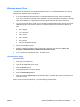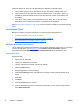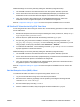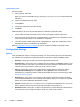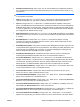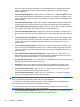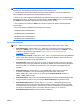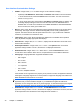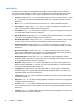HP Session Allocation Manager (HP SAM) v.3.1 Administrator's Guide
Windows-based Client
To install the HP SAM client on a Windows-based thin client or on a desktop/notebook PC running
Windows XP, Windows Vista, or Windows 7:
1. If you are installing the HP SAM client on a Windows-based thin client, unlock the write filter.
If you do not unlock the write filter before installing or saving configuration information to the XPe
client, the installation or configuration information will be lost when the client is turned off.
2. Log in to the access device under an account with local administrative rights and run the scw32-
xx##.MSI file (## is the software version) to install the Windows XP-based client. Replace xx
with:
●
EN = English
●
JA = Japanese
●
FR = French
●
DE = German
●
KO = Korean
●
ZH-CN = Simplified Chinese
3. Follow the installation wizard.
4. After the software is installed, verify the program is placed on the start menu (Start > All
Programs > Hewlett-Packard > HP Session Allocation Client).
5. If you unlocked the write filter in step 1, re-enable it now.
Customization Steps
(Recommended)
1. Start up the HP SAM client.
2. Type the HP SAM Web server name.
3. Click the Options button.
4. Change appropriate connection settings.
5. Click the Save Settings button.
6. Save the config file (hprdc.sam) to the default location, if possible (this may be locked down on
some thin clients).
When you launch the HP SAM client, your saved settings will take effect.
ENWW
Install and Validate the HP SAM Client Software
33