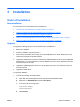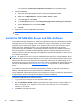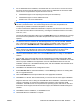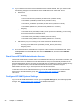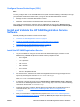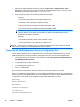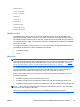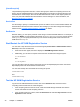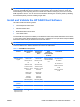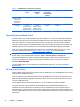HP Session Allocation Manager (HP SAM) v.3.1 Administrator's Guide
NOTE: If the computing resource is marked off-line after the synchronize operation, this typically
means the HP SAM Web server is unable to communicate to the computing resource. Check the
firewall setting on the computing resource to make sure it allows incoming on port 47777 or the HP
SAM registration service. You can find out if the firewall is blocking the necessary traffic by disabling
the firewall temporarily and then enabling it again later.
Install and Validate the HP SAM Client Software
HP SAM includes the following clients:
●
Internet Explorer-based client
●
Windows-based client
●
Blade Workstation Client series
●
Linux-based Client
The HP SAM client requires that RGS (on the Windows-based client, Blade Workstation Client series,
or Linux Client) and/or Remote Desktop Connection or rdesktop for Linux (all clients except the Blade
Workstation Client series) be functional on the access device.
NOTE: The Linux-based Client does not support versions of rdesktop previous to version 1.3.1.
There are differences in features between the various HP SAM clients.
Table 3-1 HP SAM Client Comparison
Features Internet Explorer-
Based
Windows XP
Embedded-
Based
Blade
Workstation
Client Embedded
OS-Based
Linux-Based
Operating System
support
Windows XP
Windows XP 64-
bit
Windows Vista,
32-bit and 64-bit
Windows 7, 32-bit
and 64-bit
Windows XP
Embedded
Windows
Embedded
Standard (WES)
Windows XP
Windows XP 64-
bit
Windows Vista,
32-bit and 64-bit
Windows 7, 32-bit
and 64-bit
Windows XP
Embedded
Windows
Embedded
Standard (WES)
Blade Workstation
Client Embedded
OS
HP ThinConnect
HP ThinPro
HP ThinPro GT
RHEL4 32-bit and
64-bit
RHEL5 32-bit and
64-bit
Communication
protocol
RDP only RGS or RDP RGS RGS and rdesktop
Automatic failover
support
XXX
Requires Internet
Explorer browser
X
ENWW
Install and Validate the HP SAM Client Software
31