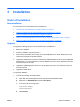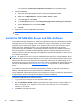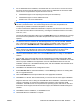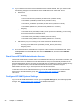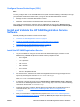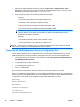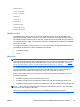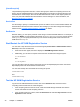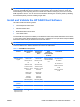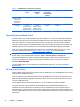HP Session Allocation Manager (HP SAM) v.3.1 Administrator's Guide
[AssetGroupList]
The [AssetGroupList] section lists zero or more asset groups to which the computing resource can
belong. The HP SAM administrator or domain administrator has full rights to all Asset Groups in the
HP SAM server. Asset Groups allow full HP SAM Administrators to limit or hide objects (resources,
users, etc.) that other administrators are allowed to see and manage. For more information, see
Manage Asset Groups on page 53.
ServicePort
Use the setting to specify a non-default UDP port for HP SAM to use for communication between the
HP SAM Server and the resources. There are other settings you must also change when doing this.
Please see the
Frequently Asked Questions on page 84 for details.
DnsDomain
With this setting, you can specify a domain name string to override the DNS detection. For example, if
the resource Blade1 incorrectly detects the domain as americas.hpinternal.net but you want the domain
to be hp.com, you can specify DnsDomain=hp.com and the resulting FQDN name returned to HP
SAM will be Blade1.hp.com.
Start/Restart the HP SAM Registration Service
You can start or stop the service from the services applet (Control Panel > Administrative Tools >
Services) or from the command line.
●
Under the services applet, the service displays as HP SAM Registration Service.
●
Additionally, you can start or stop the service from the command line using the syntax:
C:> net start daesvc
and
C:> net stop daesvc
You can also start or stop the service using tools such as HP Rapid Deployment Pack. See the HP
Rapid Deployment Pack documentation for instructions.
You can start and stop the Linux blade service using the syntax:
/etc/init.d/daesvc start
and
/etc/init.d/daesvc stop
Test the HP SAM Registration Service
Log into the HP SAM administrator console, click on the Resources tab, and search for the
computing resource within the role it was assigned.
●
If the computing resource was not found, check the firewall settings and make sure that the
service was started on that computing resource.
●
If the computing resource is found, select the Resources tab and select Synchronize from the
Operation list and click Go.
30 Chapter 3 Installation ENWW