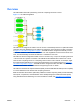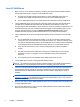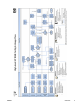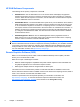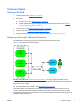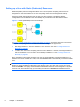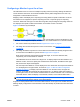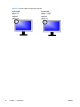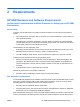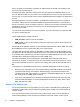HP Session Allocation Manager (HP SAM) v.3.1 Administrator's Guide
Configuring a Monitor Layout for a User
HP SAM allows a user to connect to multiple computing resources, thereby creating simultaneous
remote sessions. Resources can be made available either by static assignment to the user or by
assignment to roles allocated to the user.
Mapping a static user/display ID to computing resource(s) allows a specific combination of user ID
and client ID to be mapped to a specific computing resource or a specific group of computing
resources. When that user logs on to that client using RGS, the preconfigured computing resources
are displayed at a specific location and resolution on the client monitor or monitors.
Figure 1-4 Monitor Layout Example
In Figure 1-4 Monitor Layout Example on page 9, user Lee has static access to two blade PCs. HP
SAM needs to be configured to display the information from these blade PCs on Lee's two monitors.
1. We create a monitor layout ID first. See
Manage Monitor Layout on page 63.
2. We assign the new monitor layout ID to Lee's access device. See
Manage Access Devices
on page 63.
3. We assign the Monitor Layout ID to Lee and select the two blade PCs already assigned to him
as resources for that Monitor Layout ID. See
Manage Users on page 55.
Both monitors have the same resolution width and height, so we enter 1280 and 1024,
respectively, next to each blade PC selected.
HP SAM treats the set of monitors as a single unit. To display output from each blade PC on a
different monitor, we have to specify the horizontal and vertical offset, the distance from upper
left, at which the output should appear.
We want output from blade PC 4 to be displayed on Lee's left monitor and output from blade PC
5 to be displayed on his right monitor, as shown in
Figure 1-5 Monitor Offset Configuration
Example on page 10. To display output from blade PC 4 on the left monitor, the upper left
position, we set both the horizontal and vertical offsets to 0. To display output from blade PC 5
on the right monitor, we must set the horizontal offset one monitor resolution over, so we set that
horizontal offset to 1280. The display is not lowered, however, so the vertical offset is still 0.
NOTE: Offsets are only honored when using the RGS protocol. Sessions using the RDP
protocol will typically appear stacked on the default display.
Support for roaming allows users to work from other locations. If Lee logs in from another client, the
differing display configurations can be stacked on the client desktop to provide full access with fewer
monitors.
ENWW
Common Tasks
9