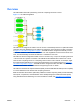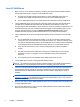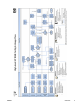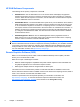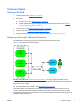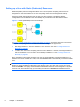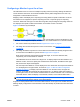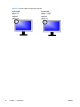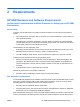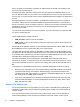HP Session Allocation Manager (HP SAM) v.3.1 Administrator's Guide
Common Tasks
Setting up HP SAM
1. Install HP SAM. See Installation on page 23.
2. Add users.
a. Add new users. See
Add New Users on page 59.
b. Create administrative groups, assign users, and customize permissions. See
Manage
Administrative Permissions on page 54.
3. Create a policy. See
Create or Update a Policy on page 67.
4. Create a role. See
Manage Resource Roles on page 52.
5. Assign computing resources or roles to the users. See
Manage Users on page 55.
Setting up a User with a Dynamic Resource
HP SAM enables computing resources to be dynamically shared among users.
Figure 1-2 Dynamic Connection Example
In Figure 1-2 Dynamic Connection Example on page 7, we need to grant user Mai access to
computing resources. A pool of three blade workstations has been assembled, each configured to
support the role of “abcde”.
▲
We assign Mai a role of “abcde.” See
Manage Users on page 55.
This means Mai is now authorized to access any computing resource which supports a role of
“abcde.” Therefore, when Mai requests connection to an “abcde” computing resource, HP SAM
automatically connects her access device to one of the three blade workstations (presuming one is
available) supporting that role.
ENWW
Common Tasks
7