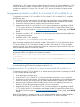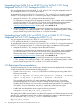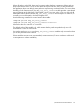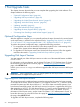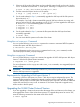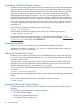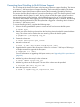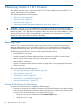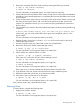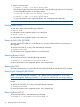Installation Guide
2. Remove a named plex:
# vxplex -g <dg> -o rm disk <plex_name>
If the remaining plex has more than one sub-disk, enter the following sequence of commands
to consolidate the sub-disks into a single sub-disk:
# vxassist -g <dg> mirror volume layout=config
# vxplex -g <dg> -o rm disk <plex_name>
For more information on the supported options, see vxassist(1M) and vxplex(1M).
NOTE: The consolidation operation fails if you do not have sufficient space on a single sub-disk.
Shutting Down VxVM
To shut down VxVM, enter the following commands:
# vxdctl stop
For information on the supported options, see vxdctl (1M).
# vxiod -f set 0
For information on the supported options, see vxiod (1M).
Removing Full VxVM (B9116EB)
You must remove Full VxVM (B9116EB) before you can remove Base-VxVM or you must remove
them together.
To remove Full VxVM (B9116EB), enter the following command:
# swremove B9116EB
For information on the supported options, see swremove(1M).
Removing Base-VxVM-51
To remove Base-VxVM-51, enter the following command:
# swremove -x autoreboot=true Base-VxVM-51
For more information on the supported options, see swremove(1M).
Removing VxFS
This section discusses how to remove the HP Online JFS (B3929HB) and the Base-VxFS-51 products.
Removing HP OnlineJFS (B3929HB)
NOTE: You must remove HP OnlineJFS 5.1 SP1 before removing Base-VxFS-51, or you must
remove them together. Removing OnlineJFS 5.1 SP1 does not automatically remove Base-VxFS-51.
You must remove the HP OnlineJFS (B3929HB) license before attempting to remove the Base-VxFS-51
bundle.
To remove HP OnlineJFS (B3929HB), enter the following command:
# swremove B3929HB
For more information on the supported options, see swremove(1M).
Removing Base-VxFS-51
To remove Base-VxFS-51, enter the following command:
# swremove -x autoreboot=true Base-VxFS-51
70 Removing Veritas 5.1 SP1 Products