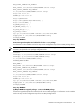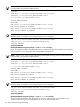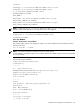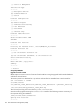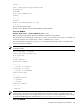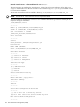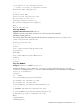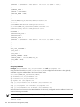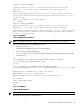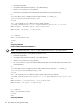User's Guide
clunode1:
cmmakepkg -s /etc/cmcluster/MDM/masterMDM.control.script
cmmakepkg -p /etc/cmcluster/MDM/masterMDM.config
vi /etc/cmcluster/MDM/masterMDM.config
PACKAGE_NAME masterMDM
NODE_NAME *
RUN_SCRIPT /etc/cmcluster/MDM/masterMDM.control.script
RUN_SCRIPT_TIMEOUT NO_TIMEOUT
HALT_SCRIPT /etc/cmcluster/MDM/masterMDM.control.script
HALT_SCRIPT_TIMEOUT NO_TIMEOUT
NOTE: At this stage file /etc/cmcluster/MDM/masterMDM.control.script does not have to be
edited as neither an IP address nor a storage volume has to be configured.
scp –pr /etc/cmcluster/MDM clunode2:/etc/cmcluster/MDM
cmapplyconf -P /etc/cmcluster/MDM/masterMDM.config
cmrunpkg masterMDM
Setup Step: MDM212
Start the "Oracle Server" 9.2 installation
The Oracle installer requires an X -display for output. For a remote installation start an X-Session with the
following command:
ssh -X clunode1 -l oramdm
NOTE: The Oracle installation is based on version 9.2.0.0 of Oracle.
For this installation, the Database SID was set to "MDM". Replace the "MDM" string with one that is applicable
to your environment.
Start the installation executing the runInstaller command. The following contains a summary of the
responses during the installation.
/KITS/920_64/Disk1/runInstaller
oraInverntory
— — — —
su - /tmp/orainstRoot.sh
Creating Oracle Inventory pointer file (/var/opt/oracle/oraInst.loc)
INVPTR=/var/opt/oracle/oraInst.loc
INVLOC=/oracle/MDM/oraInventory
File locations
— — — —
Source:
Path products: /KITS/920_64/Disk1/products.jar
Destination:
Name: MDM (OUIHome)
Path: /oracle/MDM/920_64
Available Products
— — — —
[X] Oracle 9i Database
[ ] Oracle 9i Client
Installation and Configuration Considerations 123