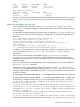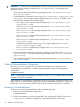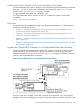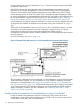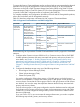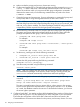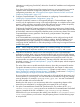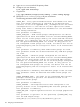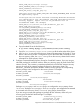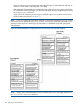User's Guide
a. Make sure that the primary and recovery clusters are running.
b. Configure and start the CFS or CVM multi-node package using the command cfscluster
config -s. When CVM starts, it automatically selects the master node. This master
node is the node from which you must issue the disk group configuration commands. To
determine the master node, run the following command from any node in the cluster.
# vxdctl -c mode
c. Create disk groups and mount points. For more information on creating disk groups and
mount points, refer to Using Serviceguard Extension for RAC User’s Guide.
NOTE: When you use CVM disk groups, Continentalclusters does not support configuring
the CVM disk groups in the RAC instance package files using the CVM_ACTIVATION_CMD
and CVM_DISK_GROUP variables. The instance packages should be configured to have
a dependency with the required CVM disk group multi-node package.
d. Run the following commands of the CFS scripts to add and configure the disk groups and
file system mount points multi-node packages (MNP) to the clusters. These multi-node
packages manipulate the disk group, and mount-point activities in the cluster.
• cfsdgadm add <disk group name> all=sw
For example:
cfsdgadm add racdgl all=sw
• cfsmntadm add <disk group name> <volume name> / <mount point>
all=rw
For example:
cfsmntadm add racdgl vol4 /cfs/mntl all=rw
e. Set the AUTO_RUN flag to NO with the following commands:
• cfsdgadm set_autorun <disk group name> NO
• cfsmntadm set_autorun < mount point name> NO
f. Activate the disk group MNP using the following command:
cfsdgadm activate <diskgroup>
g. Start the mount point MNP using the following command:
cfsmount <mount point>
NOTE: After you configure the disk group and mount point multi-node packages, you
must deactivate the packages on the recovery cluster. During a recovery process, the
cmrecovercl command automatically activates these multi-node packages.
h. Set the access rights for volumes and disk groups to persistent using the following
command:
vxedit -g <Disk Group Name> set user=<User Name> group=<User
Group> set mode=<Permissions> <Logical Volumes>
This step is required because when you import disks or volume groups to the recovery
site, the access rights for the imported disks or volume groups are set to root by default.
As a result, the database instances do not start. To eliminate this behavior, you must set
the access rights to persistent.
3. Configure Oracle RAC. You need to configure all the database files to reside on SLVM volume
groups, CVM disk groups or CFS file systems that you have configured in your environment.
Ensure that the configuration of the Oracle RAC instances that must be recovered in the
Continentalclusters environment are identical on the primary and recovery clusters. For more
116 Designing Continentalclusters