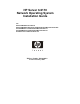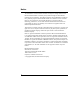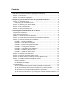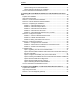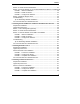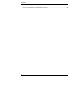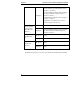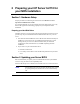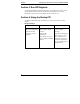Installation Guide
Table Of Contents
- 1HP Server tc2110 Installation Highlights for Experts
- 2Preparing your HP Server tc2110 for your NOS installation
- 3Installing Microsoft Windows NT 4.0 Server
- Prepare the Installation
- High Level Process Flow
- Section 1. Create the Drivers Diskettes
- Section 2. Create Microsoft Windows NT Installation Diskettes
- Section 3. Perform Windows NT Installation
- Section 4. Initialize Hard disk Drive
- Section 5. Perform Hardware Status Check
- Section 6. Attach Clients to Network and Test Network Link
- Section 7. Install Additional HP Accessories
- Troubleshooting
- Tip #1. Troubleshooting SCSI Host Bus Adapter Configuration
- Tip #2. NT Warning About Drives with More than 1024 Cylinders
- Tip #3. Service Pack Files Replaced Without Feedback
- Tip #4. Using the NT Event Log to Diagnose Network Adapter Problems
- Tip #5. Booting from Another SCSI HDD
- Tip #6. Restarting Windows NT installation
- On-Line Information and Software Sources
- 4Installing Microsoft Windows 2000 Server and Small Business Server 2000
- Prepare the Installation
- High Level Process Flow
- Section 1. Create the Drivers Diskettes
- Section 2. Perform Windows 20000 Installation
- Section 3. Completing the Installation
- Section 4. Configure the System
- Section 5. Configure the Network
- Section 6. Install Additional HP Accessories
- Troubleshooting
- Tip #1. Upgrading from NT 4.0 to Windows 2000
- Tip #2. Windows 2000 Installation Halts About Three Minutes After Starting to Boot from CD-ROM
- Tip #3. Configure the Parallel (LPT) Port for ECP Mode
- Tip #4. Windows 2000 Drivers Signatures
- Tip #5. Windows 2000 Recovery Options
- Tip #6. Restarting Windows 2000 installation
- Online Information and Software Sources
- 5Installing Novell NetWare 5.1 and Novell Small Business Suite 5.1
- Prepare the Installation
- High Level Process Flow
- ""Section 1. Run HP Diagtools (optional)
- Section 2. Create the Drivers Diskettes
- Section 3. Perform NetWare 5.1 or Novell Small Business Suite 5.1 Installation
- Section 4 Install the Support Pack
- Section 5. Install Additional HP Accessories
- Troubleshooting
- On-Line Information and Software Sources
- 6Installing Novell NetWare 6.0 and Novell Small Business Suite 6.0
- 7Installing Red Hat Linux 7.1
- 8Installing TurboLinux Server 6.5
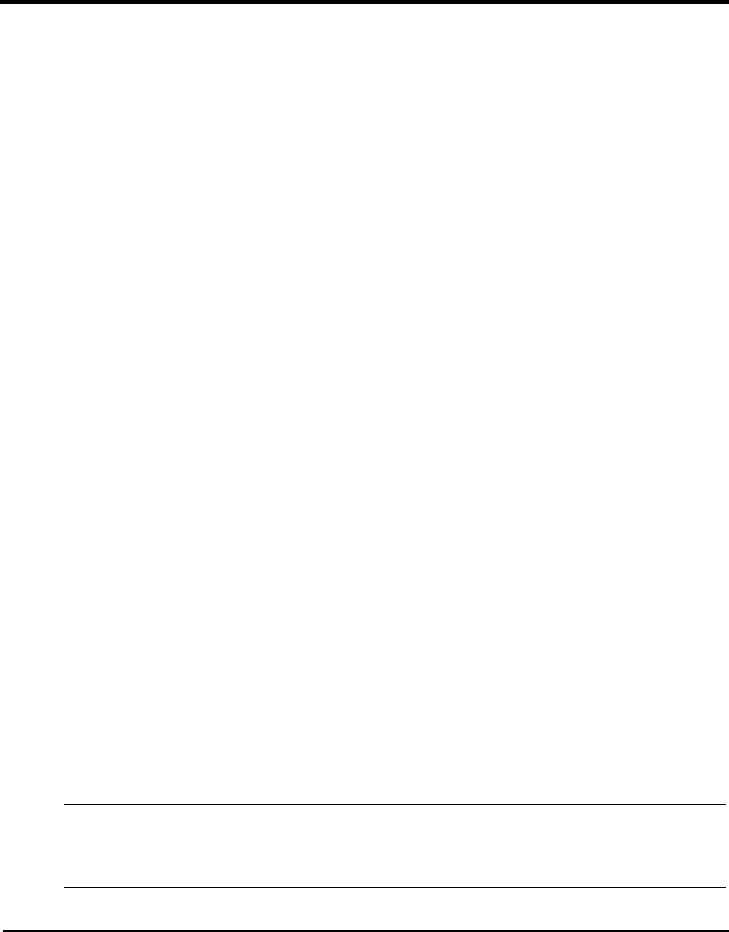
2 Preparing your HP Server tc2110 for
your NOS installation
Section 1. Hardware Setup
Prepare your HP server following the instructions in the HP Server tc2110
Operations and Maintenance Guide.
It is recommended that you do not install any third party adapter until you verify
that the HP equipment is functioning properly and you complete the NOS
installation.
Preparing your Hard Disk Drives
The HP Tower Server tc2110 comes with new hard disk drive(s) that do not need
specific setup. If you install additional and USED hard disk drives in your new
server:
· Note that most NOS installations remove all data from the hard disk they are
installed on. If you wish to use your additional hard disk drives to access
existing data in you new server, HP recommends that you install and
configure this (these) hard disk drive(s) AFTER completing the NOS
installation.
· If you wish to recycle used hard disk drives:
a. Perform a media check
b. Use a utility such as fdisk to erase all data and partitions from your hard
drive.
Section 2. Updating your Server BIOS
HP recommends that you update your server BIOS with the latest system BIOS
version to enjoy the most recent compatibility fixes.
Insert the HP Startup CD in a Windows PC and follow the on-screen instructions.
NOTE If the Windows PC does not auto-start the Startup menu, start it
by opening Startup.htm, found at the root level of the Startup
CD.
3