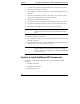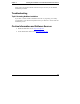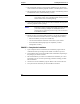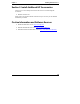Installation Guide
Table Of Contents
- 1HP Server tc2110 Installation Highlights for Experts
- 2Preparing your HP Server tc2110 for your NOS installation
- 3Installing Microsoft Windows NT 4.0 Server
- Prepare the Installation
- High Level Process Flow
- Section 1. Create the Drivers Diskettes
- Section 2. Create Microsoft Windows NT Installation Diskettes
- Section 3. Perform Windows NT Installation
- Section 4. Initialize Hard disk Drive
- Section 5. Perform Hardware Status Check
- Section 6. Attach Clients to Network and Test Network Link
- Section 7. Install Additional HP Accessories
- Troubleshooting
- Tip #1. Troubleshooting SCSI Host Bus Adapter Configuration
- Tip #2. NT Warning About Drives with More than 1024 Cylinders
- Tip #3. Service Pack Files Replaced Without Feedback
- Tip #4. Using the NT Event Log to Diagnose Network Adapter Problems
- Tip #5. Booting from Another SCSI HDD
- Tip #6. Restarting Windows NT installation
- On-Line Information and Software Sources
- 4Installing Microsoft Windows 2000 Server and Small Business Server 2000
- Prepare the Installation
- High Level Process Flow
- Section 1. Create the Drivers Diskettes
- Section 2. Perform Windows 20000 Installation
- Section 3. Completing the Installation
- Section 4. Configure the System
- Section 5. Configure the Network
- Section 6. Install Additional HP Accessories
- Troubleshooting
- Tip #1. Upgrading from NT 4.0 to Windows 2000
- Tip #2. Windows 2000 Installation Halts About Three Minutes After Starting to Boot from CD-ROM
- Tip #3. Configure the Parallel (LPT) Port for ECP Mode
- Tip #4. Windows 2000 Drivers Signatures
- Tip #5. Windows 2000 Recovery Options
- Tip #6. Restarting Windows 2000 installation
- Online Information and Software Sources
- 5Installing Novell NetWare 5.1 and Novell Small Business Suite 5.1
- Prepare the Installation
- High Level Process Flow
- ""Section 1. Run HP Diagtools (optional)
- Section 2. Create the Drivers Diskettes
- Section 3. Perform NetWare 5.1 or Novell Small Business Suite 5.1 Installation
- Section 4 Install the Support Pack
- Section 5. Install Additional HP Accessories
- Troubleshooting
- On-Line Information and Software Sources
- 6Installing Novell NetWare 6.0 and Novell Small Business Suite 6.0
- 7Installing Red Hat Linux 7.1
- 8Installing TurboLinux Server 6.5

Chapter 8 Installing TurboLinux Server 6.5
· Your HP server comes with a Generic 104-key PC keyboard and a 2 Button
Mouse.
· HP recommends using Automatic Partitioning ("Partition Disk" section)
NOTE The network settings need to be customized to your
environment. Please refer to TurboLinux manuals should you
need further details on the networking settings.
· HP recommends selecting "Everything" for the Installation Type, because
this is the only mode that includes the X Window graphical interface.
· Should you select "Everything" for the Installation Type, you will be
prompted for your monitors and video hardware references.
o You can find HP monitors references on the back of your monitor.
o HP Server tc2110 comes with an nVidia video chip which is
automatically detected by TurboLinux.
· HP recommends selecting login type as "Graphical" ("Configure X" section).
PHASE 3 – Complete the Installation
1. Upon completion of the customization, the installation program asks for
confirmation before proceeding with the install. Click Yes/Next to proceed.
2. You may install additional packages once the above installation is completed.
Additional packages require specific TurboLinux CD-ROMs.
3. HP recommends that you create a boot diskette that will allow you to boot
and manage your server when experiencing problems in loading your
TurboLinux environment.
4. Click Finish to exit the installation program.
5. At the prompt, press Enter to reboot your system and login to your new
TurboLinux environment. Remove the CD from the drive.
Section 2. Install Additional HP Accessories
The hp server tc2110 Startup CD includes the drivers for the following HP
accessories:
· HP-Intel 10/100 LAN
Please refer to the product manual enclosed with your accessory for the detailed
installation procedures.
58