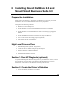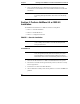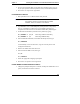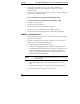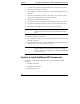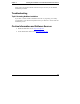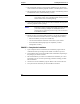Installation Guide
Table Of Contents
- 1HP Server tc2110 Installation Highlights for Experts
- 2Preparing your HP Server tc2110 for your NOS installation
- 3Installing Microsoft Windows NT 4.0 Server
- Prepare the Installation
- High Level Process Flow
- Section 1. Create the Drivers Diskettes
- Section 2. Create Microsoft Windows NT Installation Diskettes
- Section 3. Perform Windows NT Installation
- Section 4. Initialize Hard disk Drive
- Section 5. Perform Hardware Status Check
- Section 6. Attach Clients to Network and Test Network Link
- Section 7. Install Additional HP Accessories
- Troubleshooting
- Tip #1. Troubleshooting SCSI Host Bus Adapter Configuration
- Tip #2. NT Warning About Drives with More than 1024 Cylinders
- Tip #3. Service Pack Files Replaced Without Feedback
- Tip #4. Using the NT Event Log to Diagnose Network Adapter Problems
- Tip #5. Booting from Another SCSI HDD
- Tip #6. Restarting Windows NT installation
- On-Line Information and Software Sources
- 4Installing Microsoft Windows 2000 Server and Small Business Server 2000
- Prepare the Installation
- High Level Process Flow
- Section 1. Create the Drivers Diskettes
- Section 2. Perform Windows 20000 Installation
- Section 3. Completing the Installation
- Section 4. Configure the System
- Section 5. Configure the Network
- Section 6. Install Additional HP Accessories
- Troubleshooting
- Tip #1. Upgrading from NT 4.0 to Windows 2000
- Tip #2. Windows 2000 Installation Halts About Three Minutes After Starting to Boot from CD-ROM
- Tip #3. Configure the Parallel (LPT) Port for ECP Mode
- Tip #4. Windows 2000 Drivers Signatures
- Tip #5. Windows 2000 Recovery Options
- Tip #6. Restarting Windows 2000 installation
- Online Information and Software Sources
- 5Installing Novell NetWare 5.1 and Novell Small Business Suite 5.1
- Prepare the Installation
- High Level Process Flow
- ""Section 1. Run HP Diagtools (optional)
- Section 2. Create the Drivers Diskettes
- Section 3. Perform NetWare 5.1 or Novell Small Business Suite 5.1 Installation
- Section 4 Install the Support Pack
- Section 5. Install Additional HP Accessories
- Troubleshooting
- On-Line Information and Software Sources
- 6Installing Novell NetWare 6.0 and Novell Small Business Suite 6.0
- 7Installing Red Hat Linux 7.1
- 8Installing TurboLinux Server 6.5
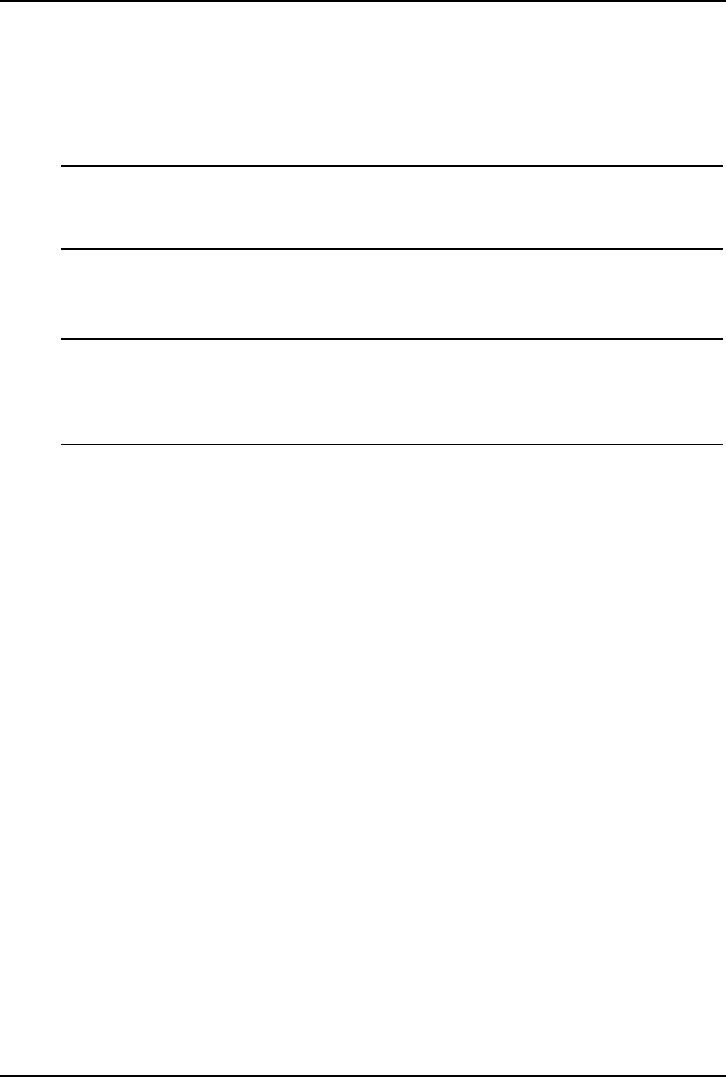
Chapter 7 Installing Red Hat Linux 7.1
· HP recommends selecting a Custom System installation type, because this
mode includes the X Window graphical interface. ("Install Options" section)
· HP recommends using the default partitioning mode: Automatically partition
and REMOVE DATA ("Disk Partitioning" section)
NOTE The network settings need to be customized to your
environment. Please refer to Red Hat manuals should you need
further details on the networking settings.
· At the "Selecting Package Groups" Section, HP recommends selecting the X
Window graphical interface package
NOTE Remember to select an appropriate package group that matches
your network settings (example: the "DNS Name Server"
package may be required if you have set-up your new server to
be the DNS controller).
· Should you select to install a graphical interface, you will be prompted for
your video hardware and monitor references ("X Configuration" section).
o Red Hat will detect your chip as an nVidia chip.
o You can find HP monitors references on the back of your monitor.
o HP recommends selecting login type as "Graphical" ("Custom
Configuration" section).
PHASE 3 – Complete the Installation
1. Upon completion of the customization, the installation program asks for
confirmation before proceeding with the install. Click Next to proceed.
2. The installation may prompt for Red Hat Linux CD-ROM #2, depending on
the packages you choose to install.
3. HP recommends that you create a boot diskette that will allow you to boot
and manage your server when experiencing problems in loading your Red
Hat environment.
4. Click Exit to exit the installation program. Remove the CD from the drive.
5. The system reboots and loads your new Red Hat environment.
54