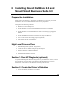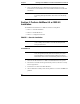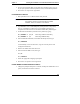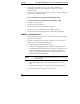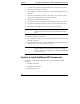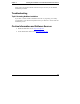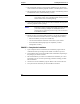Installation Guide
Table Of Contents
- 1HP Server tc2110 Installation Highlights for Experts
- 2Preparing your HP Server tc2110 for your NOS installation
- 3Installing Microsoft Windows NT 4.0 Server
- Prepare the Installation
- High Level Process Flow
- Section 1. Create the Drivers Diskettes
- Section 2. Create Microsoft Windows NT Installation Diskettes
- Section 3. Perform Windows NT Installation
- Section 4. Initialize Hard disk Drive
- Section 5. Perform Hardware Status Check
- Section 6. Attach Clients to Network and Test Network Link
- Section 7. Install Additional HP Accessories
- Troubleshooting
- Tip #1. Troubleshooting SCSI Host Bus Adapter Configuration
- Tip #2. NT Warning About Drives with More than 1024 Cylinders
- Tip #3. Service Pack Files Replaced Without Feedback
- Tip #4. Using the NT Event Log to Diagnose Network Adapter Problems
- Tip #5. Booting from Another SCSI HDD
- Tip #6. Restarting Windows NT installation
- On-Line Information and Software Sources
- 4Installing Microsoft Windows 2000 Server and Small Business Server 2000
- Prepare the Installation
- High Level Process Flow
- Section 1. Create the Drivers Diskettes
- Section 2. Perform Windows 20000 Installation
- Section 3. Completing the Installation
- Section 4. Configure the System
- Section 5. Configure the Network
- Section 6. Install Additional HP Accessories
- Troubleshooting
- Tip #1. Upgrading from NT 4.0 to Windows 2000
- Tip #2. Windows 2000 Installation Halts About Three Minutes After Starting to Boot from CD-ROM
- Tip #3. Configure the Parallel (LPT) Port for ECP Mode
- Tip #4. Windows 2000 Drivers Signatures
- Tip #5. Windows 2000 Recovery Options
- Tip #6. Restarting Windows 2000 installation
- Online Information and Software Sources
- 5Installing Novell NetWare 5.1 and Novell Small Business Suite 5.1
- Prepare the Installation
- High Level Process Flow
- ""Section 1. Run HP Diagtools (optional)
- Section 2. Create the Drivers Diskettes
- Section 3. Perform NetWare 5.1 or Novell Small Business Suite 5.1 Installation
- Section 4 Install the Support Pack
- Section 5. Install Additional HP Accessories
- Troubleshooting
- On-Line Information and Software Sources
- 6Installing Novell NetWare 6.0 and Novell Small Business Suite 6.0
- 7Installing Red Hat Linux 7.1
- 8Installing TurboLinux Server 6.5
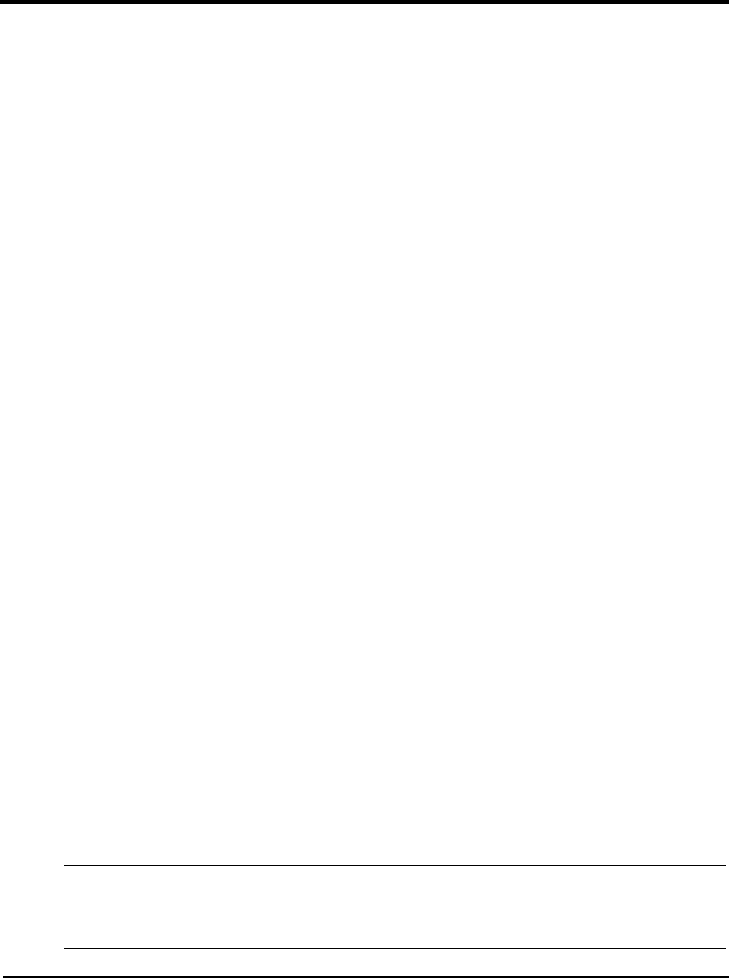
7 Installing Red Hat Linux 7.1
Prepare the Installation
Please refer to the Chapter 1 "Preparing your HP Server tc2110 for your NOS
installation" for our recommendations on the server preparation.
Then gather the following material:
· HP Server tc2110 Startup CD
· Red Hat Linux 7.1 CD-ROMs #1 and #2
· Two or more clients for testing purpose (Optional)
High Level Process Flow
1. Perform Linux 7.1 installation.
2. Install additional HP accessories.
Section 1. Perform Red Hat Linux Installation
PHASE 1 – Launch the Installation
1. Turn on the server and insert the Red Hat Linux 7.1 bootable CD-ROM.
2. The system will display a text menu. Press Enter to start installation using the
graphical interface.
PHASE 2 – Configure the Server
The installation program now displays a graphical interface. You can proceed
through the customization of your installation.
Please note the following recommendations:
· Your HP server comes with a Generic 104-key PC keyboard and a 2 Button
Mouse (PS/2).
NOTE If you wish to change your keyboard type after you have
booted your Red Hat Linux system, you may use the
“/usr/sbin/kbdconfig” command.
53