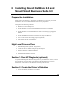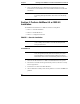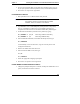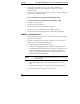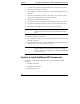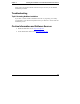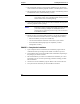Installation Guide
Table Of Contents
- 1HP Server tc2110 Installation Highlights for Experts
- 2Preparing your HP Server tc2110 for your NOS installation
- 3Installing Microsoft Windows NT 4.0 Server
- Prepare the Installation
- High Level Process Flow
- Section 1. Create the Drivers Diskettes
- Section 2. Create Microsoft Windows NT Installation Diskettes
- Section 3. Perform Windows NT Installation
- Section 4. Initialize Hard disk Drive
- Section 5. Perform Hardware Status Check
- Section 6. Attach Clients to Network and Test Network Link
- Section 7. Install Additional HP Accessories
- Troubleshooting
- Tip #1. Troubleshooting SCSI Host Bus Adapter Configuration
- Tip #2. NT Warning About Drives with More than 1024 Cylinders
- Tip #3. Service Pack Files Replaced Without Feedback
- Tip #4. Using the NT Event Log to Diagnose Network Adapter Problems
- Tip #5. Booting from Another SCSI HDD
- Tip #6. Restarting Windows NT installation
- On-Line Information and Software Sources
- 4Installing Microsoft Windows 2000 Server and Small Business Server 2000
- Prepare the Installation
- High Level Process Flow
- Section 1. Create the Drivers Diskettes
- Section 2. Perform Windows 20000 Installation
- Section 3. Completing the Installation
- Section 4. Configure the System
- Section 5. Configure the Network
- Section 6. Install Additional HP Accessories
- Troubleshooting
- Tip #1. Upgrading from NT 4.0 to Windows 2000
- Tip #2. Windows 2000 Installation Halts About Three Minutes After Starting to Boot from CD-ROM
- Tip #3. Configure the Parallel (LPT) Port for ECP Mode
- Tip #4. Windows 2000 Drivers Signatures
- Tip #5. Windows 2000 Recovery Options
- Tip #6. Restarting Windows 2000 installation
- Online Information and Software Sources
- 5Installing Novell NetWare 5.1 and Novell Small Business Suite 5.1
- Prepare the Installation
- High Level Process Flow
- ""Section 1. Run HP Diagtools (optional)
- Section 2. Create the Drivers Diskettes
- Section 3. Perform NetWare 5.1 or Novell Small Business Suite 5.1 Installation
- Section 4 Install the Support Pack
- Section 5. Install Additional HP Accessories
- Troubleshooting
- On-Line Information and Software Sources
- 6Installing Novell NetWare 6.0 and Novell Small Business Suite 6.0
- 7Installing Red Hat Linux 7.1
- 8Installing TurboLinux Server 6.5
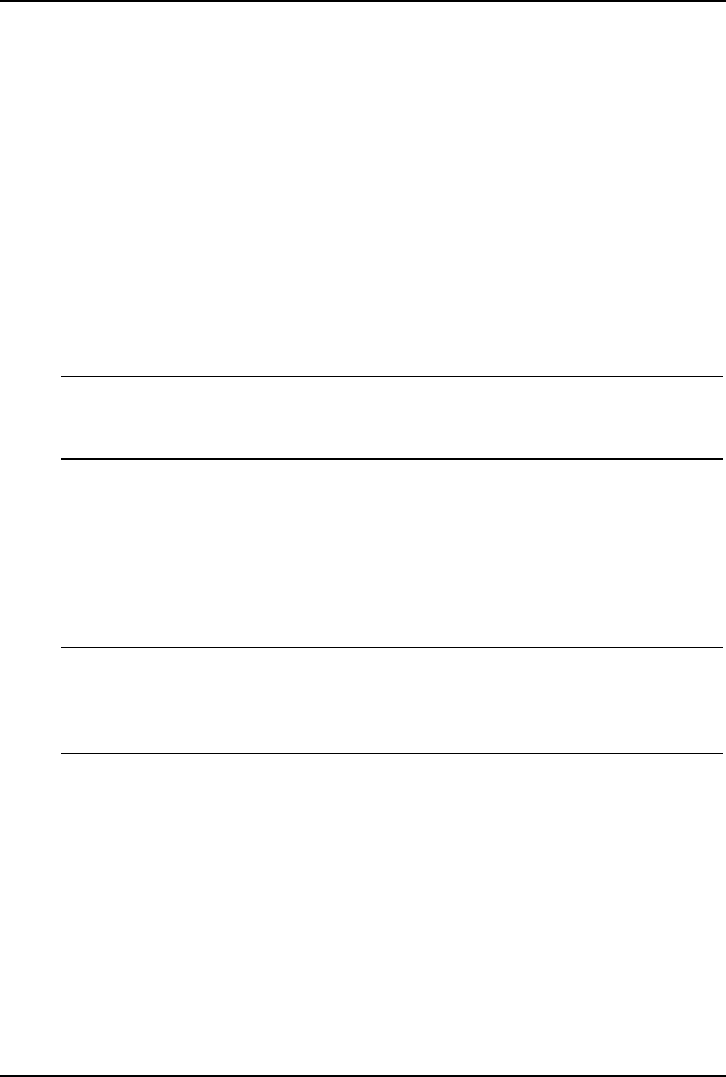
Chapter 6 Installing Novell NetWare 6.0 and Novell Small Business Suite 6.0
6. You may then configure the Domain Name Service. Click Next to proceed.
7. Select your time zone then click Next.
8. Select whether to create a New NDS Tree or use an Existing NDS Tree, and
click Next.
9. To create a New NDS Tree, enter the “Tree Name”, the “Context for Server
Object”, and the administrator password and click Next.
10. Click Next to validate the NDS summary.
11. Click Next at the Licenses window to install the license previously detected.
12. If you wish to install other items or products, do so here and clicking Next.
13. Click Next at the Novell Certificate Server 2.21 Objects window.
NOTE Depending on the options you have chosen, you may receive
additional prompts. Enter the required information and click
Next.
14. Review Summary and click Finish.
15. For Small Business Suite 6.0, after promoted, insert Novell Partner CD, and
click OK to continue.
16. When prompted, remember to remove all diskettes and CD-ROM from their
respective drives, click Yes to reboot your system.
NOTE If you chose not to load the server on reboot, you can load it
manually. When the computer reboots, change to the startup
directory containing the NetWare server files(C:\NWSERVER)
and enter “server”.
Section 4. Install Additional HP Accessories
The hp server tc2110 Startup CD includes the drivers for the following HP
accessories:
· HP-Intel 10/100 LAN
· HP NetRAID-1M adapter
· HP Surestore DAT24i
50