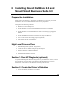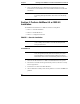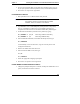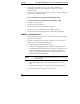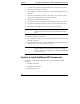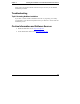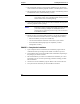Installation Guide
Table Of Contents
- 1HP Server tc2110 Installation Highlights for Experts
- 2Preparing your HP Server tc2110 for your NOS installation
- 3Installing Microsoft Windows NT 4.0 Server
- Prepare the Installation
- High Level Process Flow
- Section 1. Create the Drivers Diskettes
- Section 2. Create Microsoft Windows NT Installation Diskettes
- Section 3. Perform Windows NT Installation
- Section 4. Initialize Hard disk Drive
- Section 5. Perform Hardware Status Check
- Section 6. Attach Clients to Network and Test Network Link
- Section 7. Install Additional HP Accessories
- Troubleshooting
- Tip #1. Troubleshooting SCSI Host Bus Adapter Configuration
- Tip #2. NT Warning About Drives with More than 1024 Cylinders
- Tip #3. Service Pack Files Replaced Without Feedback
- Tip #4. Using the NT Event Log to Diagnose Network Adapter Problems
- Tip #5. Booting from Another SCSI HDD
- Tip #6. Restarting Windows NT installation
- On-Line Information and Software Sources
- 4Installing Microsoft Windows 2000 Server and Small Business Server 2000
- Prepare the Installation
- High Level Process Flow
- Section 1. Create the Drivers Diskettes
- Section 2. Perform Windows 20000 Installation
- Section 3. Completing the Installation
- Section 4. Configure the System
- Section 5. Configure the Network
- Section 6. Install Additional HP Accessories
- Troubleshooting
- Tip #1. Upgrading from NT 4.0 to Windows 2000
- Tip #2. Windows 2000 Installation Halts About Three Minutes After Starting to Boot from CD-ROM
- Tip #3. Configure the Parallel (LPT) Port for ECP Mode
- Tip #4. Windows 2000 Drivers Signatures
- Tip #5. Windows 2000 Recovery Options
- Tip #6. Restarting Windows 2000 installation
- Online Information and Software Sources
- 5Installing Novell NetWare 5.1 and Novell Small Business Suite 5.1
- Prepare the Installation
- High Level Process Flow
- ""Section 1. Run HP Diagtools (optional)
- Section 2. Create the Drivers Diskettes
- Section 3. Perform NetWare 5.1 or Novell Small Business Suite 5.1 Installation
- Section 4 Install the Support Pack
- Section 5. Install Additional HP Accessories
- Troubleshooting
- On-Line Information and Software Sources
- 6Installing Novell NetWare 6.0 and Novell Small Business Suite 6.0
- 7Installing Red Hat Linux 7.1
- 8Installing TurboLinux Server 6.5
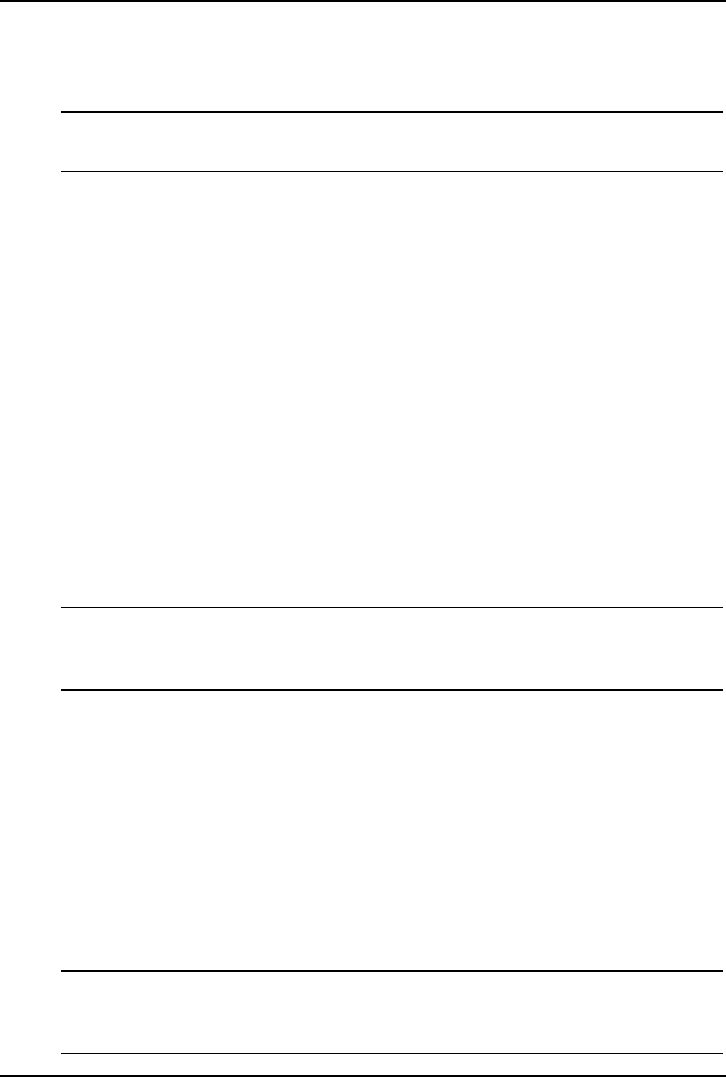
Chapter 6 Installing Novell NetWare 6.0 and Novell Small Business Suite 6.0
g. The installation program takes a few seconds then automatically adds the
HP driver on the driver list.
NOTE The new HP driver may show the same device name
description but is a more recent version.
h. Scroll down and select "Return to driver summary".
i. Scroll down and select Continue.
3. The next driver summary screen displays storage and network devices. You
can keep the default Network board (LAN) driver and scroll down to select
Continue.
4. Wait while system loads the new drivers.
5. Review the Volume SYS and Partition Properties Screen. Select Modify if
any changes are necessary, and press the F10 key to save any changes.
6. Select Continue after all changes have been applied.
7. Wait a few minutes while system files are copied and Netware GUI is started.
PHASE 3 – Configure the Network
The installation proceeds under a graphical interface.
NOTE The network settings need to be customized to your
environment. Please refer to Novell NetWare manuals should
you need further details on the networking setup fields.
1. Enter the server name.
2. Insert the NetWare licensing/cryptographic diskette when prompted, then
click Next.
3. Select Free Space and click create. Type in a Volume name and select a
Volume Type for the first the partition. Click OK. Click Next to proceed.
4. Choose YES, if necessary to mount all volumes when server reboots. Click
Next to proceed.
5. Setup your IP or IPX protocols to match your network environment.
NOTE NetWare 6. 0 will not proceed if you don't setup an IP address
for at least one of your system network devices (embedded
LAN or added PCI card).
49