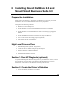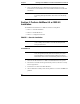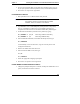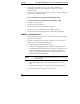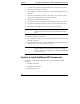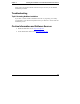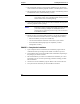Installation Guide
Table Of Contents
- 1HP Server tc2110 Installation Highlights for Experts
- 2Preparing your HP Server tc2110 for your NOS installation
- 3Installing Microsoft Windows NT 4.0 Server
- Prepare the Installation
- High Level Process Flow
- Section 1. Create the Drivers Diskettes
- Section 2. Create Microsoft Windows NT Installation Diskettes
- Section 3. Perform Windows NT Installation
- Section 4. Initialize Hard disk Drive
- Section 5. Perform Hardware Status Check
- Section 6. Attach Clients to Network and Test Network Link
- Section 7. Install Additional HP Accessories
- Troubleshooting
- Tip #1. Troubleshooting SCSI Host Bus Adapter Configuration
- Tip #2. NT Warning About Drives with More than 1024 Cylinders
- Tip #3. Service Pack Files Replaced Without Feedback
- Tip #4. Using the NT Event Log to Diagnose Network Adapter Problems
- Tip #5. Booting from Another SCSI HDD
- Tip #6. Restarting Windows NT installation
- On-Line Information and Software Sources
- 4Installing Microsoft Windows 2000 Server and Small Business Server 2000
- Prepare the Installation
- High Level Process Flow
- Section 1. Create the Drivers Diskettes
- Section 2. Perform Windows 20000 Installation
- Section 3. Completing the Installation
- Section 4. Configure the System
- Section 5. Configure the Network
- Section 6. Install Additional HP Accessories
- Troubleshooting
- Tip #1. Upgrading from NT 4.0 to Windows 2000
- Tip #2. Windows 2000 Installation Halts About Three Minutes After Starting to Boot from CD-ROM
- Tip #3. Configure the Parallel (LPT) Port for ECP Mode
- Tip #4. Windows 2000 Drivers Signatures
- Tip #5. Windows 2000 Recovery Options
- Tip #6. Restarting Windows 2000 installation
- Online Information and Software Sources
- 5Installing Novell NetWare 5.1 and Novell Small Business Suite 5.1
- Prepare the Installation
- High Level Process Flow
- ""Section 1. Run HP Diagtools (optional)
- Section 2. Create the Drivers Diskettes
- Section 3. Perform NetWare 5.1 or Novell Small Business Suite 5.1 Installation
- Section 4 Install the Support Pack
- Section 5. Install Additional HP Accessories
- Troubleshooting
- On-Line Information and Software Sources
- 6Installing Novell NetWare 6.0 and Novell Small Business Suite 6.0
- 7Installing Red Hat Linux 7.1
- 8Installing TurboLinux Server 6.5
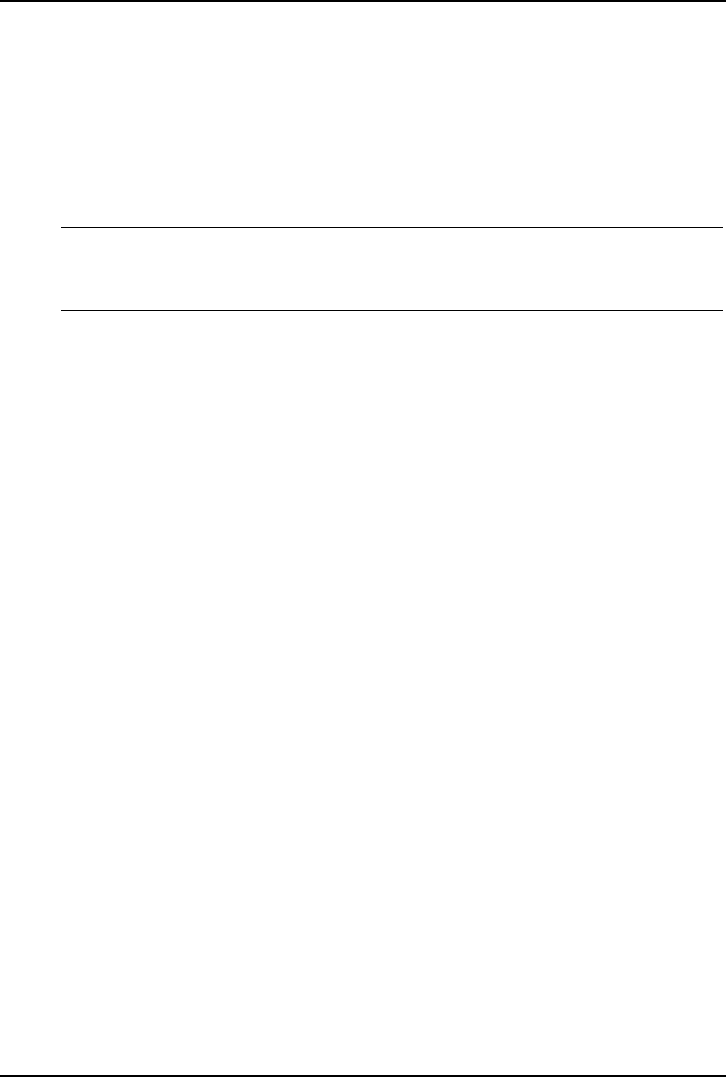
Chapter 6 Installing Novell NetWare 6.0 and Novell Small Business Suite 6.0
5. If you accept erasing all data on your disk, select Continue. Then press any
key for your system to create the partition, reboot, and format that partition.
6. Press F10 to "Accept License Agreement".
For Small Business Suite 6.0
1. Boot your HP Server on a DOS bootable utility diskette.
NOTE You can boot from the NetWare SBS 6 License diskette.
Novell DOS 7 and all required DOS utilities (FDISK,
FORMAT, EDIT) are included on the diskette.
2. Type FDISK to create a 1000 MB primary DOS partition on the primary
drive (C:). Remember to make it the active (bootable) partition. The
computer will restart and boot on the DOS bootable utility diskette again.
3. Format and transfer DOS system files to the partition by typing:
A:\>FORMAT C: /X /S when using NetWare DOS utility
A:\>FORMAT C: /S when using MSDOS utility
4. Insert the HP disk NW SCSI (created with the Startup-CD) and type:
A:\>PREPARE
to automatically create new directories, copy the necessary drivers and
configure the DOS boot.
5. Remove the diskette and reboot the server.
6. Insert the Netware SBS 6.0 CD, then type:
C:\>D:
D:\>INSTALL
7. Select the Appropriate Language if prompted.
8. Press F10 to Accept the License Agreement
For Both NetWare 6.0 and Small Business Suite 6.0
1. Change the prompt from Express to Custom, and keep the default New server
option; scroll down and choose Continue.
47