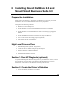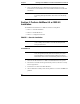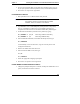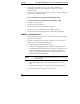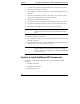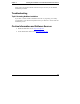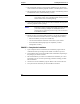Installation Guide
Table Of Contents
- 1HP Server tc2110 Installation Highlights for Experts
- 2Preparing your HP Server tc2110 for your NOS installation
- 3Installing Microsoft Windows NT 4.0 Server
- Prepare the Installation
- High Level Process Flow
- Section 1. Create the Drivers Diskettes
- Section 2. Create Microsoft Windows NT Installation Diskettes
- Section 3. Perform Windows NT Installation
- Section 4. Initialize Hard disk Drive
- Section 5. Perform Hardware Status Check
- Section 6. Attach Clients to Network and Test Network Link
- Section 7. Install Additional HP Accessories
- Troubleshooting
- Tip #1. Troubleshooting SCSI Host Bus Adapter Configuration
- Tip #2. NT Warning About Drives with More than 1024 Cylinders
- Tip #3. Service Pack Files Replaced Without Feedback
- Tip #4. Using the NT Event Log to Diagnose Network Adapter Problems
- Tip #5. Booting from Another SCSI HDD
- Tip #6. Restarting Windows NT installation
- On-Line Information and Software Sources
- 4Installing Microsoft Windows 2000 Server and Small Business Server 2000
- Prepare the Installation
- High Level Process Flow
- Section 1. Create the Drivers Diskettes
- Section 2. Perform Windows 20000 Installation
- Section 3. Completing the Installation
- Section 4. Configure the System
- Section 5. Configure the Network
- Section 6. Install Additional HP Accessories
- Troubleshooting
- Tip #1. Upgrading from NT 4.0 to Windows 2000
- Tip #2. Windows 2000 Installation Halts About Three Minutes After Starting to Boot from CD-ROM
- Tip #3. Configure the Parallel (LPT) Port for ECP Mode
- Tip #4. Windows 2000 Drivers Signatures
- Tip #5. Windows 2000 Recovery Options
- Tip #6. Restarting Windows 2000 installation
- Online Information and Software Sources
- 5Installing Novell NetWare 5.1 and Novell Small Business Suite 5.1
- Prepare the Installation
- High Level Process Flow
- ""Section 1. Run HP Diagtools (optional)
- Section 2. Create the Drivers Diskettes
- Section 3. Perform NetWare 5.1 or Novell Small Business Suite 5.1 Installation
- Section 4 Install the Support Pack
- Section 5. Install Additional HP Accessories
- Troubleshooting
- On-Line Information and Software Sources
- 6Installing Novell NetWare 6.0 and Novell Small Business Suite 6.0
- 7Installing Red Hat Linux 7.1
- 8Installing TurboLinux Server 6.5
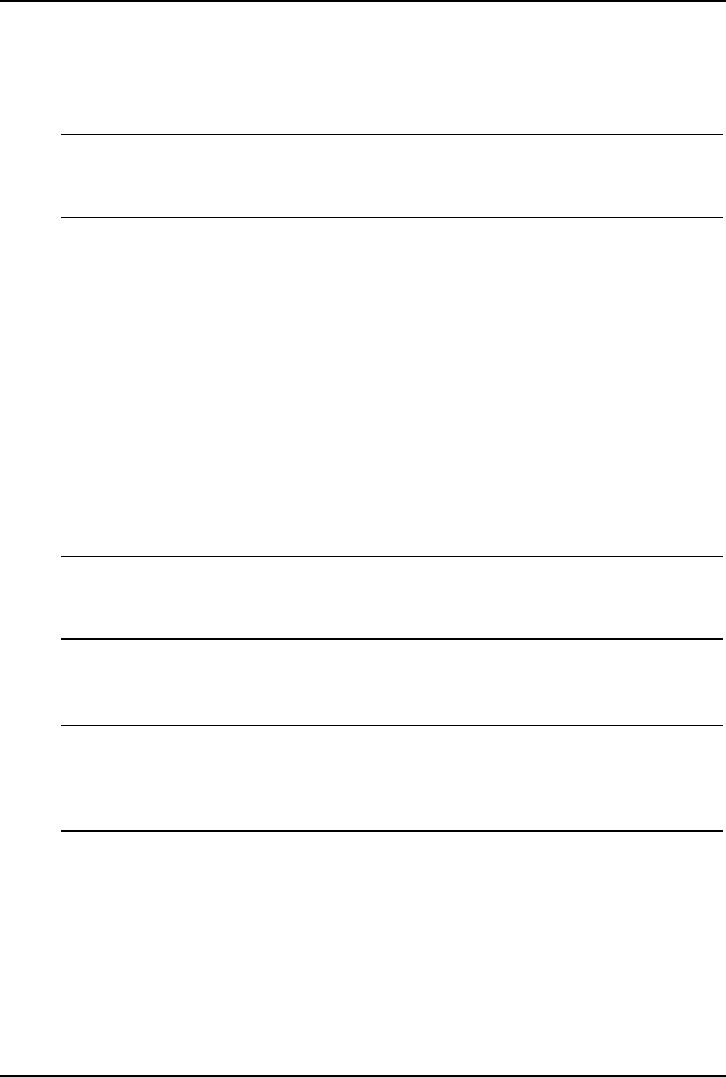
Chapter 6 Installing Novell NetWare 6.0 and Novell Small Business Suite 6.0
2. Insert your HP Startup CD in a Windows PC and follow the on-screen
instructions to create the HP Server tc2110 NetWare SCSI drivers (HP disk
NW SCSI).
NOTE If the Windows PC does not auto-start the Startup menu, start it
by opening Startup.htm found at the root level of the Startup
CD.
Section 3. Perform NetWare 6.0 or SBS 6.0
Installation
The installation of NetWare 6.0 or SBS 6.0 contains several phases:
· Phase 1 – Start the Installation
· Phase 2 – Install HP Drivers
· Phase 3 – Configure the Network
PHASE 1 – Start the Installation
NOTE If your hard drive contains data or is not new, HP recommends
to use a utility such as fdisk to erase all data and partitions
from your hard drive.
For NetWare 6.0
NOTE The NetWare NOS installation contains a known software
error (not product-specific) that does not allow you to boot
from CD-ROM. To work around this problem, boot from a
DOS diskette and create a bootable DOS partition on the drive.
1. Insert the Novell NetWare 6.0 or SBS 6.0 CD-ROM and boot the system.
2. Press Enter to read the license agreement then press Esc, and select "Accept
License Agreement".
3. Press Enter to "Create a New Boot Partition".
4. HP recommends to modify “Size of boot partition” to create a 1000MB boot
partition.
46