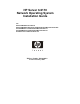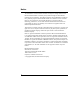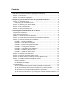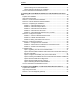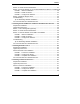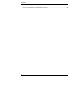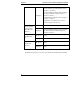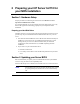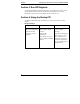Installation Guide
Table Of Contents
- 1HP Server tc2110 Installation Highlights for Experts
- 2Preparing your HP Server tc2110 for your NOS installation
- 3Installing Microsoft Windows NT 4.0 Server
- Prepare the Installation
- High Level Process Flow
- Section 1. Create the Drivers Diskettes
- Section 2. Create Microsoft Windows NT Installation Diskettes
- Section 3. Perform Windows NT Installation
- Section 4. Initialize Hard disk Drive
- Section 5. Perform Hardware Status Check
- Section 6. Attach Clients to Network and Test Network Link
- Section 7. Install Additional HP Accessories
- Troubleshooting
- Tip #1. Troubleshooting SCSI Host Bus Adapter Configuration
- Tip #2. NT Warning About Drives with More than 1024 Cylinders
- Tip #3. Service Pack Files Replaced Without Feedback
- Tip #4. Using the NT Event Log to Diagnose Network Adapter Problems
- Tip #5. Booting from Another SCSI HDD
- Tip #6. Restarting Windows NT installation
- On-Line Information and Software Sources
- 4Installing Microsoft Windows 2000 Server and Small Business Server 2000
- Prepare the Installation
- High Level Process Flow
- Section 1. Create the Drivers Diskettes
- Section 2. Perform Windows 20000 Installation
- Section 3. Completing the Installation
- Section 4. Configure the System
- Section 5. Configure the Network
- Section 6. Install Additional HP Accessories
- Troubleshooting
- Tip #1. Upgrading from NT 4.0 to Windows 2000
- Tip #2. Windows 2000 Installation Halts About Three Minutes After Starting to Boot from CD-ROM
- Tip #3. Configure the Parallel (LPT) Port for ECP Mode
- Tip #4. Windows 2000 Drivers Signatures
- Tip #5. Windows 2000 Recovery Options
- Tip #6. Restarting Windows 2000 installation
- Online Information and Software Sources
- 5Installing Novell NetWare 5.1 and Novell Small Business Suite 5.1
- Prepare the Installation
- High Level Process Flow
- ""Section 1. Run HP Diagtools (optional)
- Section 2. Create the Drivers Diskettes
- Section 3. Perform NetWare 5.1 or Novell Small Business Suite 5.1 Installation
- Section 4 Install the Support Pack
- Section 5. Install Additional HP Accessories
- Troubleshooting
- On-Line Information and Software Sources
- 6Installing Novell NetWare 6.0 and Novell Small Business Suite 6.0
- 7Installing Red Hat Linux 7.1
- 8Installing TurboLinux Server 6.5
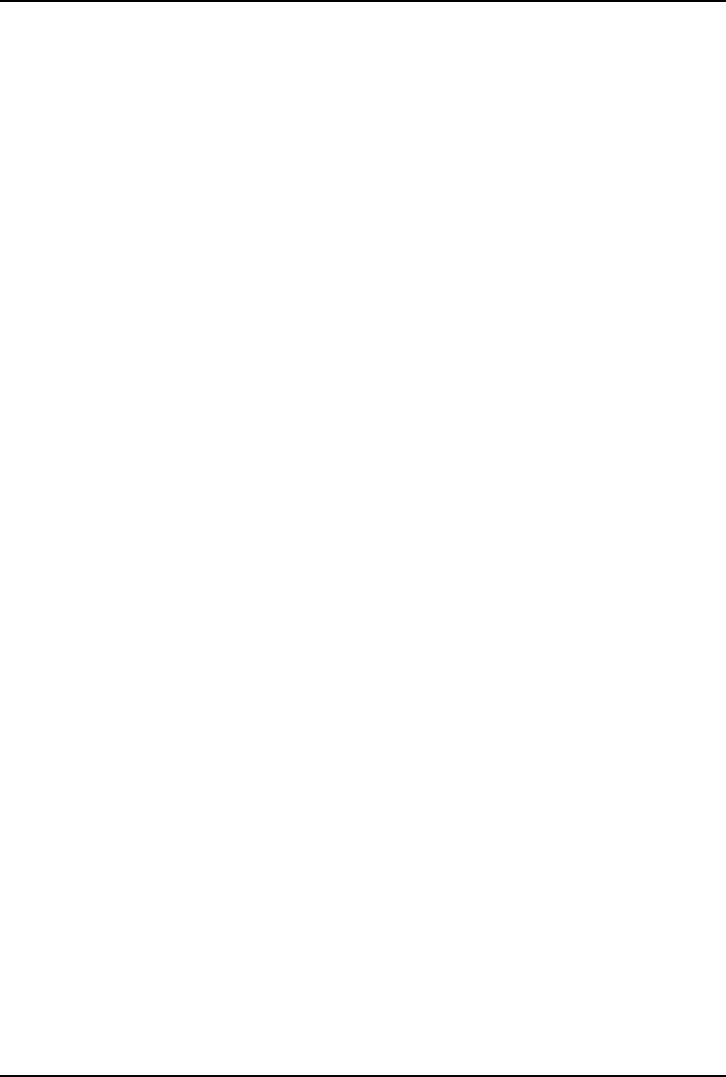
Contents
Section 2. Create the Drivers Diskettes ...........................................................37
Section 3. Perform NetWare 5.1 or Novell Small Business Suite 5.1 Installation38
PHASE 1 – Start the Installation ..................................................................38
PHASE 2 – Install HP Drivers ......................................................................40
PHASE 3 – Configure the Network ..............................................................41
Section 4 Install the Support Pack ...................................................................42
Troubleshooting................................................................................................43
Tip #1. Restarting NetWare Installation .......................................................44
On-Line Information and Software Sources .....................................................44
6 Installing Novell NetWare 6.0 and Novell Small Business Suite 6.0 .........45
Prepare the Installation ....................................................................................45
High level process flow.....................................................................................45
Section 1. Run HP Diagtools (optional)............................................................45
Section 2. Create the Drivers Diskettes ...........................................................45
Section 3. Perform NetWare 6.0 or SBS 6.0 Installation .................................46
PHASE 1 – Start the Installation ..................................................................46
PHASE 2 – Install HP Drivers ......................................................................48
PHASE 3 – Configure the Network ..............................................................49
Troubleshooting................................................................................................50
Tip #1. Restarting NetWare Installation .......................................................51
On-Line Information and Software Sources .....................................................51
7 Installing Red Hat Linux 7.1 ..........................................................................53
Prepare the Installation ....................................................................................53
High level process flow.....................................................................................53
Perform Red Hat Linux Installation ..................................................................53
PHASE 1 – Launch the Installation..............................................................53
PHASE 2 – Configure the Server.................................................................53
PHASE 3 – Complete the Installation ..........................................................54
On-Line Information and Software Sources .....................................................55
8 Installing TurboLinux Server 6.5 ..................................................................57
Prepare the Installation ....................................................................................57
High level process flow.....................................................................................57
Perform TurboLinux Installation .......................................................................57
PHASE 1 – Launch the Installation..............................................................57
PHASE 2 – Configure the Server.................................................................57
PHASE 3 – Complete the Installation ..........................................................58
v