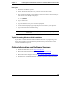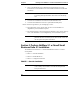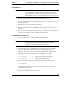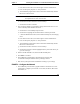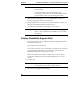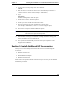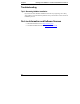Installation Guide
Table Of Contents
- 1HP Server tc2110 Installation Highlights for Experts
- 2Preparing your HP Server tc2110 for your NOS installation
- 3Installing Microsoft Windows NT 4.0 Server
- Prepare the Installation
- High Level Process Flow
- Section 1. Create the Drivers Diskettes
- Section 2. Create Microsoft Windows NT Installation Diskettes
- Section 3. Perform Windows NT Installation
- Section 4. Initialize Hard disk Drive
- Section 5. Perform Hardware Status Check
- Section 6. Attach Clients to Network and Test Network Link
- Section 7. Install Additional HP Accessories
- Troubleshooting
- Tip #1. Troubleshooting SCSI Host Bus Adapter Configuration
- Tip #2. NT Warning About Drives with More than 1024 Cylinders
- Tip #3. Service Pack Files Replaced Without Feedback
- Tip #4. Using the NT Event Log to Diagnose Network Adapter Problems
- Tip #5. Booting from Another SCSI HDD
- Tip #6. Restarting Windows NT installation
- On-Line Information and Software Sources
- 4Installing Microsoft Windows 2000 Server and Small Business Server 2000
- Prepare the Installation
- High Level Process Flow
- Section 1. Create the Drivers Diskettes
- Section 2. Perform Windows 20000 Installation
- Section 3. Completing the Installation
- Section 4. Configure the System
- Section 5. Configure the Network
- Section 6. Install Additional HP Accessories
- Troubleshooting
- Tip #1. Upgrading from NT 4.0 to Windows 2000
- Tip #2. Windows 2000 Installation Halts About Three Minutes After Starting to Boot from CD-ROM
- Tip #3. Configure the Parallel (LPT) Port for ECP Mode
- Tip #4. Windows 2000 Drivers Signatures
- Tip #5. Windows 2000 Recovery Options
- Tip #6. Restarting Windows 2000 installation
- Online Information and Software Sources
- 5Installing Novell NetWare 5.1 and Novell Small Business Suite 5.1
- Prepare the Installation
- High Level Process Flow
- ""Section 1. Run HP Diagtools (optional)
- Section 2. Create the Drivers Diskettes
- Section 3. Perform NetWare 5.1 or Novell Small Business Suite 5.1 Installation
- Section 4 Install the Support Pack
- Section 5. Install Additional HP Accessories
- Troubleshooting
- On-Line Information and Software Sources
- 6Installing Novell NetWare 6.0 and Novell Small Business Suite 6.0
- 7Installing Red Hat Linux 7.1
- 8Installing TurboLinux Server 6.5
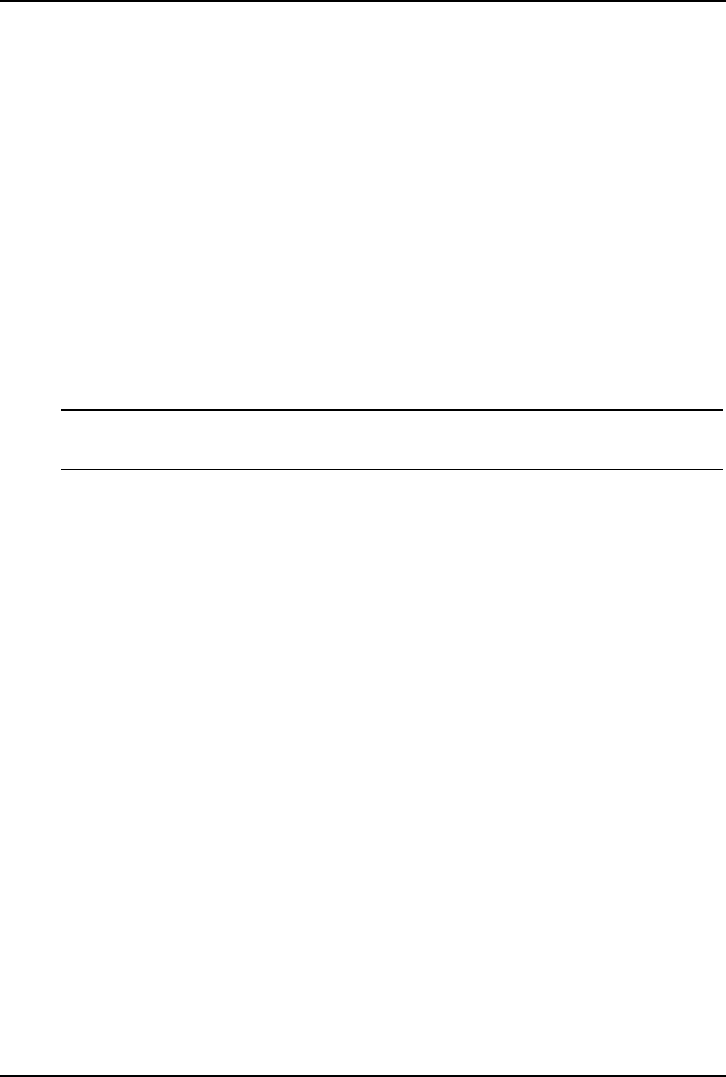
Chapter 5 Installing Novell NetWare 5.1 and Novell Small Business Suite 5.1
4. At the system console prompt enter the command:
cdrom
5. Wait for about 15 seconds for the CD to be automatically mounted as a
volume. Note the volume name (example: “NW51SP1”).
6. Type:
nwconfig
NetWare Configuration Tool will open.
7. Scroll down to select "Product Options".
8. Scroll up to select "Install a Product Not Listed".
9. Press F3 and specify the path, including the volume name
(for example, “NW51SPx:\”, where x = version of support pack).
10. Press F10 to accept the default installation options.
NOTE If you want to be able to uninstall the Support Pack later, you
must select the option to back up files.
11. Read NetWare warnings (recommends avoiding installation during peak
hours) and follow on screen instructions.
12. The system will automatically restart the GUI upon completion of the
Support Pack installation.
Section 5. Install Additional HP Accessories
The hp server tc2110 Startup CD includes the drivers for the following HP
accessories:
· HP-Intel 10/100 LAN
· HP NetRAID-1M adapter
· HP Surestore DAT24i
Please refer to the product manual enclosed with your accessory for the detailed
installation procedures.
43