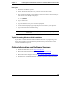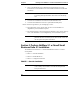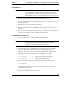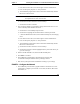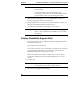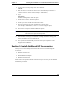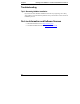Installation Guide
Table Of Contents
- 1HP Server tc2110 Installation Highlights for Experts
- 2Preparing your HP Server tc2110 for your NOS installation
- 3Installing Microsoft Windows NT 4.0 Server
- Prepare the Installation
- High Level Process Flow
- Section 1. Create the Drivers Diskettes
- Section 2. Create Microsoft Windows NT Installation Diskettes
- Section 3. Perform Windows NT Installation
- Section 4. Initialize Hard disk Drive
- Section 5. Perform Hardware Status Check
- Section 6. Attach Clients to Network and Test Network Link
- Section 7. Install Additional HP Accessories
- Troubleshooting
- Tip #1. Troubleshooting SCSI Host Bus Adapter Configuration
- Tip #2. NT Warning About Drives with More than 1024 Cylinders
- Tip #3. Service Pack Files Replaced Without Feedback
- Tip #4. Using the NT Event Log to Diagnose Network Adapter Problems
- Tip #5. Booting from Another SCSI HDD
- Tip #6. Restarting Windows NT installation
- On-Line Information and Software Sources
- 4Installing Microsoft Windows 2000 Server and Small Business Server 2000
- Prepare the Installation
- High Level Process Flow
- Section 1. Create the Drivers Diskettes
- Section 2. Perform Windows 20000 Installation
- Section 3. Completing the Installation
- Section 4. Configure the System
- Section 5. Configure the Network
- Section 6. Install Additional HP Accessories
- Troubleshooting
- Tip #1. Upgrading from NT 4.0 to Windows 2000
- Tip #2. Windows 2000 Installation Halts About Three Minutes After Starting to Boot from CD-ROM
- Tip #3. Configure the Parallel (LPT) Port for ECP Mode
- Tip #4. Windows 2000 Drivers Signatures
- Tip #5. Windows 2000 Recovery Options
- Tip #6. Restarting Windows 2000 installation
- Online Information and Software Sources
- 5Installing Novell NetWare 5.1 and Novell Small Business Suite 5.1
- Prepare the Installation
- High Level Process Flow
- ""Section 1. Run HP Diagtools (optional)
- Section 2. Create the Drivers Diskettes
- Section 3. Perform NetWare 5.1 or Novell Small Business Suite 5.1 Installation
- Section 4 Install the Support Pack
- Section 5. Install Additional HP Accessories
- Troubleshooting
- On-Line Information and Software Sources
- 6Installing Novell NetWare 6.0 and Novell Small Business Suite 6.0
- 7Installing Red Hat Linux 7.1
- 8Installing TurboLinux Server 6.5
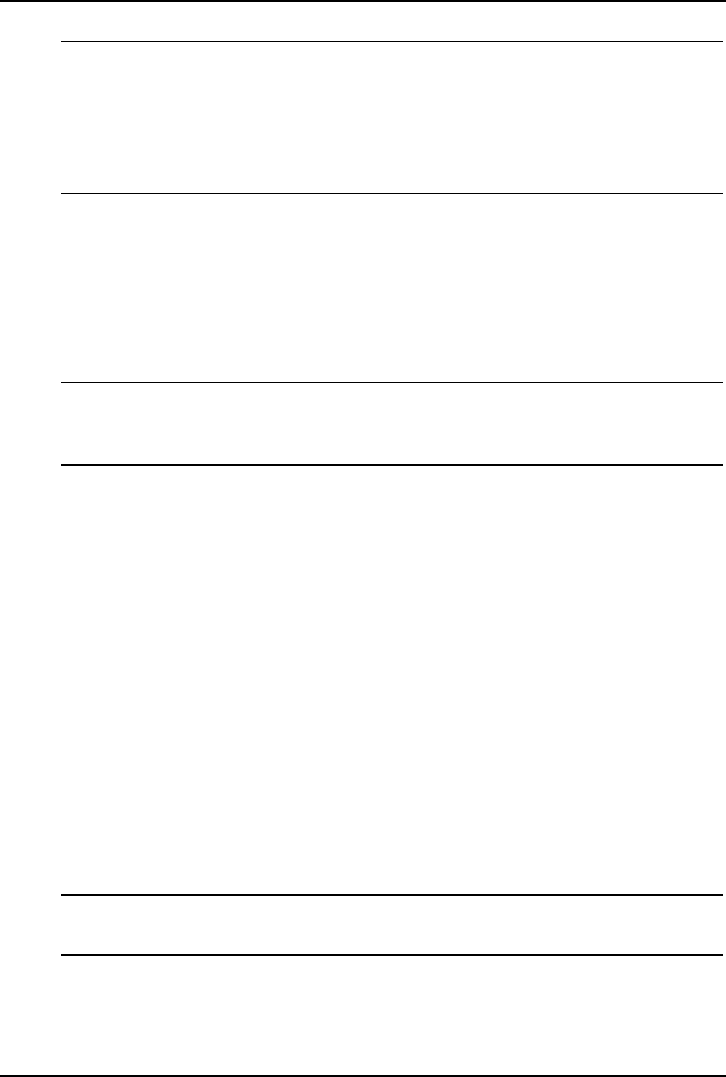
Chapter 5 Installing Novell NetWare 5.1 and Novell Small Business Suite 5.1
NOTE Some settings can be defined by using the tree icon at the right
side of the field.
The network settings need to be customized to your
environment. Please refer to Novell NetWare manuals should
you need further details on the networking setup fields.
2. Insert and browse the NetWare 5.1 or Novell Small Business Suite 5.1
licensing/cryptographic diskette when prompted.
3. When prompted, click Yes to reboot your system (remember to remove all
diskettes and CD-ROM from their respective drives).
4. The system will load NetWare GUI (Graphic User Interface).
NOTE Because NW 5.1or SBS 5.1is not very stable without Support
Pack 3 or above installed, the GUI model may not be loaded
properly here.
Section 4 Install the Support Pack
1. You can get the latest copy of NetWare Consolidated Support Pack (CSP)
from NetWare Website at:
http://support.novell.com/tools/csp/
You can either subscribe to the "Novell Support Connection CD" program or
download CSP files individually. You will need to mount the Novell
Consolidated Support Pack as a NetWare volume.
HP does recommend you use NW 5.1 Support Pack 3 or above version,
which is also included in Novell Consolidated Support Pack 5 or above
version.
2. Close the GUI.
NOTE If your GUI is not loaded properly, press Ctrl+Esc. A selection
screen should come up; select "system console".
3. Insert the NW 5.1 Support Pack CD-ROM.
42