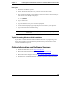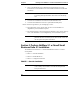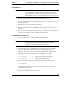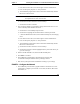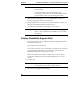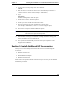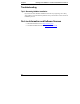Installation Guide
Table Of Contents
- 1HP Server tc2110 Installation Highlights for Experts
- 2Preparing your HP Server tc2110 for your NOS installation
- 3Installing Microsoft Windows NT 4.0 Server
- Prepare the Installation
- High Level Process Flow
- Section 1. Create the Drivers Diskettes
- Section 2. Create Microsoft Windows NT Installation Diskettes
- Section 3. Perform Windows NT Installation
- Section 4. Initialize Hard disk Drive
- Section 5. Perform Hardware Status Check
- Section 6. Attach Clients to Network and Test Network Link
- Section 7. Install Additional HP Accessories
- Troubleshooting
- Tip #1. Troubleshooting SCSI Host Bus Adapter Configuration
- Tip #2. NT Warning About Drives with More than 1024 Cylinders
- Tip #3. Service Pack Files Replaced Without Feedback
- Tip #4. Using the NT Event Log to Diagnose Network Adapter Problems
- Tip #5. Booting from Another SCSI HDD
- Tip #6. Restarting Windows NT installation
- On-Line Information and Software Sources
- 4Installing Microsoft Windows 2000 Server and Small Business Server 2000
- Prepare the Installation
- High Level Process Flow
- Section 1. Create the Drivers Diskettes
- Section 2. Perform Windows 20000 Installation
- Section 3. Completing the Installation
- Section 4. Configure the System
- Section 5. Configure the Network
- Section 6. Install Additional HP Accessories
- Troubleshooting
- Tip #1. Upgrading from NT 4.0 to Windows 2000
- Tip #2. Windows 2000 Installation Halts About Three Minutes After Starting to Boot from CD-ROM
- Tip #3. Configure the Parallel (LPT) Port for ECP Mode
- Tip #4. Windows 2000 Drivers Signatures
- Tip #5. Windows 2000 Recovery Options
- Tip #6. Restarting Windows 2000 installation
- Online Information and Software Sources
- 5Installing Novell NetWare 5.1 and Novell Small Business Suite 5.1
- Prepare the Installation
- High Level Process Flow
- ""Section 1. Run HP Diagtools (optional)
- Section 2. Create the Drivers Diskettes
- Section 3. Perform NetWare 5.1 or Novell Small Business Suite 5.1 Installation
- Section 4 Install the Support Pack
- Section 5. Install Additional HP Accessories
- Troubleshooting
- On-Line Information and Software Sources
- 6Installing Novell NetWare 6.0 and Novell Small Business Suite 6.0
- 7Installing Red Hat Linux 7.1
- 8Installing TurboLinux Server 6.5
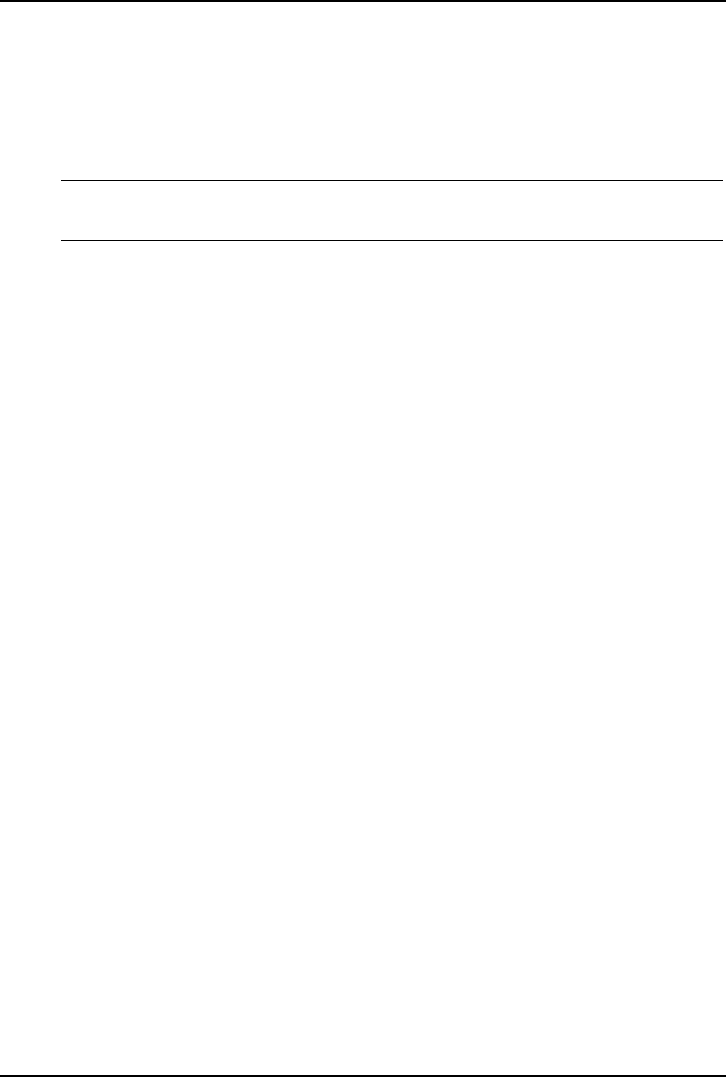
Chapter 5 Installing Novell NetWare 5.1 and Novell Small Business Suite 5.1
e. Press Insert to add a driver, then Insert again to add an unlisted driver.
f. Press F3 and specify the path:
A: then press Enter.
g. The installation program takes a few seconds then automatically adds the
HP driver on the driver list.
NOTE The new HP driver may show the same device name
description but is a more recent version.
h. Scroll down and select "Return to driver summary".
i. Scroll down and select Continue.
3. The next driver summary screen displays storage and network devices. You
need to manually install the HP LAN driver:
a. Scroll down to chose Modify and press Enter.
b. Scroll down to highlight the "Network boards" item and press Enter.
c. ""Insert the HP disk NW LAN (created with the Startup CD) in the floppy
drive.
d. Press Insert to add a driver, then Insert again to add an unlisted driver.
e. Press F3 and specify the path:
A: then press Enter.
f. The installation program takes a few seconds then automatically add the
HP driver on the driver list.
g. Scroll down and select "Return to driver summary".
h. Scroll down and keep Continue highlighted (don’t press Enter before you
go to the next step).
4. Remove the HP disk NW LAN, and insert HP disk NW patch.
5. Press Enter to continue.
6. The installation program displays the partitioning properties. HP
recommends to keep the default value by selecting Continue.
7. Wait as the system performs the installation according to your settings.
PHASE 3 – Configure the Network
1. The installation proceeds under a graphical interface. Follow the on-screen
instructions to configure your network: server name, IP address, Host name
and domain, etc.
41