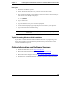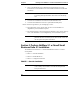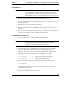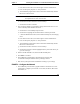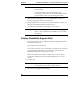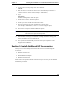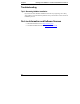Installation Guide
Table Of Contents
- 1HP Server tc2110 Installation Highlights for Experts
- 2Preparing your HP Server tc2110 for your NOS installation
- 3Installing Microsoft Windows NT 4.0 Server
- Prepare the Installation
- High Level Process Flow
- Section 1. Create the Drivers Diskettes
- Section 2. Create Microsoft Windows NT Installation Diskettes
- Section 3. Perform Windows NT Installation
- Section 4. Initialize Hard disk Drive
- Section 5. Perform Hardware Status Check
- Section 6. Attach Clients to Network and Test Network Link
- Section 7. Install Additional HP Accessories
- Troubleshooting
- Tip #1. Troubleshooting SCSI Host Bus Adapter Configuration
- Tip #2. NT Warning About Drives with More than 1024 Cylinders
- Tip #3. Service Pack Files Replaced Without Feedback
- Tip #4. Using the NT Event Log to Diagnose Network Adapter Problems
- Tip #5. Booting from Another SCSI HDD
- Tip #6. Restarting Windows NT installation
- On-Line Information and Software Sources
- 4Installing Microsoft Windows 2000 Server and Small Business Server 2000
- Prepare the Installation
- High Level Process Flow
- Section 1. Create the Drivers Diskettes
- Section 2. Perform Windows 20000 Installation
- Section 3. Completing the Installation
- Section 4. Configure the System
- Section 5. Configure the Network
- Section 6. Install Additional HP Accessories
- Troubleshooting
- Tip #1. Upgrading from NT 4.0 to Windows 2000
- Tip #2. Windows 2000 Installation Halts About Three Minutes After Starting to Boot from CD-ROM
- Tip #3. Configure the Parallel (LPT) Port for ECP Mode
- Tip #4. Windows 2000 Drivers Signatures
- Tip #5. Windows 2000 Recovery Options
- Tip #6. Restarting Windows 2000 installation
- Online Information and Software Sources
- 5Installing Novell NetWare 5.1 and Novell Small Business Suite 5.1
- Prepare the Installation
- High Level Process Flow
- ""Section 1. Run HP Diagtools (optional)
- Section 2. Create the Drivers Diskettes
- Section 3. Perform NetWare 5.1 or Novell Small Business Suite 5.1 Installation
- Section 4 Install the Support Pack
- Section 5. Install Additional HP Accessories
- Troubleshooting
- On-Line Information and Software Sources
- 6Installing Novell NetWare 6.0 and Novell Small Business Suite 6.0
- 7Installing Red Hat Linux 7.1
- 8Installing TurboLinux Server 6.5

Chapter 5 Installing Novell NetWare 5.1 and Novell Small Business Suite 5.1
6. Insert the Netware SBS 5.1 CD, then type:
C:\>D:
D:\>INSTALL
7. Select the Appropriate Language if prompted.
8. Press F10 to Accept the License Agreement.
For both NetWare 5.1 and Small Business Suite 5/5.1
6. Press Enter to setup "a new server" then scroll down and make sure
"Continue" is highlighted.
7. At the bottom bar of the screen, you can see the key function tips. Press F3.
8. Insert the HP disk NW patch.
9. Specify the file path "A:\RESPONSE.TXT", press Enter.
10. Press Enter to continue.
11. Modify or accept the server settings, the regional settings, as well as the
mouse and video configuration.
PHASE 2 – Install HP Drivers
1. The installation program then detect your hardware and attempt to match the
drivers to the hardware. It displays a driver summary screen.
2. If you have an IDE system, press Enter to continue. If you have a SCSI
model, you need to install the HP SCSI driver (the SCSI driver proposed by
default by NetWare does not install properly):
a. Scroll down to chose Modify and press Enter.
b. Scroll down to highlight the "Storage Adapters" item and press Enter.
c. The installation program displays the drivers detected: a SCSI driver and
a generic ATA/IDE/ATAPI Adapter driver (IDEATA.HAM). Press
Delete to remove the default SCSI driver. The only remaining driver
should be the IDEATA.HAM driver.
NOTE Do NOT remove the IDEATA driver because it is used by the
CD-ROM Drive.
d. Insert HP disk NW SCSI (created with the Startup CD) in the floppy
drive.
40