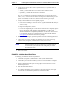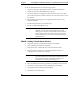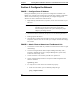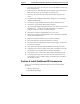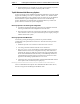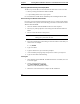Installation Guide
Table Of Contents
- 1HP Server tc2110 Installation Highlights for Experts
- 2Preparing your HP Server tc2110 for your NOS installation
- 3Installing Microsoft Windows NT 4.0 Server
- Prepare the Installation
- High Level Process Flow
- Section 1. Create the Drivers Diskettes
- Section 2. Create Microsoft Windows NT Installation Diskettes
- Section 3. Perform Windows NT Installation
- Section 4. Initialize Hard disk Drive
- Section 5. Perform Hardware Status Check
- Section 6. Attach Clients to Network and Test Network Link
- Section 7. Install Additional HP Accessories
- Troubleshooting
- Tip #1. Troubleshooting SCSI Host Bus Adapter Configuration
- Tip #2. NT Warning About Drives with More than 1024 Cylinders
- Tip #3. Service Pack Files Replaced Without Feedback
- Tip #4. Using the NT Event Log to Diagnose Network Adapter Problems
- Tip #5. Booting from Another SCSI HDD
- Tip #6. Restarting Windows NT installation
- On-Line Information and Software Sources
- 4Installing Microsoft Windows 2000 Server and Small Business Server 2000
- Prepare the Installation
- High Level Process Flow
- Section 1. Create the Drivers Diskettes
- Section 2. Perform Windows 20000 Installation
- Section 3. Completing the Installation
- Section 4. Configure the System
- Section 5. Configure the Network
- Section 6. Install Additional HP Accessories
- Troubleshooting
- Tip #1. Upgrading from NT 4.0 to Windows 2000
- Tip #2. Windows 2000 Installation Halts About Three Minutes After Starting to Boot from CD-ROM
- Tip #3. Configure the Parallel (LPT) Port for ECP Mode
- Tip #4. Windows 2000 Drivers Signatures
- Tip #5. Windows 2000 Recovery Options
- Tip #6. Restarting Windows 2000 installation
- Online Information and Software Sources
- 5Installing Novell NetWare 5.1 and Novell Small Business Suite 5.1
- Prepare the Installation
- High Level Process Flow
- ""Section 1. Run HP Diagtools (optional)
- Section 2. Create the Drivers Diskettes
- Section 3. Perform NetWare 5.1 or Novell Small Business Suite 5.1 Installation
- Section 4 Install the Support Pack
- Section 5. Install Additional HP Accessories
- Troubleshooting
- On-Line Information and Software Sources
- 6Installing Novell NetWare 6.0 and Novell Small Business Suite 6.0
- 7Installing Red Hat Linux 7.1
- 8Installing TurboLinux Server 6.5

Chapter 4 Installing Microsoft Windows 2000 Server and Small Business Server 2000
Recovery option #3: Recovery Console (RC) Boot
The Recovery Console (RC) can be used when safe boot fails. You can enter RC:
· either by booting from Windows 2000 CD-ROM
· or by installing the RC boot on your system.
It is recommended to install the RC immediately after installing Windows 2000.
Start RC Booting from Windows 2000 CD-ROM
If you have a need of booting the Windows 2000 recovery console but this feature
is not installed on the system, use the following procedure to boot the RC from the
Windows 2000 CD-ROM.
1. Insert the Windows 2000 CD-ROM and start the reboot sequence.
2. Press any key when prompted to start booting from the Windows 2000 CD-
ROM.
3. Press F10 at the Welcome to Setup screen.
NOTE This is an undocumented option. The bottom of the display is
asking you to press Enter, R or F3.
4. The system will display a menu asking to select the instance of the NOS you
want to boot. For example:
1: C:\WINNT
5. Type 1 then Enter.
6. Type the administrator password when prompted.
7. At the command prompt type help and proceed to achieve your objective.
8. Type exit when done troubleshooting.
Installing RC
1. Insert Windows 2000 CD-ROM. If CD-ROM auto-start is enabled, click exit
to close the applet.
2. Open a command prompt, and type
D:\I386\WINNT32 /CMDCONS
(Where D: is the CD-ROM drive letter)
3. Follow the screen instructions to complete the RC installation.
34