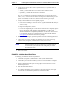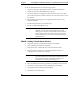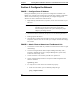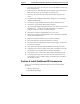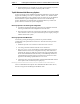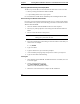Installation Guide
Table Of Contents
- 1HP Server tc2110 Installation Highlights for Experts
- 2Preparing your HP Server tc2110 for your NOS installation
- 3Installing Microsoft Windows NT 4.0 Server
- Prepare the Installation
- High Level Process Flow
- Section 1. Create the Drivers Diskettes
- Section 2. Create Microsoft Windows NT Installation Diskettes
- Section 3. Perform Windows NT Installation
- Section 4. Initialize Hard disk Drive
- Section 5. Perform Hardware Status Check
- Section 6. Attach Clients to Network and Test Network Link
- Section 7. Install Additional HP Accessories
- Troubleshooting
- Tip #1. Troubleshooting SCSI Host Bus Adapter Configuration
- Tip #2. NT Warning About Drives with More than 1024 Cylinders
- Tip #3. Service Pack Files Replaced Without Feedback
- Tip #4. Using the NT Event Log to Diagnose Network Adapter Problems
- Tip #5. Booting from Another SCSI HDD
- Tip #6. Restarting Windows NT installation
- On-Line Information and Software Sources
- 4Installing Microsoft Windows 2000 Server and Small Business Server 2000
- Prepare the Installation
- High Level Process Flow
- Section 1. Create the Drivers Diskettes
- Section 2. Perform Windows 20000 Installation
- Section 3. Completing the Installation
- Section 4. Configure the System
- Section 5. Configure the Network
- Section 6. Install Additional HP Accessories
- Troubleshooting
- Tip #1. Upgrading from NT 4.0 to Windows 2000
- Tip #2. Windows 2000 Installation Halts About Three Minutes After Starting to Boot from CD-ROM
- Tip #3. Configure the Parallel (LPT) Port for ECP Mode
- Tip #4. Windows 2000 Drivers Signatures
- Tip #5. Windows 2000 Recovery Options
- Tip #6. Restarting Windows 2000 installation
- Online Information and Software Sources
- 5Installing Novell NetWare 5.1 and Novell Small Business Suite 5.1
- Prepare the Installation
- High Level Process Flow
- ""Section 1. Run HP Diagtools (optional)
- Section 2. Create the Drivers Diskettes
- Section 3. Perform NetWare 5.1 or Novell Small Business Suite 5.1 Installation
- Section 4 Install the Support Pack
- Section 5. Install Additional HP Accessories
- Troubleshooting
- On-Line Information and Software Sources
- 6Installing Novell NetWare 6.0 and Novell Small Business Suite 6.0
- 7Installing Red Hat Linux 7.1
- 8Installing TurboLinux Server 6.5
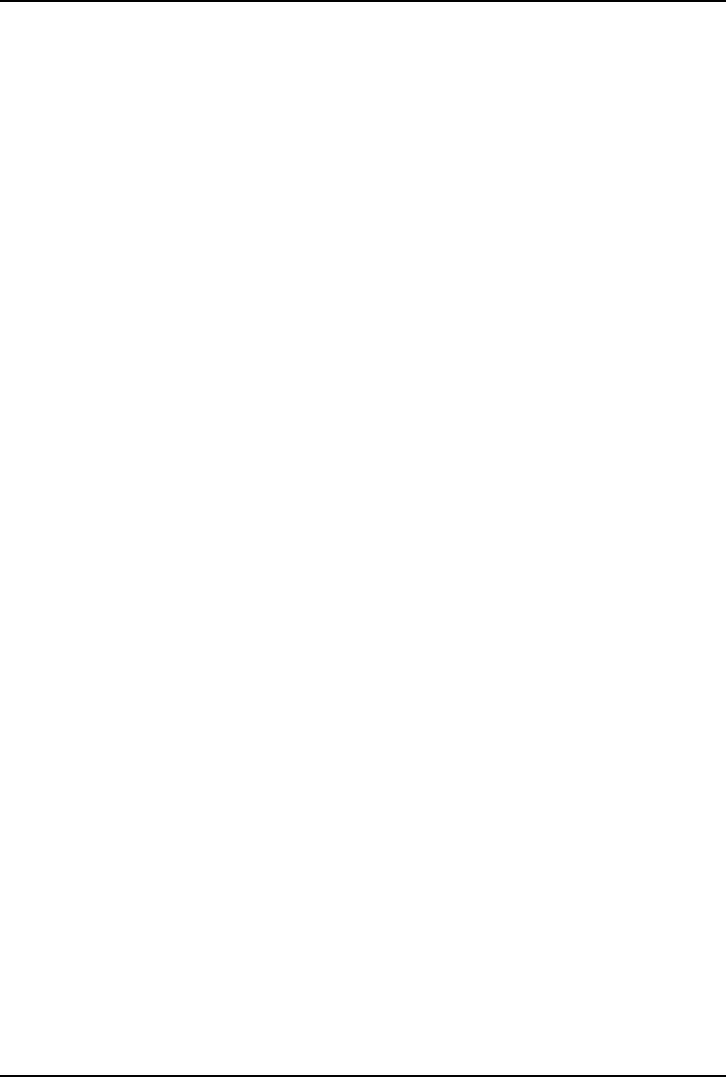
Chapter 4 Installing Microsoft Windows 2000 Server and Small Business Server 2000
· Digital signatures are a powerful way to ensure system integrity as you add
drivers to your systems - whether provided by HP or others.
Tip #5. Windows 2000 Recovery Options
In the event that the current installation of Windows 2000 fails to boot (this might
happen after installing a new driver, component, software, etc), Windows 2000
provides the following recovery options to help you gain access to your Windows
2000 installation to replace damaged files and services for troubleshooting
purpose. HP therefore recommends that you install the Recovery Console (see
option 3 below) to enhance the system configuration.
Recovery option #1: Last known good configuration
· Activated by pressing F8 during the system process of Windows 2000 and
selecting "Last Known Good Configuration" from the menu.
· This boot mode is used in the case that the system fails to boot after installing
a new software or driver. The system will use the previous registry setting to
initialize and boot the system.
Recovery option #2: Safe Mode Boot
Activated by pressing F8 during the system boot. It provides minimal
configuration with required drivers and services. The safe mode boot provides
three options:
1. Standard safe mode boot. Provides no network services or drivers.
2. Networking disabled. Includes networks services and drivers.
3. Directory services restore mode. Brings system up with directory services
disabled with the intent of recovering active directory. Safe mode boot is
guided by the registry key hklm\CurrentControlSet\Control\SafeBoot with
the use of the Minimal and Network subkeys. The IOManager and Service
Control Manager look at the registry to load the driver and services. Such
approach avoids loading a problematic driver or service.
4. Command prompt. Provides an alternate command shell CMD.EXE instead
of the explorer. This is dictated by the registry key:
hklm\system\CurrentControlSet\Control\SafeBoot\AlternateShell
There is a Safe-Mode boot loophole. Since NTLDR loads "Boot Load" drivers,
these drivers bypass the IO Manager's Safe Mode check.
33