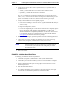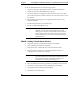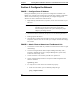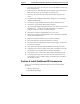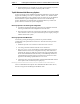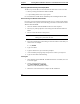Installation Guide
Table Of Contents
- 1HP Server tc2110 Installation Highlights for Experts
- 2Preparing your HP Server tc2110 for your NOS installation
- 3Installing Microsoft Windows NT 4.0 Server
- Prepare the Installation
- High Level Process Flow
- Section 1. Create the Drivers Diskettes
- Section 2. Create Microsoft Windows NT Installation Diskettes
- Section 3. Perform Windows NT Installation
- Section 4. Initialize Hard disk Drive
- Section 5. Perform Hardware Status Check
- Section 6. Attach Clients to Network and Test Network Link
- Section 7. Install Additional HP Accessories
- Troubleshooting
- Tip #1. Troubleshooting SCSI Host Bus Adapter Configuration
- Tip #2. NT Warning About Drives with More than 1024 Cylinders
- Tip #3. Service Pack Files Replaced Without Feedback
- Tip #4. Using the NT Event Log to Diagnose Network Adapter Problems
- Tip #5. Booting from Another SCSI HDD
- Tip #6. Restarting Windows NT installation
- On-Line Information and Software Sources
- 4Installing Microsoft Windows 2000 Server and Small Business Server 2000
- Prepare the Installation
- High Level Process Flow
- Section 1. Create the Drivers Diskettes
- Section 2. Perform Windows 20000 Installation
- Section 3. Completing the Installation
- Section 4. Configure the System
- Section 5. Configure the Network
- Section 6. Install Additional HP Accessories
- Troubleshooting
- Tip #1. Upgrading from NT 4.0 to Windows 2000
- Tip #2. Windows 2000 Installation Halts About Three Minutes After Starting to Boot from CD-ROM
- Tip #3. Configure the Parallel (LPT) Port for ECP Mode
- Tip #4. Windows 2000 Drivers Signatures
- Tip #5. Windows 2000 Recovery Options
- Tip #6. Restarting Windows 2000 installation
- Online Information and Software Sources
- 5Installing Novell NetWare 5.1 and Novell Small Business Suite 5.1
- Prepare the Installation
- High Level Process Flow
- ""Section 1. Run HP Diagtools (optional)
- Section 2. Create the Drivers Diskettes
- Section 3. Perform NetWare 5.1 or Novell Small Business Suite 5.1 Installation
- Section 4 Install the Support Pack
- Section 5. Install Additional HP Accessories
- Troubleshooting
- On-Line Information and Software Sources
- 6Installing Novell NetWare 6.0 and Novell Small Business Suite 6.0
- 7Installing Red Hat Linux 7.1
- 8Installing TurboLinux Server 6.5

Chapter 4 Installing Microsoft Windows 2000 Server and Small Business Server 2000
1. If you experiences this problem, remove all drives with the exception of the
target boot drive. Install Windows 2000 and then add the removed hard
drives to the system.
2. Run the Disk Management tool to prepare the remainder of the drives to be
used in the system.
a. Boot the system with a Windows 98SE recovery diskette. (This version
supports FAT32, which works on large hard drives.)
b. Perform an FDISK on each drive.
c. Install Windows 2000.
Tip #3. Configure the Parallel (LPT) Port for ECP Mode
The device manager may not show this port on the list when not configured in
ECP mode.
HP recommends that you systematically configure the LPT port for ECP mode.
Use the following procedure to change the setting:
1. Press F2 during power on self-test.
2. Select Advanced | I/O Device Configuration | Parallel Port | Mode.
3. Press Enter and select "ECP".
4. Press F10 and select yes to confirm to save and exit.
Tip #4. Windows 2000 Drivers Signatures
Windows 2000 checks for digital signatures on driver files to help maintain system
integrity. During the installation or update of a driver, if there is no matching
signature file Windows 2000 displays a "Digital Signature not Found" box.
· To expedite release of new products, drivers may be shipped by HP without
signature files. All Windows 2000 drivers provided by Hewlett-Packard are
submitted to Microsoft for certification testing . Upon completion of testing,
Microsoft produces signature files. HP then posts the revised driver package
at http://www.hp.com
.
· If a signature warning is displayed during installation of a driver, you may
override the warning. We recommend that you check the HP Website for the
latest driver package. If available, install the new driver.
· You can elect to have Windows 2000 ignore signatures: Open Start | Settings
| Control Panel | System | Hardware | Driver Signing. This is helpful if you
are setting up multiple systems.
32