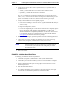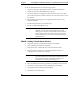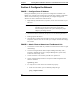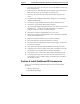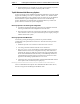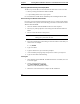Installation Guide
Table Of Contents
- 1HP Server tc2110 Installation Highlights for Experts
- 2Preparing your HP Server tc2110 for your NOS installation
- 3Installing Microsoft Windows NT 4.0 Server
- Prepare the Installation
- High Level Process Flow
- Section 1. Create the Drivers Diskettes
- Section 2. Create Microsoft Windows NT Installation Diskettes
- Section 3. Perform Windows NT Installation
- Section 4. Initialize Hard disk Drive
- Section 5. Perform Hardware Status Check
- Section 6. Attach Clients to Network and Test Network Link
- Section 7. Install Additional HP Accessories
- Troubleshooting
- Tip #1. Troubleshooting SCSI Host Bus Adapter Configuration
- Tip #2. NT Warning About Drives with More than 1024 Cylinders
- Tip #3. Service Pack Files Replaced Without Feedback
- Tip #4. Using the NT Event Log to Diagnose Network Adapter Problems
- Tip #5. Booting from Another SCSI HDD
- Tip #6. Restarting Windows NT installation
- On-Line Information and Software Sources
- 4Installing Microsoft Windows 2000 Server and Small Business Server 2000
- Prepare the Installation
- High Level Process Flow
- Section 1. Create the Drivers Diskettes
- Section 2. Perform Windows 20000 Installation
- Section 3. Completing the Installation
- Section 4. Configure the System
- Section 5. Configure the Network
- Section 6. Install Additional HP Accessories
- Troubleshooting
- Tip #1. Upgrading from NT 4.0 to Windows 2000
- Tip #2. Windows 2000 Installation Halts About Three Minutes After Starting to Boot from CD-ROM
- Tip #3. Configure the Parallel (LPT) Port for ECP Mode
- Tip #4. Windows 2000 Drivers Signatures
- Tip #5. Windows 2000 Recovery Options
- Tip #6. Restarting Windows 2000 installation
- Online Information and Software Sources
- 5Installing Novell NetWare 5.1 and Novell Small Business Suite 5.1
- Prepare the Installation
- High Level Process Flow
- ""Section 1. Run HP Diagtools (optional)
- Section 2. Create the Drivers Diskettes
- Section 3. Perform NetWare 5.1 or Novell Small Business Suite 5.1 Installation
- Section 4 Install the Support Pack
- Section 5. Install Additional HP Accessories
- Troubleshooting
- On-Line Information and Software Sources
- 6Installing Novell NetWare 6.0 and Novell Small Business Suite 6.0
- 7Installing Red Hat Linux 7.1
- 8Installing TurboLinux Server 6.5
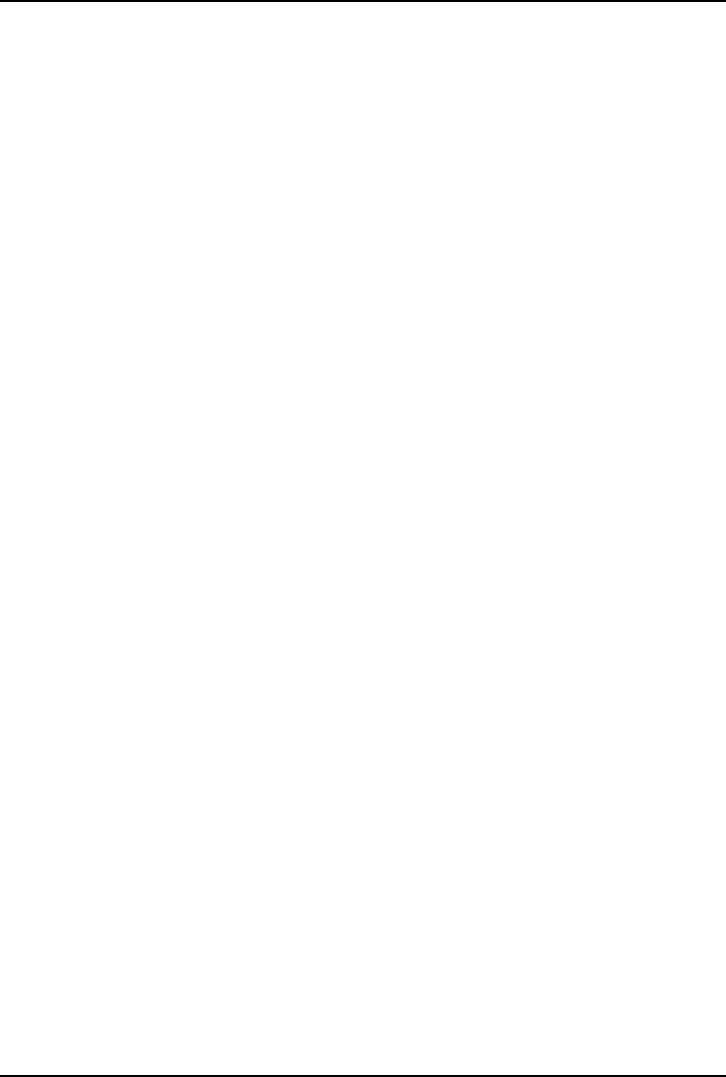
Chapter 4 Installing Microsoft Windows 2000 Server and Small Business Server 2000
· HP Surestore DAT24i
Please refer to the product manual enclosed with your accessory for the detailed
installation procedures.
Troubleshooting
This section will help you resolve some of the most common installation
problems.
Tip #1. Upgrading from NT 4.0 to Windows 2000
It is possible to upgrade from any edition of NT 4.0 including Terminal Server to
Windows 2000. Please refer to the readme.doc on the Windows 2000 CD and the
Windows 2000 Setup Guide for information on how to perform the upgrades.
Tip #2. Windows 2000 Installation Halts About Three Minutes After
Starting to Boot from CD-ROM
When installing Windows 2000 on any X86 system with more than one hard drive
it is possible to experience the following error:
Setup has encountered an error and cannot continue. Contact
technical support for assistance. The following status
codes will assist them in diagnosing the problem. (0x4,
0x1, 0x0, 0x0)
The cause of this problem is that the NTLOADER is encountering a duplicate hard
drive signature. This signature is calculated by the NTLOADER code after reading
a specific sector offset from the hard drive. The following list provides some of the
things that can cause hard drive to have duplicate signatures:
1. Low-level formatting the drives. We reproduced this on several systems at
HP.
2. When you have a set of drives previously used with a DAC and move them
to a SCSI adapter.
3. Using a disk imaging utility to duplicate a hard drive will create a duplicate
signature.
At this time, Microsoft has no fix for this problem. For more information please
refer to Microsoft document ID: Q226361.
HP recommends that you use the following workaround for this problem.
31