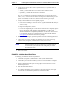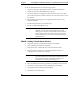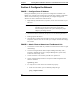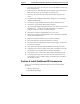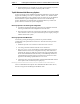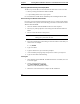Installation Guide
Table Of Contents
- 1HP Server tc2110 Installation Highlights for Experts
- 2Preparing your HP Server tc2110 for your NOS installation
- 3Installing Microsoft Windows NT 4.0 Server
- Prepare the Installation
- High Level Process Flow
- Section 1. Create the Drivers Diskettes
- Section 2. Create Microsoft Windows NT Installation Diskettes
- Section 3. Perform Windows NT Installation
- Section 4. Initialize Hard disk Drive
- Section 5. Perform Hardware Status Check
- Section 6. Attach Clients to Network and Test Network Link
- Section 7. Install Additional HP Accessories
- Troubleshooting
- Tip #1. Troubleshooting SCSI Host Bus Adapter Configuration
- Tip #2. NT Warning About Drives with More than 1024 Cylinders
- Tip #3. Service Pack Files Replaced Without Feedback
- Tip #4. Using the NT Event Log to Diagnose Network Adapter Problems
- Tip #5. Booting from Another SCSI HDD
- Tip #6. Restarting Windows NT installation
- On-Line Information and Software Sources
- 4Installing Microsoft Windows 2000 Server and Small Business Server 2000
- Prepare the Installation
- High Level Process Flow
- Section 1. Create the Drivers Diskettes
- Section 2. Perform Windows 20000 Installation
- Section 3. Completing the Installation
- Section 4. Configure the System
- Section 5. Configure the Network
- Section 6. Install Additional HP Accessories
- Troubleshooting
- Tip #1. Upgrading from NT 4.0 to Windows 2000
- Tip #2. Windows 2000 Installation Halts About Three Minutes After Starting to Boot from CD-ROM
- Tip #3. Configure the Parallel (LPT) Port for ECP Mode
- Tip #4. Windows 2000 Drivers Signatures
- Tip #5. Windows 2000 Recovery Options
- Tip #6. Restarting Windows 2000 installation
- Online Information and Software Sources
- 5Installing Novell NetWare 5.1 and Novell Small Business Suite 5.1
- Prepare the Installation
- High Level Process Flow
- ""Section 1. Run HP Diagtools (optional)
- Section 2. Create the Drivers Diskettes
- Section 3. Perform NetWare 5.1 or Novell Small Business Suite 5.1 Installation
- Section 4 Install the Support Pack
- Section 5. Install Additional HP Accessories
- Troubleshooting
- On-Line Information and Software Sources
- 6Installing Novell NetWare 6.0 and Novell Small Business Suite 6.0
- 7Installing Red Hat Linux 7.1
- 8Installing TurboLinux Server 6.5
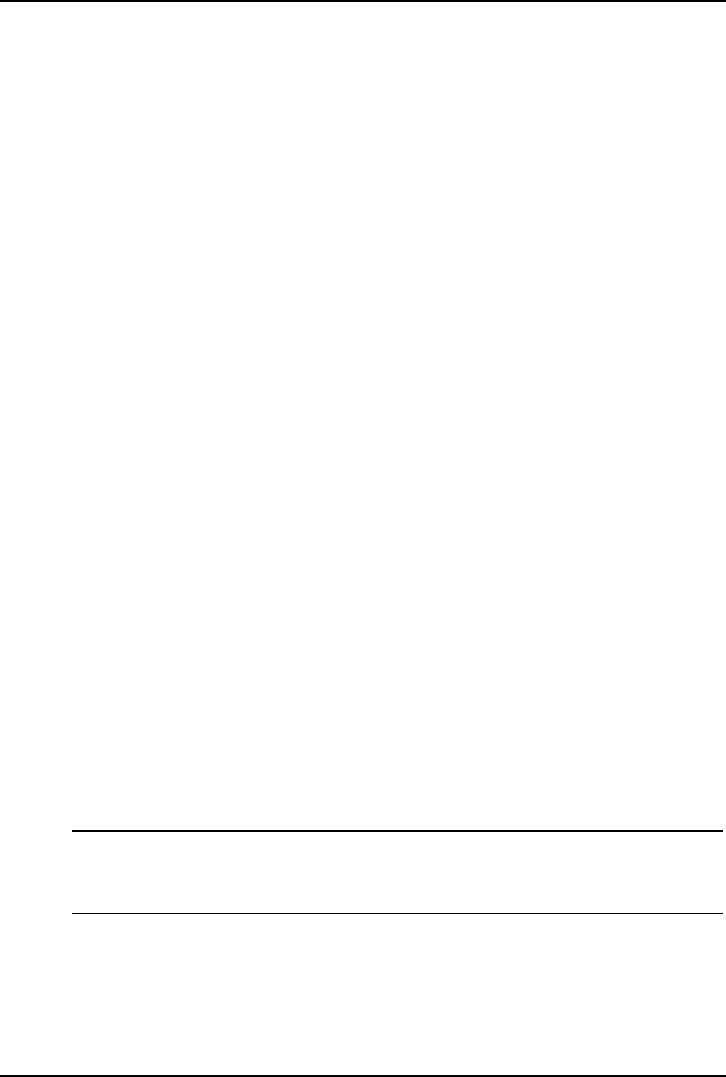
Chapter 4 Installing Microsoft Windows 2000 Server and Small Business Server 2000
where computername is the server name you entered during Windows
2000 installation. You should get four reply's from your new server. If
there is a link problem it must be fixed before going any further.
You may test the link further by doing a ping between two clients: at the
same command prompt, type:
ping other_client_IPaddress
You should get four reply's from the second client.
b. Copy files back and forth from the clients to the server.
Testing the connection using Terminal Services
1. Click Start | Programs | Terminal Services Client | Terminal Services Client
on a client you installed Terminal Services on.
2. Select the target server from the "Available Servers" list provided on the
screen.
3. Click the Connect button.
4. Complete the "UserID, Password" login form.
PHASE 3 -- Domain Controller Setup
The Windows 2000 reference guide calls this process "Promoting the server to a
domain controller".
1. Click Start | Programs | Administrative Tools | Configure Your Server to
open the "Windows 2000 Configure Your Server" window.
2. Select "Active Directory".
3. Scroll down and click "Start the Active Directory wizard".
4. Click Next to continue.
NOTE The following instructions corresponds to the standard steps
for new domain creation. You may customize the options
proposed by Windows 2000 to match your environment.
5. Click Next at the "Domain Controller Type" to accept the default: "Domain
Controller for a new Domain".
6. Click Next at the "Create Tree or Child Domain" to accept the default:
"Create a new domain tree".
29