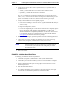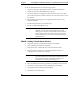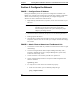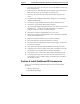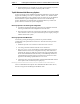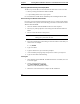Installation Guide
Table Of Contents
- 1HP Server tc2110 Installation Highlights for Experts
- 2Preparing your HP Server tc2110 for your NOS installation
- 3Installing Microsoft Windows NT 4.0 Server
- Prepare the Installation
- High Level Process Flow
- Section 1. Create the Drivers Diskettes
- Section 2. Create Microsoft Windows NT Installation Diskettes
- Section 3. Perform Windows NT Installation
- Section 4. Initialize Hard disk Drive
- Section 5. Perform Hardware Status Check
- Section 6. Attach Clients to Network and Test Network Link
- Section 7. Install Additional HP Accessories
- Troubleshooting
- Tip #1. Troubleshooting SCSI Host Bus Adapter Configuration
- Tip #2. NT Warning About Drives with More than 1024 Cylinders
- Tip #3. Service Pack Files Replaced Without Feedback
- Tip #4. Using the NT Event Log to Diagnose Network Adapter Problems
- Tip #5. Booting from Another SCSI HDD
- Tip #6. Restarting Windows NT installation
- On-Line Information and Software Sources
- 4Installing Microsoft Windows 2000 Server and Small Business Server 2000
- Prepare the Installation
- High Level Process Flow
- Section 1. Create the Drivers Diskettes
- Section 2. Perform Windows 20000 Installation
- Section 3. Completing the Installation
- Section 4. Configure the System
- Section 5. Configure the Network
- Section 6. Install Additional HP Accessories
- Troubleshooting
- Tip #1. Upgrading from NT 4.0 to Windows 2000
- Tip #2. Windows 2000 Installation Halts About Three Minutes After Starting to Boot from CD-ROM
- Tip #3. Configure the Parallel (LPT) Port for ECP Mode
- Tip #4. Windows 2000 Drivers Signatures
- Tip #5. Windows 2000 Recovery Options
- Tip #6. Restarting Windows 2000 installation
- Online Information and Software Sources
- 5Installing Novell NetWare 5.1 and Novell Small Business Suite 5.1
- Prepare the Installation
- High Level Process Flow
- ""Section 1. Run HP Diagtools (optional)
- Section 2. Create the Drivers Diskettes
- Section 3. Perform NetWare 5.1 or Novell Small Business Suite 5.1 Installation
- Section 4 Install the Support Pack
- Section 5. Install Additional HP Accessories
- Troubleshooting
- On-Line Information and Software Sources
- 6Installing Novell NetWare 6.0 and Novell Small Business Suite 6.0
- 7Installing Red Hat Linux 7.1
- 8Installing TurboLinux Server 6.5
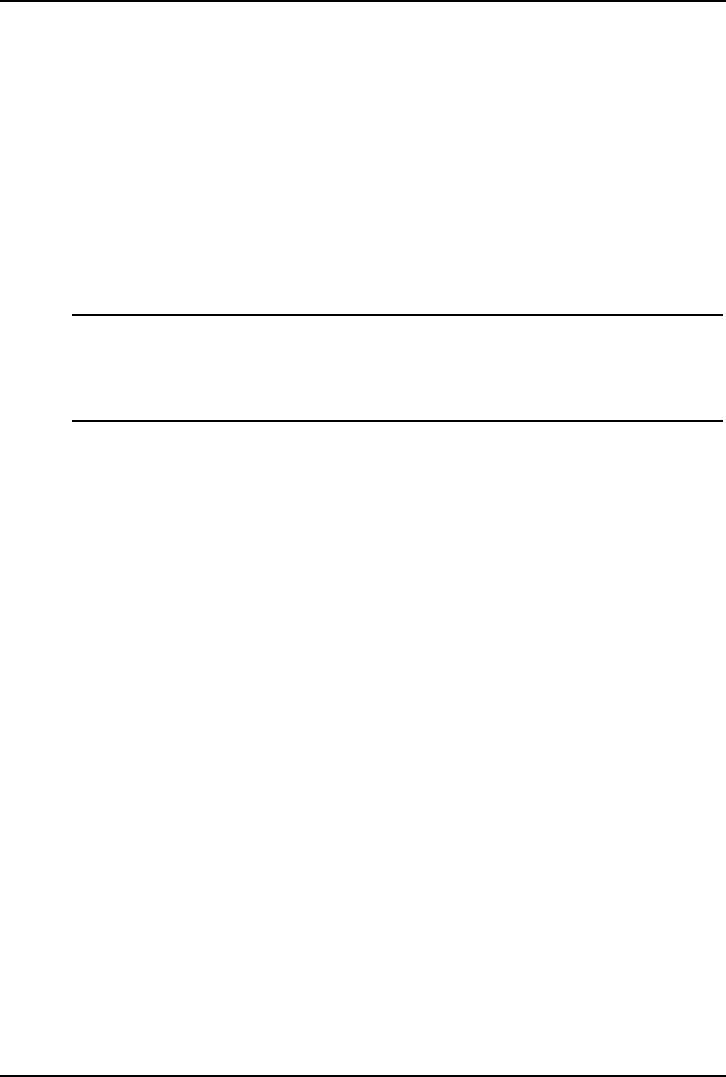
Chapter 4 Installing Microsoft Windows 2000 Server and Small Business Server 2000
Section 5. Configure the Network
PHASE 1 -- Configure Server IP Address
During the installation process the system was configured to use DHCP. If no
DHCP server is found on the network the system will auto-configure a random IP
address to start functioning. It is important that you configure the proper IP
address to be able to communicate with the clients:
1. Right click My Network Places | Properties | Local Area Connection on your
HP server.
NOTE If you HP server host several Network adapters, the window
will show one "Local Area Connection" icon for each
Network adapter present in the system. Identify the proper
adapter by browsing each one.
2. Click Internet Protocol(TCP/IP) | Properties | Use the following IP address.
3. Enter appropriate IP address.
4. Click the OK to continue, then OK again to exit the "Local Area Connection
Properties" window. Click Yes to restart your computer and take this settings
into account.
PHASE 2 -- Attach Clients to Network and Test Network Link
1. Create shares: create a folder on your HP server hard drive then share it (right
click Sharing).
2. Create users using Windows 2000 Computer Management utility: Start |
Programs | Administrative Tools | Computer Management | System tools |
Local Users and Groups | Users.
3. Connect clients PC to the network your HP server operates on.
4. Open a command prompt window to verify the TCP/IP configuration and
enter the command:
ipconfig /all
5. To verify the server and clients can communicate properly:
a. From one of the clients, open a command prompt and type:
ping computername
28