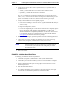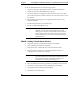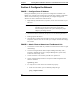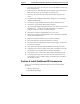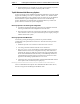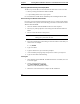Installation Guide
Table Of Contents
- 1HP Server tc2110 Installation Highlights for Experts
- 2Preparing your HP Server tc2110 for your NOS installation
- 3Installing Microsoft Windows NT 4.0 Server
- Prepare the Installation
- High Level Process Flow
- Section 1. Create the Drivers Diskettes
- Section 2. Create Microsoft Windows NT Installation Diskettes
- Section 3. Perform Windows NT Installation
- Section 4. Initialize Hard disk Drive
- Section 5. Perform Hardware Status Check
- Section 6. Attach Clients to Network and Test Network Link
- Section 7. Install Additional HP Accessories
- Troubleshooting
- Tip #1. Troubleshooting SCSI Host Bus Adapter Configuration
- Tip #2. NT Warning About Drives with More than 1024 Cylinders
- Tip #3. Service Pack Files Replaced Without Feedback
- Tip #4. Using the NT Event Log to Diagnose Network Adapter Problems
- Tip #5. Booting from Another SCSI HDD
- Tip #6. Restarting Windows NT installation
- On-Line Information and Software Sources
- 4Installing Microsoft Windows 2000 Server and Small Business Server 2000
- Prepare the Installation
- High Level Process Flow
- Section 1. Create the Drivers Diskettes
- Section 2. Perform Windows 20000 Installation
- Section 3. Completing the Installation
- Section 4. Configure the System
- Section 5. Configure the Network
- Section 6. Install Additional HP Accessories
- Troubleshooting
- Tip #1. Upgrading from NT 4.0 to Windows 2000
- Tip #2. Windows 2000 Installation Halts About Three Minutes After Starting to Boot from CD-ROM
- Tip #3. Configure the Parallel (LPT) Port for ECP Mode
- Tip #4. Windows 2000 Drivers Signatures
- Tip #5. Windows 2000 Recovery Options
- Tip #6. Restarting Windows 2000 installation
- Online Information and Software Sources
- 5Installing Novell NetWare 5.1 and Novell Small Business Suite 5.1
- Prepare the Installation
- High Level Process Flow
- ""Section 1. Run HP Diagtools (optional)
- Section 2. Create the Drivers Diskettes
- Section 3. Perform NetWare 5.1 or Novell Small Business Suite 5.1 Installation
- Section 4 Install the Support Pack
- Section 5. Install Additional HP Accessories
- Troubleshooting
- On-Line Information and Software Sources
- 6Installing Novell NetWare 6.0 and Novell Small Business Suite 6.0
- 7Installing Red Hat Linux 7.1
- 8Installing TurboLinux Server 6.5
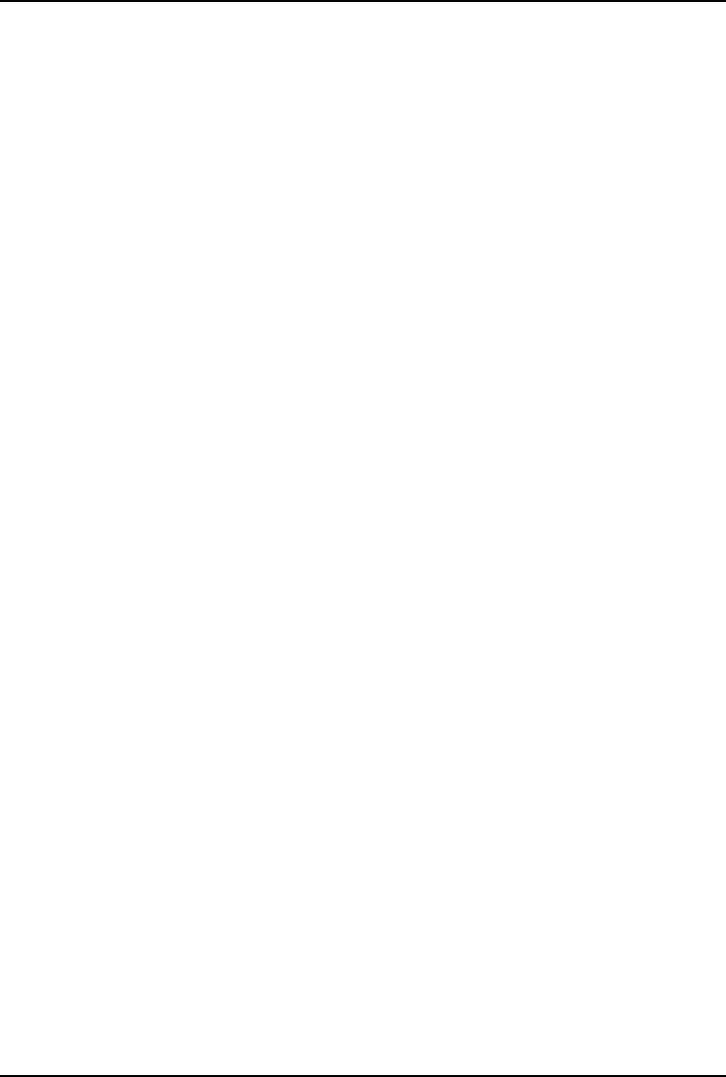
Chapter 4 Installing Microsoft Windows 2000 Server and Small Business Server 2000
9. Click Yes to restart the system. (Remove the CD-ROM).
10. After the system reboots, login to the system.
11. Open Start | Settings | Control Panel | Administrative Tools. Check that the
following services are now available: "Terminal Services Client Creator",
"Terminal Services Configuration" and "Terminal Services Manager".
Create Client Installation Diskettes
1. Double click Terminal Services Client Creator.
2. Select the appropriate client type for your environment.
3. Click Format disk if needed. Check the number of disks required and label
them as "Terminal Services for [..] Disk [x/y]". Click OK to proceed.
4. Follow on-screen instructions to perform the diskettes copies.
5. Click OK at the screen that reads "[y] floppies were created….".
6. Click Cancel to end the "Create Installation disks" utility.
Install the Client Utility on a Client Workstation
1. Insert diskette 1 in the target client and run
A:\setup.exe
2. Click Continue at the setup screen.
3. Complete the "Name and Organization Information" form. You will be
prompted for this information only the first time the diskettes are used. Click
OK to validate then OK again to confirm.
4. Click “I Agree” to accept the license agreement.
5. Click the Large Icon to start installation.
6. Select the installation mode you feel appropriate: all users (Yes) or current
user only (No).
7. Insert following diskette(s) when prompted and follow screen instructions.
8. Click OK when the installation is completed then shutdown and restart
workstation.
27