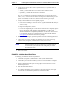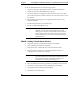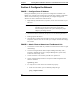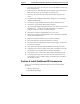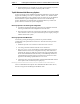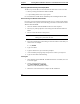Installation Guide
Table Of Contents
- 1HP Server tc2110 Installation Highlights for Experts
- 2Preparing your HP Server tc2110 for your NOS installation
- 3Installing Microsoft Windows NT 4.0 Server
- Prepare the Installation
- High Level Process Flow
- Section 1. Create the Drivers Diskettes
- Section 2. Create Microsoft Windows NT Installation Diskettes
- Section 3. Perform Windows NT Installation
- Section 4. Initialize Hard disk Drive
- Section 5. Perform Hardware Status Check
- Section 6. Attach Clients to Network and Test Network Link
- Section 7. Install Additional HP Accessories
- Troubleshooting
- Tip #1. Troubleshooting SCSI Host Bus Adapter Configuration
- Tip #2. NT Warning About Drives with More than 1024 Cylinders
- Tip #3. Service Pack Files Replaced Without Feedback
- Tip #4. Using the NT Event Log to Diagnose Network Adapter Problems
- Tip #5. Booting from Another SCSI HDD
- Tip #6. Restarting Windows NT installation
- On-Line Information and Software Sources
- 4Installing Microsoft Windows 2000 Server and Small Business Server 2000
- Prepare the Installation
- High Level Process Flow
- Section 1. Create the Drivers Diskettes
- Section 2. Perform Windows 20000 Installation
- Section 3. Completing the Installation
- Section 4. Configure the System
- Section 5. Configure the Network
- Section 6. Install Additional HP Accessories
- Troubleshooting
- Tip #1. Upgrading from NT 4.0 to Windows 2000
- Tip #2. Windows 2000 Installation Halts About Three Minutes After Starting to Boot from CD-ROM
- Tip #3. Configure the Parallel (LPT) Port for ECP Mode
- Tip #4. Windows 2000 Drivers Signatures
- Tip #5. Windows 2000 Recovery Options
- Tip #6. Restarting Windows 2000 installation
- Online Information and Software Sources
- 5Installing Novell NetWare 5.1 and Novell Small Business Suite 5.1
- Prepare the Installation
- High Level Process Flow
- ""Section 1. Run HP Diagtools (optional)
- Section 2. Create the Drivers Diskettes
- Section 3. Perform NetWare 5.1 or Novell Small Business Suite 5.1 Installation
- Section 4 Install the Support Pack
- Section 5. Install Additional HP Accessories
- Troubleshooting
- On-Line Information and Software Sources
- 6Installing Novell NetWare 6.0 and Novell Small Business Suite 6.0
- 7Installing Red Hat Linux 7.1
- 8Installing TurboLinux Server 6.5

Chapter 4 Installing Microsoft Windows 2000 Server and Small Business Server 2000
To start the disk administrator use the following procedure.
1. Click Start | Programs | Administrative Tools | Computer Management.
2. Double click Storage | Disk Management in the tree.
3. The "Write signature and Upgrade" wizard will start if you have new hard
drives with no signatures on them. Follow the on-screen instructions to create
this signature.
4. Select available hard disk space on the graphic and use menus to create
additional partitions.
5. Format all partitions that are not formatted yet.
6. Exit the "Computer Management" tool.
NOTE There are two types of hard drive configuration: Dynamic
and Basic. You can select the appropriate type by right
clicking on the disk drive icon. Dynamic drives are used to
create volumes, which can contain more than one physical
hard drive. Basic drives are used to create primary or local
partitioned drives.
PHASE 3- Adding Terminal Server Services
1. Open Start | Settings | Control Panel | Add Remove Programs.
2. Click "Add/Remove Windows Components".
3. Scroll to and click "Terminal Services" checkbox then click Next.
4. Select the mode you want to use: "Remote administration mode" or
"Application server mode" then click Next.
NOTE The following instructions are based on the Application
server mode. Please note the licensing requirement listed on
the screen for this mode. Consult with your Microsoft
representative for setting the licensing server.
5. Select the default permissions for application compatibility then click Next.
6. Click Next to accept support tools and administrator tools settings.
7. If prompted, insert the Windows 2000 CD-ROM.
8. Click Finish to close the Wizard.
26