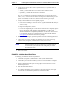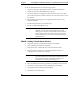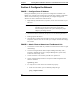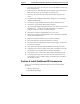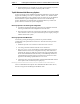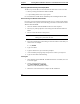Installation Guide
Table Of Contents
- 1HP Server tc2110 Installation Highlights for Experts
- 2Preparing your HP Server tc2110 for your NOS installation
- 3Installing Microsoft Windows NT 4.0 Server
- Prepare the Installation
- High Level Process Flow
- Section 1. Create the Drivers Diskettes
- Section 2. Create Microsoft Windows NT Installation Diskettes
- Section 3. Perform Windows NT Installation
- Section 4. Initialize Hard disk Drive
- Section 5. Perform Hardware Status Check
- Section 6. Attach Clients to Network and Test Network Link
- Section 7. Install Additional HP Accessories
- Troubleshooting
- Tip #1. Troubleshooting SCSI Host Bus Adapter Configuration
- Tip #2. NT Warning About Drives with More than 1024 Cylinders
- Tip #3. Service Pack Files Replaced Without Feedback
- Tip #4. Using the NT Event Log to Diagnose Network Adapter Problems
- Tip #5. Booting from Another SCSI HDD
- Tip #6. Restarting Windows NT installation
- On-Line Information and Software Sources
- 4Installing Microsoft Windows 2000 Server and Small Business Server 2000
- Prepare the Installation
- High Level Process Flow
- Section 1. Create the Drivers Diskettes
- Section 2. Perform Windows 20000 Installation
- Section 3. Completing the Installation
- Section 4. Configure the System
- Section 5. Configure the Network
- Section 6. Install Additional HP Accessories
- Troubleshooting
- Tip #1. Upgrading from NT 4.0 to Windows 2000
- Tip #2. Windows 2000 Installation Halts About Three Minutes After Starting to Boot from CD-ROM
- Tip #3. Configure the Parallel (LPT) Port for ECP Mode
- Tip #4. Windows 2000 Drivers Signatures
- Tip #5. Windows 2000 Recovery Options
- Tip #6. Restarting Windows 2000 installation
- Online Information and Software Sources
- 5Installing Novell NetWare 5.1 and Novell Small Business Suite 5.1
- Prepare the Installation
- High Level Process Flow
- ""Section 1. Run HP Diagtools (optional)
- Section 2. Create the Drivers Diskettes
- Section 3. Perform NetWare 5.1 or Novell Small Business Suite 5.1 Installation
- Section 4 Install the Support Pack
- Section 5. Install Additional HP Accessories
- Troubleshooting
- On-Line Information and Software Sources
- 6Installing Novell NetWare 6.0 and Novell Small Business Suite 6.0
- 7Installing Red Hat Linux 7.1
- 8Installing TurboLinux Server 6.5
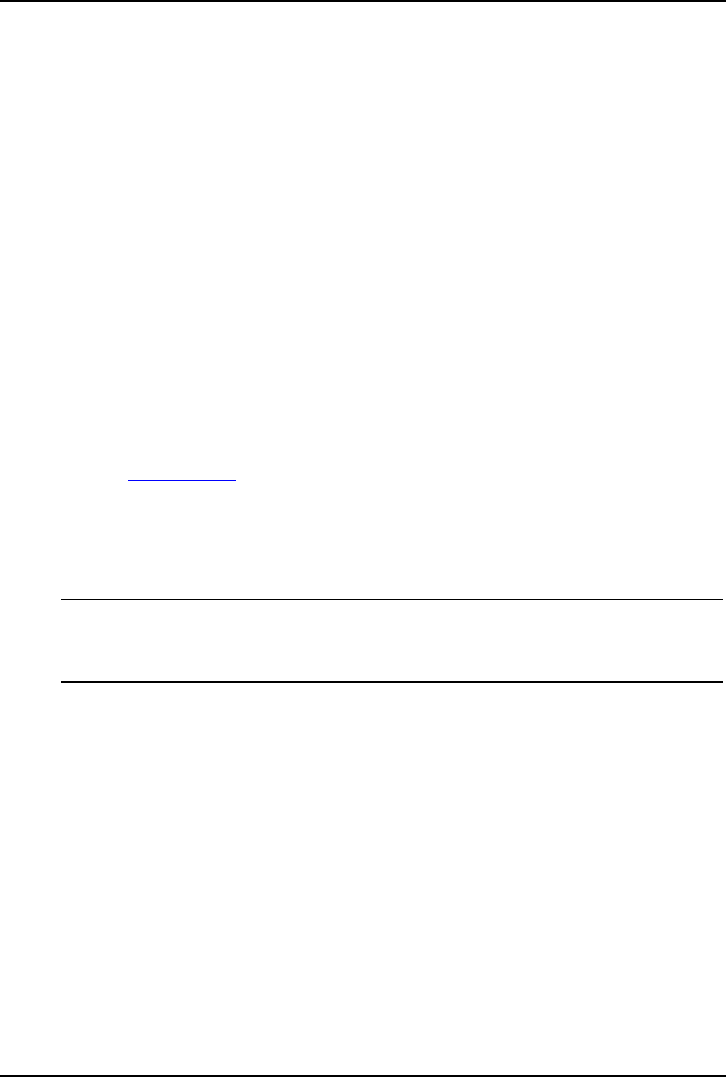
Chapter 4 Installing Microsoft Windows 2000 Server and Small Business Server 2000
2. Verify that no devices have either a yellow band (!) or question mark (?)
symbol next to it.
o Yellow (!) means that there is a resource issue with the device.
o Question (?) means that the device is unknown.
If (!) or (?) symbols are reported then double click on each of the devices
with (!) or (?). Use the "Device Status" message for troubleshooting. Or if a
printer is available, use the View, Print from the menu to get a report.
3. Verify if the installed drivers are digitally signed.
a. In the Device Manager, select the device (e.g HP NetRAID-1M) that you
want to verify.
b. Right click Properties | Driver.
c. Locate the "Digital Signer:" If the driver of that device is digitally signed
then it will display "MS Windows 2000 Publisher" or "Microsoft
Windows Hardware Compatibility Publisher". If the driver of the device
is not digitally signed we recommend that you check the HP Website
www.hp.com
to install the latest driver package.
4. Exit the Device manager, System Properties and Control Panel applications.
5. Check the Event viewer to make sure that there are no errors in the log.
Click on Start | Programs | Administrative tools | Event viewer.
NOTE Windows 2000 Event Viewer may have recorded network
errors because your network is not configured yet. Please
discard these errors.
6. Exit event viewer.
PHASE 2 - Initialize Hard Disk Drive
To manage your different drives and partitions:
1. Click Start | Programs | Administrative Tools | Disk Administrator.
2. Click OK to proceed when notified you have a new hard disk to configure.
3. Select available hard disk space on the graphic and use menus to create
additional partitions.
4. Exit the Disk Administrator.
5. To complete formatting of new partitions, open My Computer, then right
click on the new unformatted partition(s) and select format.
25