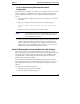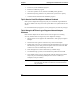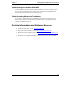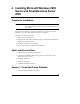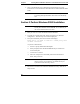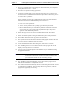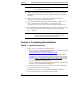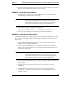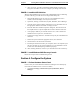Installation Guide
Table Of Contents
- 1HP Server tc2110 Installation Highlights for Experts
- 2Preparing your HP Server tc2110 for your NOS installation
- 3Installing Microsoft Windows NT 4.0 Server
- Prepare the Installation
- High Level Process Flow
- Section 1. Create the Drivers Diskettes
- Section 2. Create Microsoft Windows NT Installation Diskettes
- Section 3. Perform Windows NT Installation
- Section 4. Initialize Hard disk Drive
- Section 5. Perform Hardware Status Check
- Section 6. Attach Clients to Network and Test Network Link
- Section 7. Install Additional HP Accessories
- Troubleshooting
- Tip #1. Troubleshooting SCSI Host Bus Adapter Configuration
- Tip #2. NT Warning About Drives with More than 1024 Cylinders
- Tip #3. Service Pack Files Replaced Without Feedback
- Tip #4. Using the NT Event Log to Diagnose Network Adapter Problems
- Tip #5. Booting from Another SCSI HDD
- Tip #6. Restarting Windows NT installation
- On-Line Information and Software Sources
- 4Installing Microsoft Windows 2000 Server and Small Business Server 2000
- Prepare the Installation
- High Level Process Flow
- Section 1. Create the Drivers Diskettes
- Section 2. Perform Windows 20000 Installation
- Section 3. Completing the Installation
- Section 4. Configure the System
- Section 5. Configure the Network
- Section 6. Install Additional HP Accessories
- Troubleshooting
- Tip #1. Upgrading from NT 4.0 to Windows 2000
- Tip #2. Windows 2000 Installation Halts About Three Minutes After Starting to Boot from CD-ROM
- Tip #3. Configure the Parallel (LPT) Port for ECP Mode
- Tip #4. Windows 2000 Drivers Signatures
- Tip #5. Windows 2000 Recovery Options
- Tip #6. Restarting Windows 2000 installation
- Online Information and Software Sources
- 5Installing Novell NetWare 5.1 and Novell Small Business Suite 5.1
- Prepare the Installation
- High Level Process Flow
- ""Section 1. Run HP Diagtools (optional)
- Section 2. Create the Drivers Diskettes
- Section 3. Perform NetWare 5.1 or Novell Small Business Suite 5.1 Installation
- Section 4 Install the Support Pack
- Section 5. Install Additional HP Accessories
- Troubleshooting
- On-Line Information and Software Sources
- 6Installing Novell NetWare 6.0 and Novell Small Business Suite 6.0
- 7Installing Red Hat Linux 7.1
- 8Installing TurboLinux Server 6.5
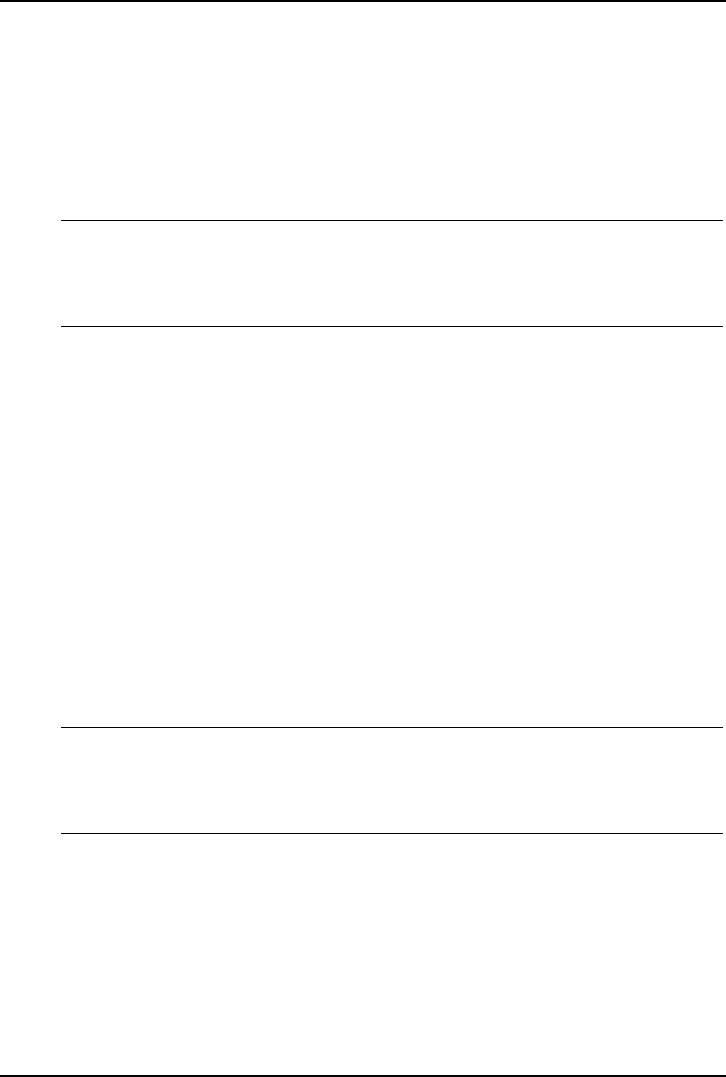
Chapter 4 Installing Microsoft Windows 2000 Server and Small Business Server 2000
5. When prompted, click Restart to reboot your system (remember to remove all
diskettes and CD-ROM from their respective drives).
PHASE 2 – Install the Chipset Driver
1. Insert HP tc2110 Startup CD in the CD-ROM drive. The Startup CD will
automatically start and a menu will display.
NOTE Your HP server should auto-detect the presence of the Startup
CD and start the Startup menu. If your HP server does not
auto-start the Startup menu, start it by opening Startup.htm
which can be found at the root level of the Startup CD.
2. Select Windows 2000 chipset driver in the page:
Drivers summary table / accessing hp drivers
3. Follow up the installation wizard until you finish the installation.
PHASE 3 – Install the HP Video Driver
The Microsoft Windows installation process has installed the standard VGA video
driver. If you would like to make use of the high resolution video driver, follow
these steps:
1. Ensure Microsoft Windows 2000 Service Pack (version #2 or above) is
installed. This is a REQUIREMENT.
2. Logon as the "Administrator" on your HP Server tc2110 then insert HP
Startup CD in the CD-ROM drive. The Startup CD will automatically start
and a menu will display.
NOTE Your HP server should auto-detect the presence of the Startup
CD and start the Startup menu. If your HP server does not
auto-start the Startup menu, start it by opening Startup.htm
which can be found at the root level of the Startup CD.
3. Select Windows 2000 video driver in "Drivers summary table / accessing hp
drivers" page.
4. The HP video driver setup program will open. Click Next to start the
installation.
5. Click Finish when prompted to restart your system at the end of the
installation. (remember to remove all diskettes and CD-ROM from their
respective drives).
23