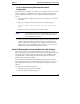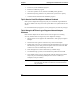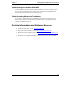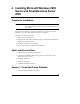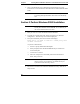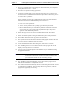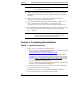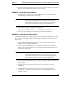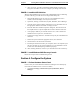Installation Guide
Table Of Contents
- 1HP Server tc2110 Installation Highlights for Experts
- 2Preparing your HP Server tc2110 for your NOS installation
- 3Installing Microsoft Windows NT 4.0 Server
- Prepare the Installation
- High Level Process Flow
- Section 1. Create the Drivers Diskettes
- Section 2. Create Microsoft Windows NT Installation Diskettes
- Section 3. Perform Windows NT Installation
- Section 4. Initialize Hard disk Drive
- Section 5. Perform Hardware Status Check
- Section 6. Attach Clients to Network and Test Network Link
- Section 7. Install Additional HP Accessories
- Troubleshooting
- Tip #1. Troubleshooting SCSI Host Bus Adapter Configuration
- Tip #2. NT Warning About Drives with More than 1024 Cylinders
- Tip #3. Service Pack Files Replaced Without Feedback
- Tip #4. Using the NT Event Log to Diagnose Network Adapter Problems
- Tip #5. Booting from Another SCSI HDD
- Tip #6. Restarting Windows NT installation
- On-Line Information and Software Sources
- 4Installing Microsoft Windows 2000 Server and Small Business Server 2000
- Prepare the Installation
- High Level Process Flow
- Section 1. Create the Drivers Diskettes
- Section 2. Perform Windows 20000 Installation
- Section 3. Completing the Installation
- Section 4. Configure the System
- Section 5. Configure the Network
- Section 6. Install Additional HP Accessories
- Troubleshooting
- Tip #1. Upgrading from NT 4.0 to Windows 2000
- Tip #2. Windows 2000 Installation Halts About Three Minutes After Starting to Boot from CD-ROM
- Tip #3. Configure the Parallel (LPT) Port for ECP Mode
- Tip #4. Windows 2000 Drivers Signatures
- Tip #5. Windows 2000 Recovery Options
- Tip #6. Restarting Windows 2000 installation
- Online Information and Software Sources
- 5Installing Novell NetWare 5.1 and Novell Small Business Suite 5.1
- Prepare the Installation
- High Level Process Flow
- ""Section 1. Run HP Diagtools (optional)
- Section 2. Create the Drivers Diskettes
- Section 3. Perform NetWare 5.1 or Novell Small Business Suite 5.1 Installation
- Section 4 Install the Support Pack
- Section 5. Install Additional HP Accessories
- Troubleshooting
- On-Line Information and Software Sources
- 6Installing Novell NetWare 6.0 and Novell Small Business Suite 6.0
- 7Installing Red Hat Linux 7.1
- 8Installing TurboLinux Server 6.5
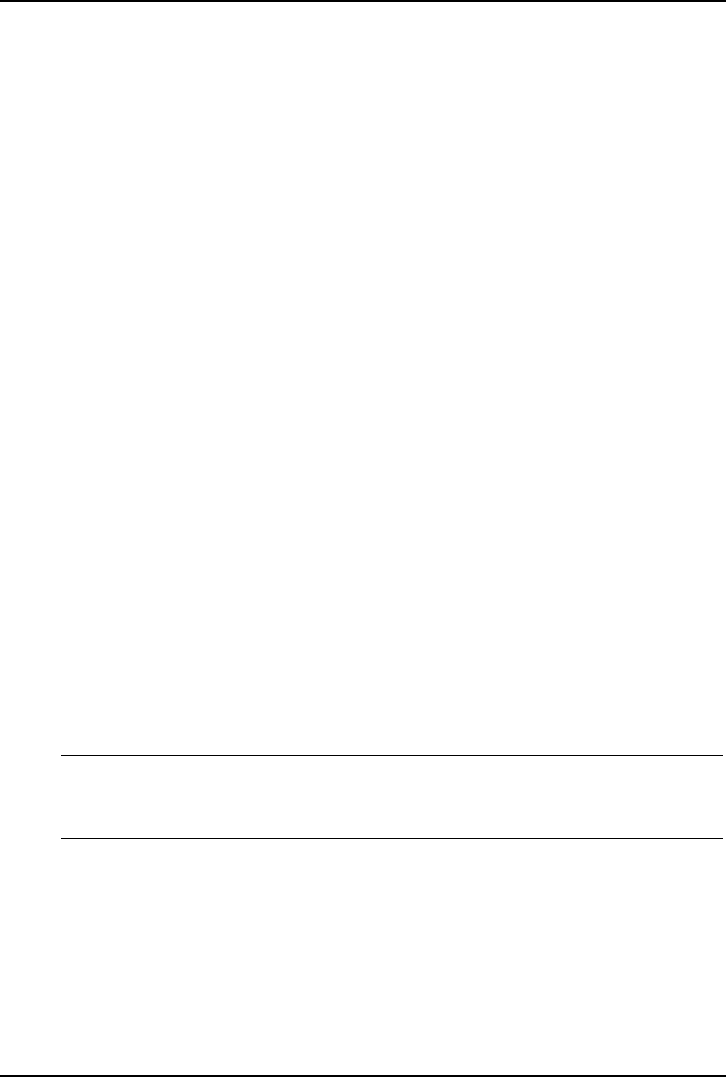
Chapter 4 Installing Microsoft Windows 2000 Server and Small Business Server 2000
5. Press C to continue Setup at the "Setup has determined that your computer's
startup hard disk is new…" screen.
6. Press F8 to accept the licensing agreement.
7. At the drives partitioning screen, select the target drive. If you want to use
the entire drive to install Windows 2000 then press Enter. Otherwise, press C
to create a drive a partition.
In this example we will create a 2GB partition. Please note that Windows
2000 does not have the 2GB limitation present on NT 4.0.
a. Press C to create a partition.
b. At the "Create partition size" prompt, type 2048 and press Enter.
c. HP recommends that you create all the partitions needed for each hard
drive present on your system. Select unpartitioned space and press C
again to create additional partitions.
8. Select the target drive to be used to install Windows 2000. Press Enter.
9. Select "Format the partition using the NTFS file system" and press Enter.
10. The installer will format and copy files to the hard drive.
11. The system will reboot and launch Windows 2000 graphic interface. Be sure
to remove the driver diskette before the reboot.
12. At the "Installation Wizard" first dialog box, click Next to continue.
13. The "Installing Devices" screen will be shown with a progress bar on the
display. This may take 10 to 15 minutes.
14. You can now proceed through the customization of your installation using
the graphical interface.
NOTE The network settings may need to be customized to your
environment. Please refer to Microsoft 2000 manuals should
you need further details on the networking settings.
15. The "Installing Components Display" screen starts with a progress bar. It
takes about 20 minutes to complete this section.
16. The wizard will then automatically start the "Performing Final Tasks" section
to complete the installation. This step may takes a long time too, with the
progress bar apparently not moving.
21