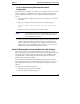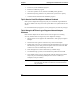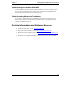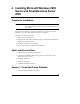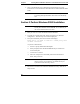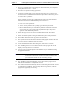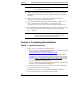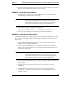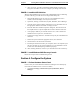Installation Guide
Table Of Contents
- 1HP Server tc2110 Installation Highlights for Experts
- 2Preparing your HP Server tc2110 for your NOS installation
- 3Installing Microsoft Windows NT 4.0 Server
- Prepare the Installation
- High Level Process Flow
- Section 1. Create the Drivers Diskettes
- Section 2. Create Microsoft Windows NT Installation Diskettes
- Section 3. Perform Windows NT Installation
- Section 4. Initialize Hard disk Drive
- Section 5. Perform Hardware Status Check
- Section 6. Attach Clients to Network and Test Network Link
- Section 7. Install Additional HP Accessories
- Troubleshooting
- Tip #1. Troubleshooting SCSI Host Bus Adapter Configuration
- Tip #2. NT Warning About Drives with More than 1024 Cylinders
- Tip #3. Service Pack Files Replaced Without Feedback
- Tip #4. Using the NT Event Log to Diagnose Network Adapter Problems
- Tip #5. Booting from Another SCSI HDD
- Tip #6. Restarting Windows NT installation
- On-Line Information and Software Sources
- 4Installing Microsoft Windows 2000 Server and Small Business Server 2000
- Prepare the Installation
- High Level Process Flow
- Section 1. Create the Drivers Diskettes
- Section 2. Perform Windows 20000 Installation
- Section 3. Completing the Installation
- Section 4. Configure the System
- Section 5. Configure the Network
- Section 6. Install Additional HP Accessories
- Troubleshooting
- Tip #1. Upgrading from NT 4.0 to Windows 2000
- Tip #2. Windows 2000 Installation Halts About Three Minutes After Starting to Boot from CD-ROM
- Tip #3. Configure the Parallel (LPT) Port for ECP Mode
- Tip #4. Windows 2000 Drivers Signatures
- Tip #5. Windows 2000 Recovery Options
- Tip #6. Restarting Windows 2000 installation
- Online Information and Software Sources
- 5Installing Novell NetWare 5.1 and Novell Small Business Suite 5.1
- Prepare the Installation
- High Level Process Flow
- ""Section 1. Run HP Diagtools (optional)
- Section 2. Create the Drivers Diskettes
- Section 3. Perform NetWare 5.1 or Novell Small Business Suite 5.1 Installation
- Section 4 Install the Support Pack
- Section 5. Install Additional HP Accessories
- Troubleshooting
- On-Line Information and Software Sources
- 6Installing Novell NetWare 6.0 and Novell Small Business Suite 6.0
- 7Installing Red Hat Linux 7.1
- 8Installing TurboLinux Server 6.5
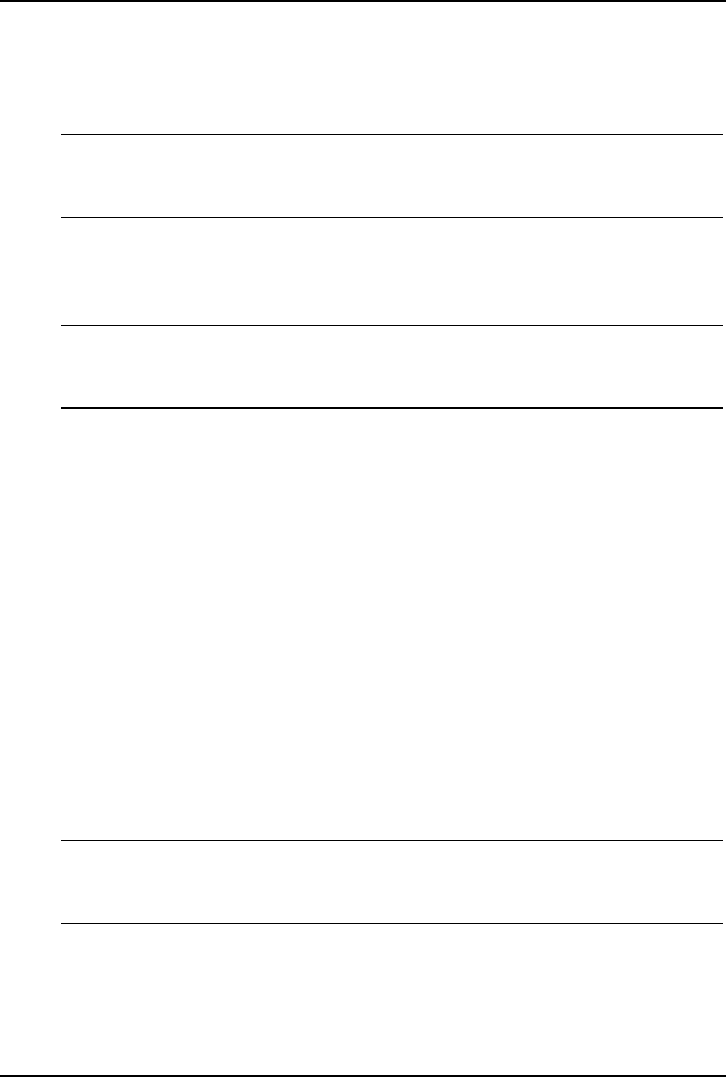
Chapter 4 Installing Microsoft Windows 2000 Server and Small Business Server 2000
2. Insert your HP Startup CD in a Windows PC and follow the on-screen
instructions to create the Windows 2000 SCSI driver diskette (HP disk W2K
SCSI).
NOTE If the Windows PC does not auto-start the Startup menu, start it
by opening Startup.htm found at the root level of the Startup
CD.
Section 2. Perform Windows 20000 Installation
NOTE Though you may install Windows 2000 from Setup diskettes or
directly from Windows 2000 CD-ROM, we recommend you
the second method because it is faster.
1. Boot your new server from the Windows 2000 CD-ROM.
2. You will see a message that reads "Setup is inspecting your hardware
configuration". Then the setup screen will be displayed.
3. The system will briefly show at the bottom of the display:
Press F6 if you need to install a third party SCSI
or RAID controller
If you have a SCSI model:
a. Press S to specify additional SCSI adapters.
b. When prompted, insert the HP disk W2K SCSI you created from
tc2110 startup CD.
c. Press Enter to continue.
d. Select the "Adaptec Ultra 160 Family PCI SCSI Controller Win
2000", then press Enter
NOTE Unfortunately Windows 2000 setup only gives you a very short
time to press F6. If you missed it, you should reboot your
system and resume from step 1 above.
4. Press Enter to continue at the "Windows 2000 Server Setup - Welcome to
Setup" Screen.
20