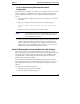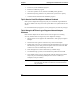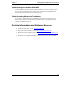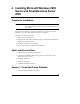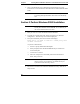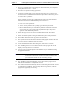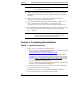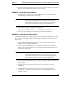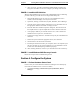Installation Guide
Table Of Contents
- 1HP Server tc2110 Installation Highlights for Experts
- 2Preparing your HP Server tc2110 for your NOS installation
- 3Installing Microsoft Windows NT 4.0 Server
- Prepare the Installation
- High Level Process Flow
- Section 1. Create the Drivers Diskettes
- Section 2. Create Microsoft Windows NT Installation Diskettes
- Section 3. Perform Windows NT Installation
- Section 4. Initialize Hard disk Drive
- Section 5. Perform Hardware Status Check
- Section 6. Attach Clients to Network and Test Network Link
- Section 7. Install Additional HP Accessories
- Troubleshooting
- Tip #1. Troubleshooting SCSI Host Bus Adapter Configuration
- Tip #2. NT Warning About Drives with More than 1024 Cylinders
- Tip #3. Service Pack Files Replaced Without Feedback
- Tip #4. Using the NT Event Log to Diagnose Network Adapter Problems
- Tip #5. Booting from Another SCSI HDD
- Tip #6. Restarting Windows NT installation
- On-Line Information and Software Sources
- 4Installing Microsoft Windows 2000 Server and Small Business Server 2000
- Prepare the Installation
- High Level Process Flow
- Section 1. Create the Drivers Diskettes
- Section 2. Perform Windows 20000 Installation
- Section 3. Completing the Installation
- Section 4. Configure the System
- Section 5. Configure the Network
- Section 6. Install Additional HP Accessories
- Troubleshooting
- Tip #1. Upgrading from NT 4.0 to Windows 2000
- Tip #2. Windows 2000 Installation Halts About Three Minutes After Starting to Boot from CD-ROM
- Tip #3. Configure the Parallel (LPT) Port for ECP Mode
- Tip #4. Windows 2000 Drivers Signatures
- Tip #5. Windows 2000 Recovery Options
- Tip #6. Restarting Windows 2000 installation
- Online Information and Software Sources
- 5Installing Novell NetWare 5.1 and Novell Small Business Suite 5.1
- Prepare the Installation
- High Level Process Flow
- ""Section 1. Run HP Diagtools (optional)
- Section 2. Create the Drivers Diskettes
- Section 3. Perform NetWare 5.1 or Novell Small Business Suite 5.1 Installation
- Section 4 Install the Support Pack
- Section 5. Install Additional HP Accessories
- Troubleshooting
- On-Line Information and Software Sources
- 6Installing Novell NetWare 6.0 and Novell Small Business Suite 6.0
- 7Installing Red Hat Linux 7.1
- 8Installing TurboLinux Server 6.5
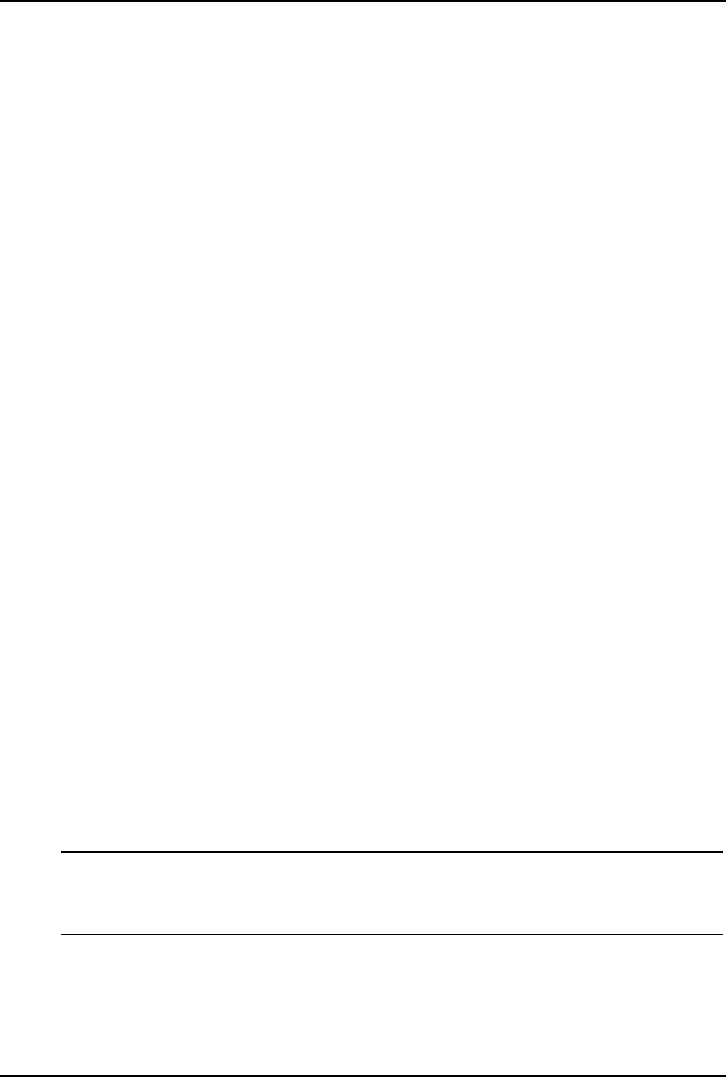
Chapter 3 Installing Microsoft Windows NT 4.0 Server
3. Press F3 to quit the installation program.
4. Restart the installation program.
5. At the drive partition screen, delete the 1024 MB primary partition.
6. Partition the primary partition to any desired size up to the drive capacity.
7. Continue with the Windows NT installation program.
Tip #3. Service Pack Files Replaced Without Feedback
Some system configuration changes may ask you to install the original Windows
NT drivers diskette. This may cause some system files to be replaced with the old
version.
It is recommended that you apply the service pack again if you make any changes.
Tip #4. Using the NT Event Log to Diagnose Network Adapter
Problems
If the Network Adapter driver fails to start or does not appear to be working
correctly, examine the Event Log for any driver diagnostic messages.
1. Start the Event Viewer applet in the Administrative Tools group in Program
Manager.
2. Search the Event Log Source column for any entries named "Hptx."
3. Double-click on the entry to examine the Event Detail dialog box. The upper
half of the box gives a short generic description of the error. The lower half
of the box is a hex and ASCII dump of error data.
4. Scroll through the error data in ASCII for any readable strings.
5. If a readable string is present, it will describe the problem in more detail.
6. If no readable string is present, this typically indicates that the driver failed
early in the process of loading-usually due to a resource conflict (for
example, an I/O port conflict).
NOTE Make sure the Network Adapter is connected to a working hub
and verify that the LED is lit. Otherwise, the Network Driver
may not install.
16